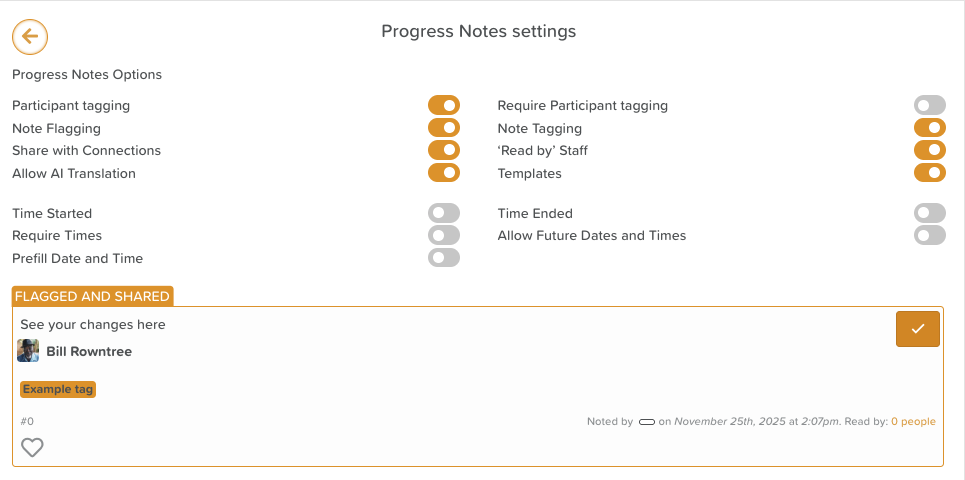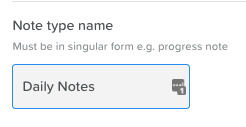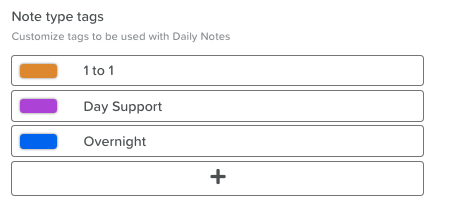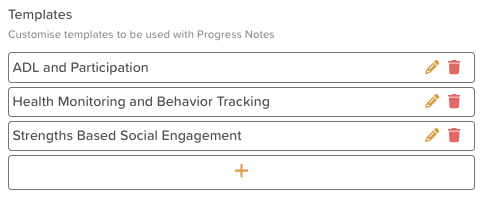Configuring Progress Notes Settings
Progress Notes Settings
Click on the wheel/cog icon at the top of the page to change the settings.
StoriiCare offers custom terminology for Progress Notes. Keep in mind that on your account it might be called something else (e.g. Daily Logs, Nurse Notes, etc.)
Toggles
Toggle the switch next to each line item on/off as you see fit:
Service User tagging: Do you want staff to be able to tag Service Users in notes they post?
Require Service User tagging: Do you want staff to be required to tag a service user anytime they create a note?
‘Read by’ Staff: Do you want staff to be prompted to mark a note as ‘read’?
Note flagging: Do you want staff to be able to flag a note as important?
Note tagging: Do you want to enable ‘tags’ to be applied to notes (if turned on, tags can be created and managed in the section below)?
Share with Connections: Do you want staff to have the option to share an individual note with a service user’s Connections (family members)?
Templates: Do you want staff to have access to note templates?
Start Time: Do you want the notes to have a start times?
End Time: Do you want the notes to have end times?
Require Start & End Times: Do you want to make it so that adding start and end times is a requirement for notes?
Allow Future Dates & Times: Do you want staff to be able to enter dates and times in the future when adding notes?
Pre-fill Date & Time: Do you want to make it so that the note pre-fills with the current date and time when posting?
Note Type Name
By default, this feature is called Progress Notes, but you can change it to whatever is relevant for your business (Example: Daily Notes, Clinical Notes, Shift Log, etc.)
Note Type Tags
Create tags to be used with Progress Notes. Tags could be for codes, communication types, levels of support, etc.
Add tags you would use by clicking the + sign.
Give the tag a title.
Click the green disc icon to save it.
Change the color of the tag by clicking on the color rectangle next to the tag title.
Templates
StoriiCare allows staff to streamline documentation by applying pre-created Progress Note Templates directly within a participant note. Templates help ensure consistency and save time for commonly used formats. Ensure that 'Templates' is enabled in Progress Notes Settings in order to access the below.
Administrators can manage templates from the Progress Notes Settings area.
Go to Settings
Navigate to the 'Templates' area at the bottom of Settings
Create a new template with the plus icon or edit an existing one using the 'Pencil' icon
Add your text, headings, or prompts that should appear whenever staff apply the template
Save your changes
Once created, templates become available for all staff to use when writing Progress Notes.