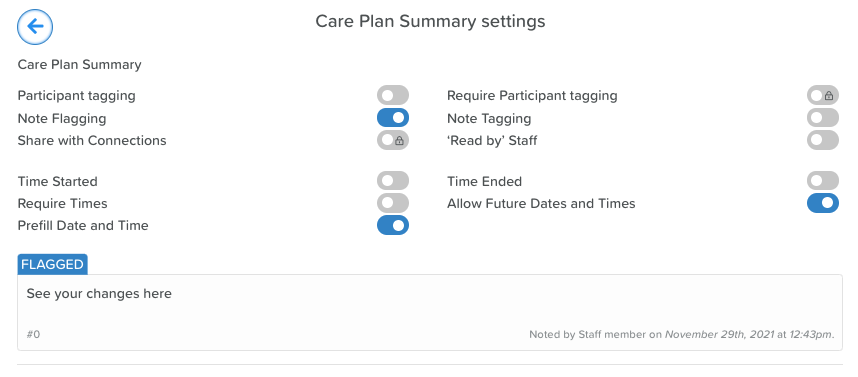Care Plan Update Notes Settings
Care Plan Update Notes Settings
Go to the Care Plan feature on a Service User’s profile.
Click into any of the Care Plan categories.
Scroll down to where you see the ‘Update Notes’ section (NOTE: This may have a different name on your account if the name was changed in the Care Plan template. If you do not see a notes area, it may have been disabled in the Care Plan template).
Click on the settings wheel/cog icon next to ‘Update Notes’.
Toggles
Toggle the switch next to each line item on/off as you see fit:
Do you want staff to be able to tag Service Users in notes they post?
Do you want staff to be prompted to mark a note as ‘read’?
Do you want staff to be able to flag a note as important?
Do you want to enable ‘tags’ to be applied to notes (if turned on, tags can be created and managed in the section below)?
Do you want the notes to have a start time?
Do you want the notes to have end times?
Do you want to make it so that adding start and end times is a requirement for notes?
Do you want staff to be able to enter dates and times in the future when adding notes?
Do you want to make it so that the note pre-fills with the current date and time when posting?