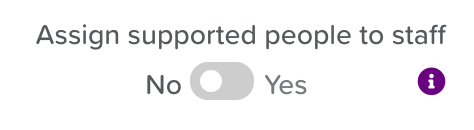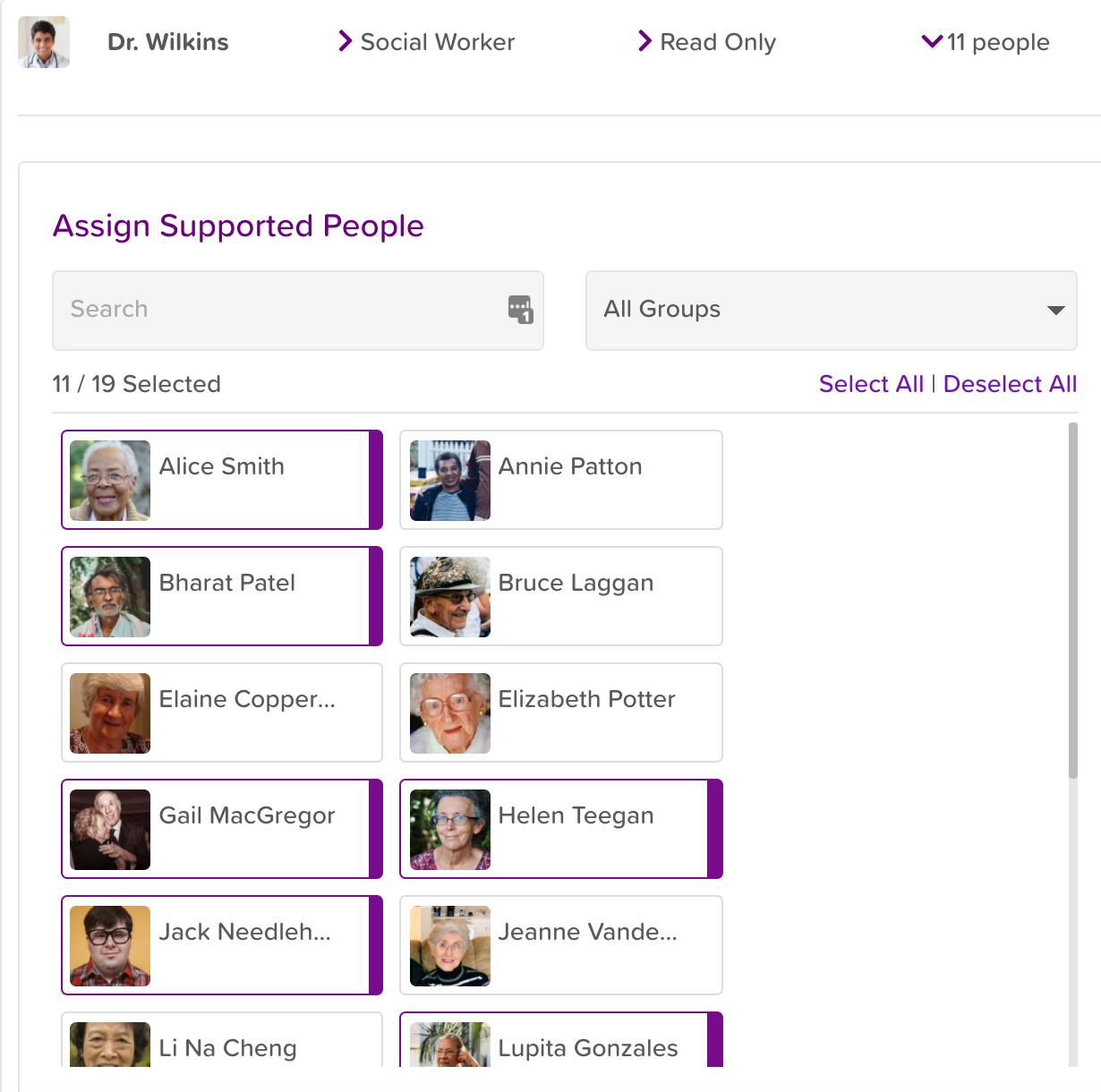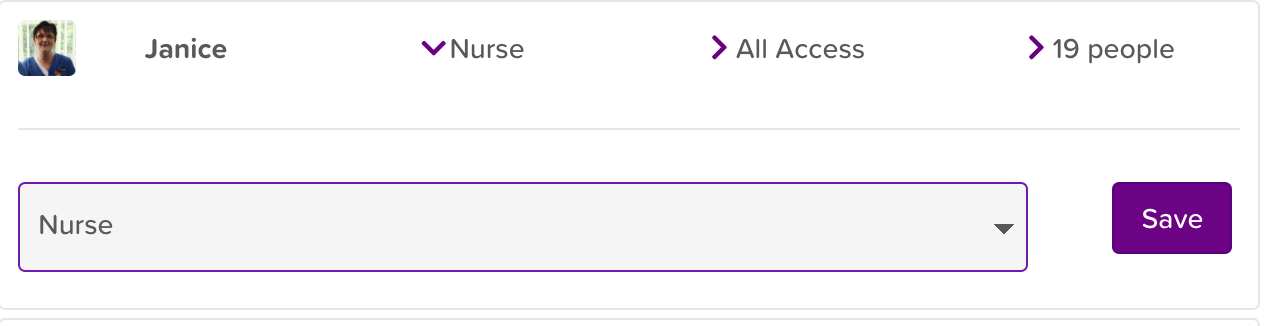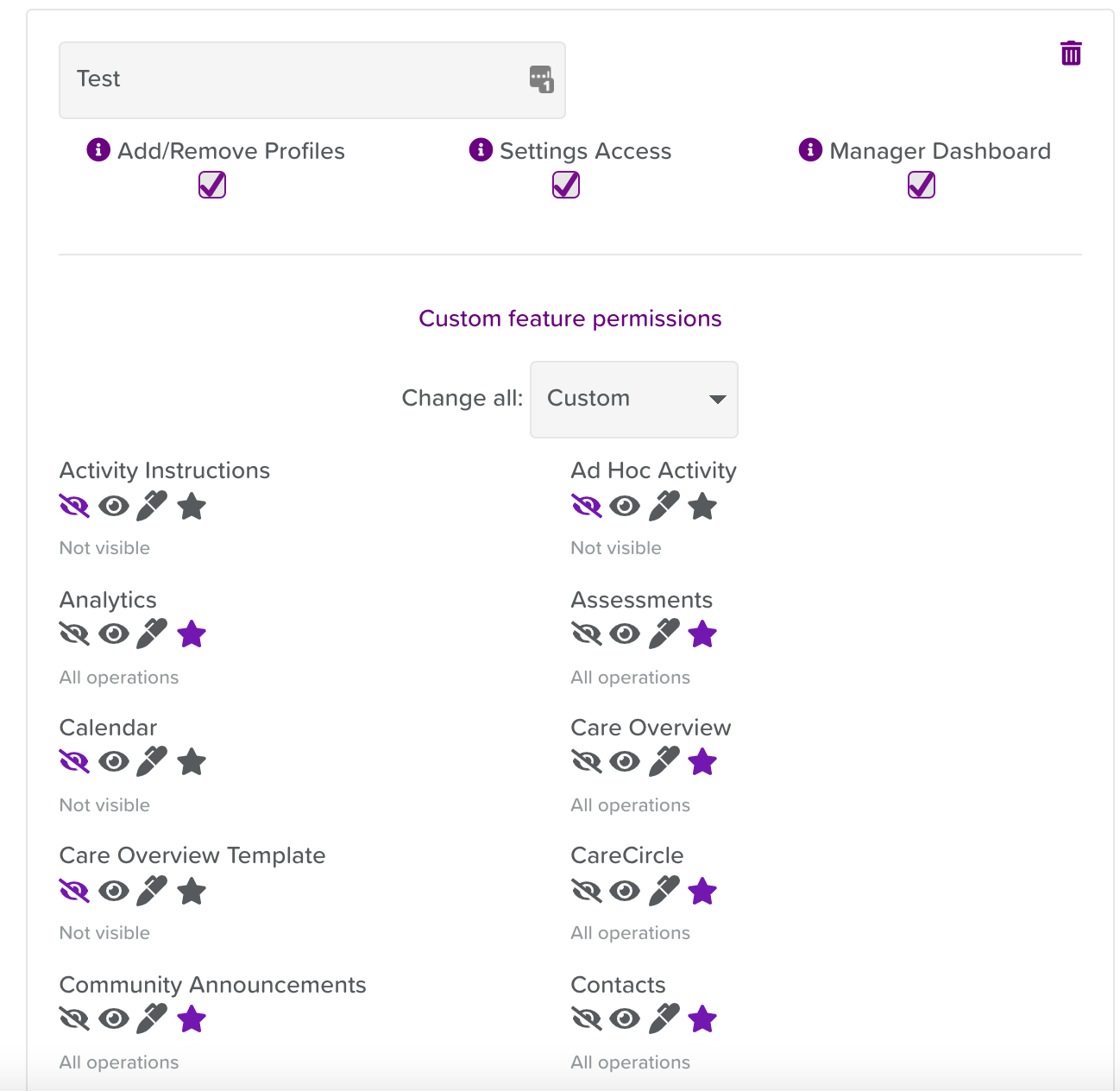Configuring Staff Roles & Permission Levels
From the Business Settings section of StoriiCare, you will find dedicated Staff Roles and Permission Level tabs where you can configure the following settings.
Staff Roles
Do your staff work with specific service users?
Should they only have access to certain service user profiles and data?
If so, switch the toggle at the top of the screen that says ‘Assign Service Users to staff.
Then, in the ‘Assign’ column of your Staff list, you can select which service users each staff member has access to. This can also be done upon Service User account creation.
From here, you can also assign and change Permission Levels and Job Titles for staff by clicking on the respective columns and selecting an option from the drop-down menu that appears.
Permission Levels
You will see a list of default Permission Levels. These can be viewed and applied to staff but they cannot be edited. If you’d like to create your own custom Permission Level, you can click the + bar at the bottom of the screen.
From here, you can give the Permission Level a title and go feature by feature deciding what level of operations/access an individual in at that level should have. The access options for each feature are:
Not visible (eye with line): This feature will be hidden from staff with this Permission Level
Read Only (eye): Staff with this Permission Level will be able to view information stored here but cannot add to it.
Add/Save (pen): Staff with this Permission Level can add and save information within this feature but they will not be able to edit or delete information.
All Operations (star): Staff with this Permission Level will be able to add, edit, and delete information in this feature.