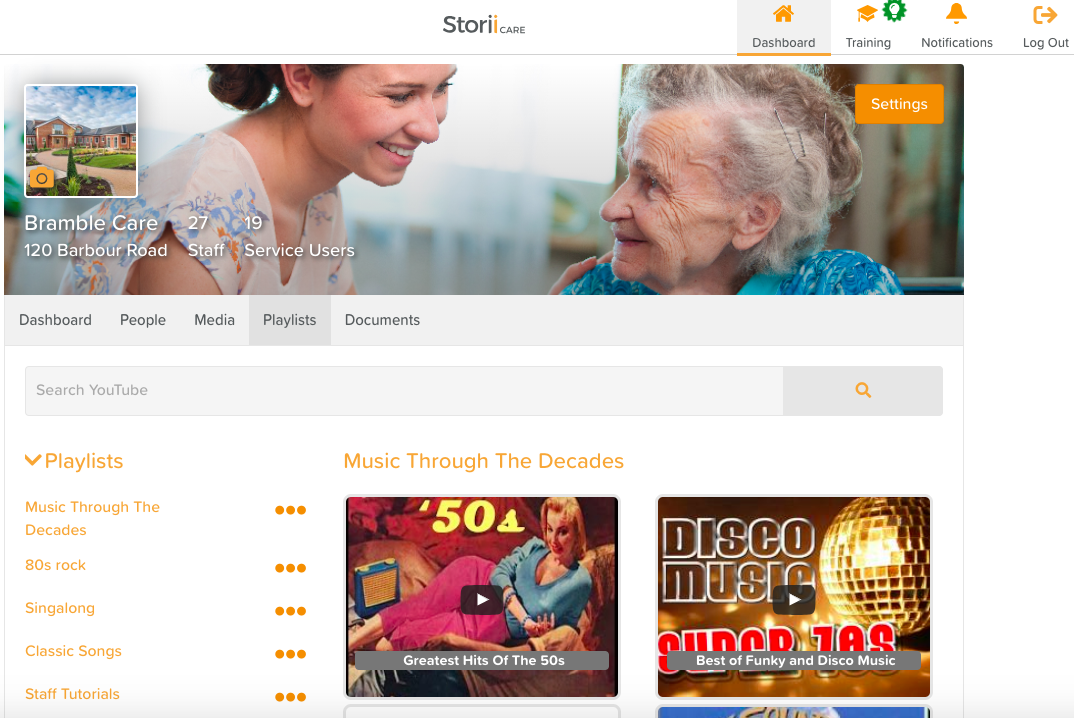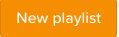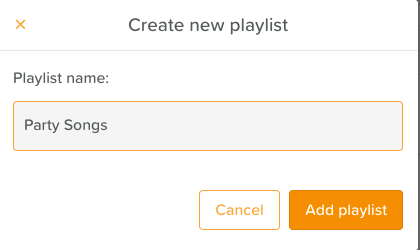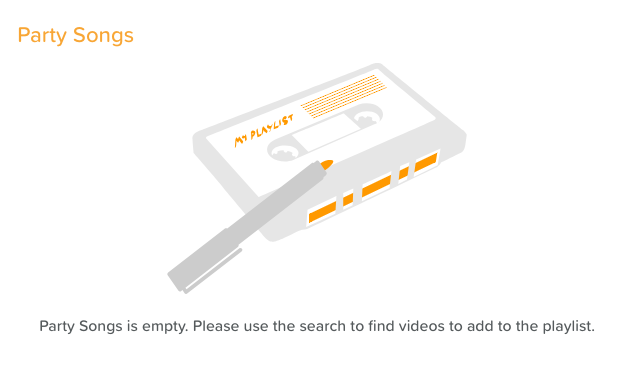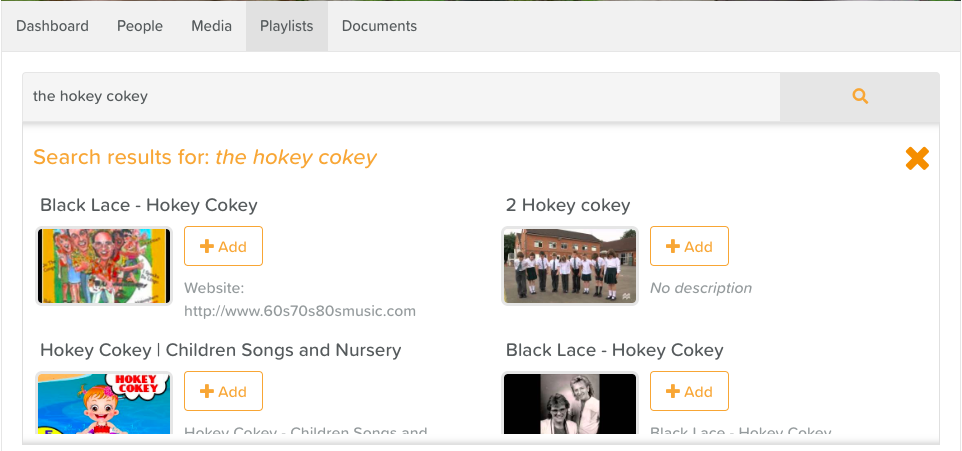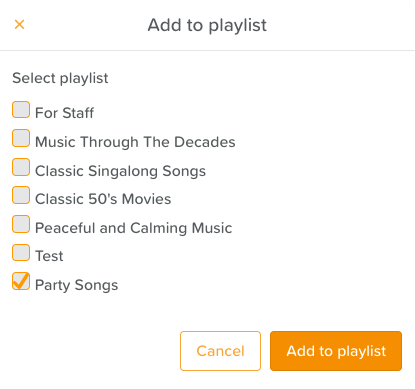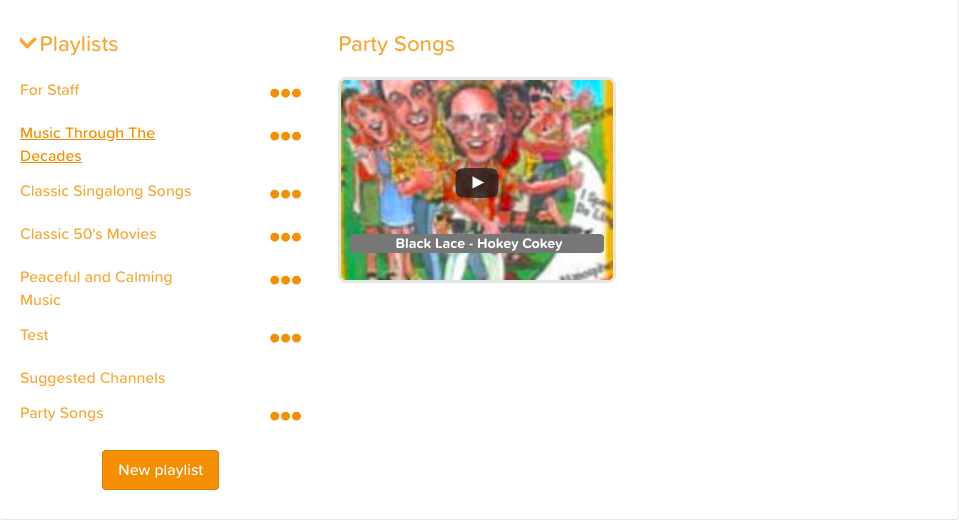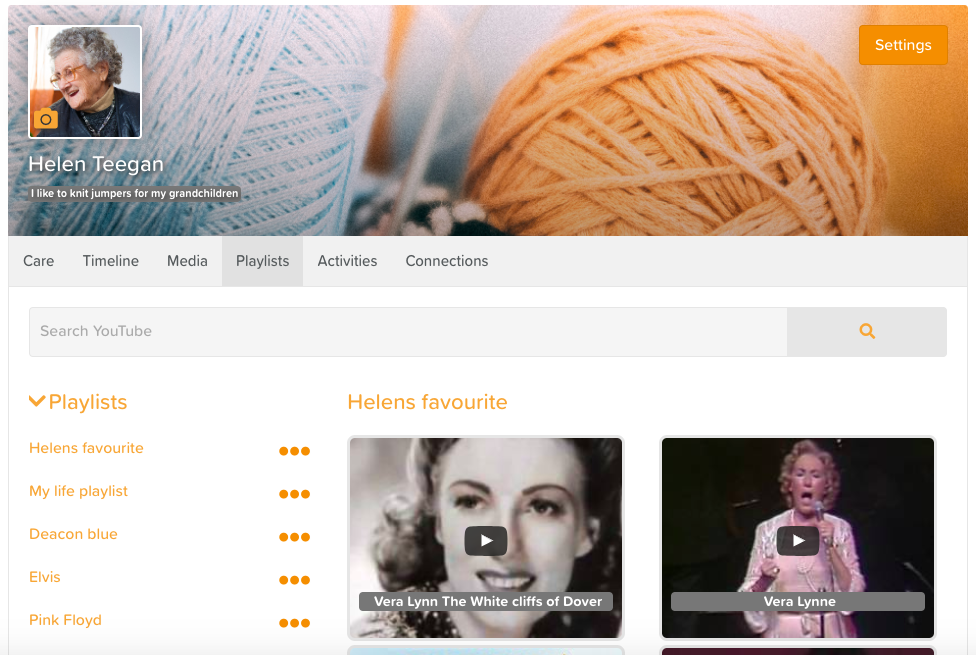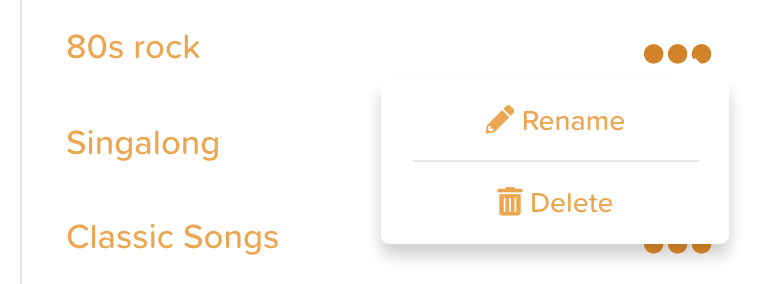A Guide to Using Playlists
Creating digital playlists on StoriiCare is a simple process.
They exist both within service user’s individual profiles and on the main dashboard to be used by members of staff.
Creating a Playlist to be Used by Staff
Playlists created from the Playlist tab in the main Staff Dashboard can be used on communal TV and audio devices. This is a great place to create playlists for group events and activities or even just setting some ambiance at dinner.
To create a new playlist, scroll to the bottom of the page past the pre-generated Playlists and click on the New Playlist button.
Give your Playlist a name and hit 'Add Playlist'
Your new playlist will now appear at the bottom of the list on the left hand side.
To add to this playlist, use the Safe Search YouTube search bar at the top of the screen.
Simply type in the name of the song, artist, genre or video you're looking for and hit enter.
Doing this will bring up all available versions of the song or video you are looking for. Once you have found the one you like simply press the +Add button to save it to your account.
You will then be asked which playlist you would like to add this to.
Simply tick the relevant playlist(s) and select “Add to Playlist”.
The video will now be available there across the StoriiCare business account.
Continue this process to fill up your playlist!
Creating a Playlist for a Service User
It has been shown that music can be successfully used as reminiscence therapy for those in care, with impressive results.
For this reason we think everyone should have their own personal playlist saved to listen to and enjoy!
To create a playlist that is unique to a specific Service User, you will want to navigate to the Playlist tab in that Service User's profile.
From here, follow the same steps listed we listed in the 'Creating a Playlist to be Used by Staff' section.
Remember, if given access, Connections can create and add playlists for their loved one as well.
How to Edit or Delete Playlists
Rename a Playlist
Click on the three dots next to the playlist name and select the 'Rename' option
Delete a Playlist
Click on the three dots next to the playlist you want to delete and select the 'Delete' option
Delete Songs From a Playlist
Click on the playlist you wish to edit
Hover your mouse over the video you want to delete and click the X