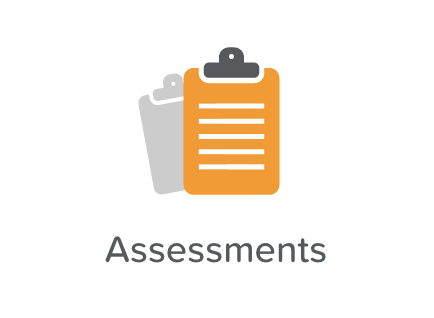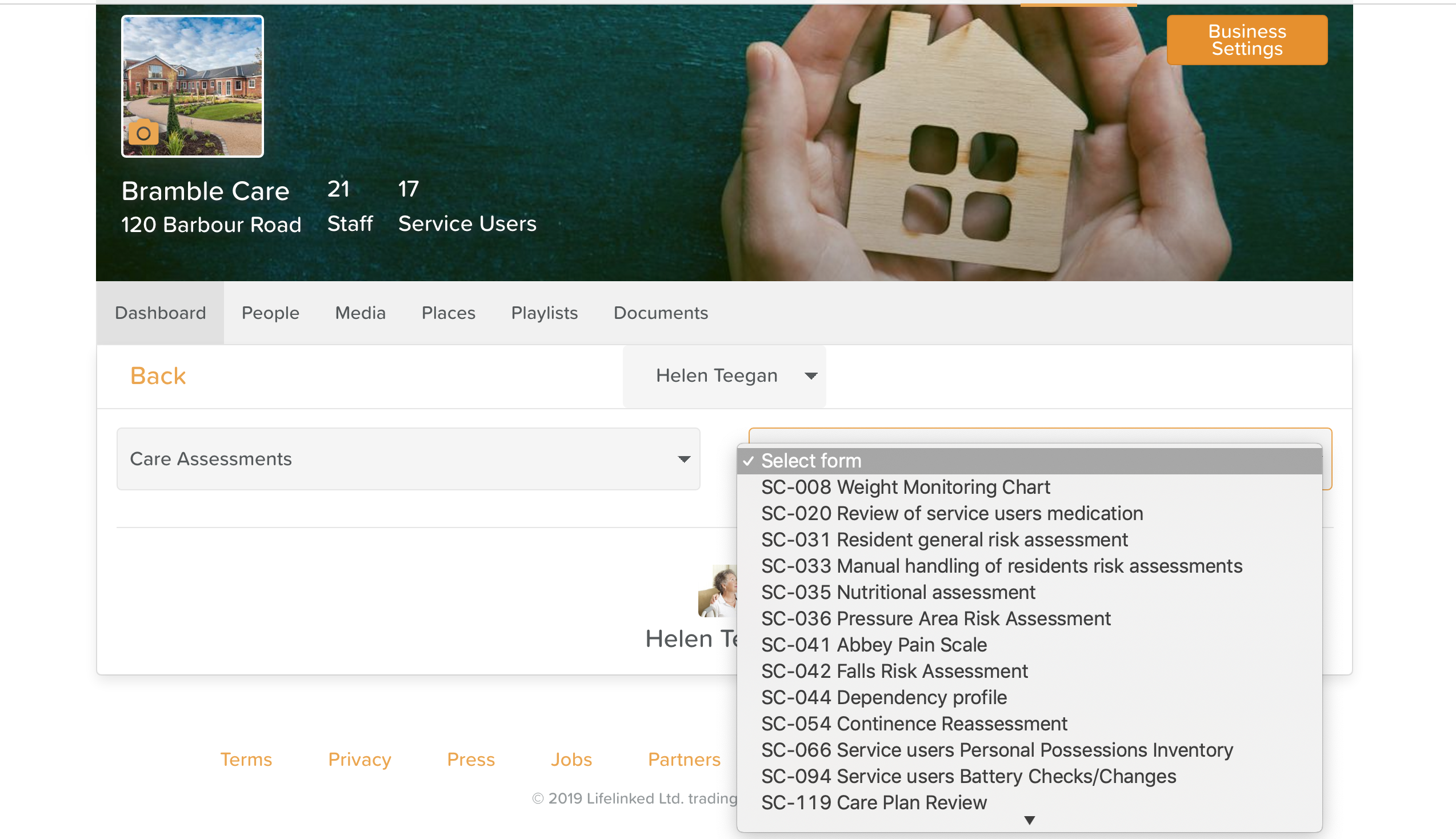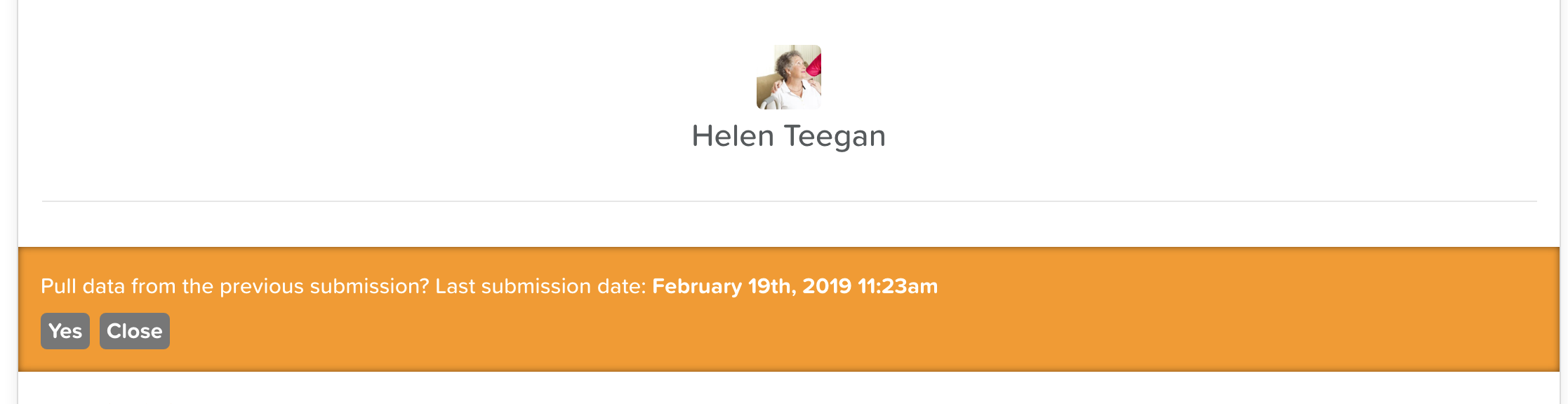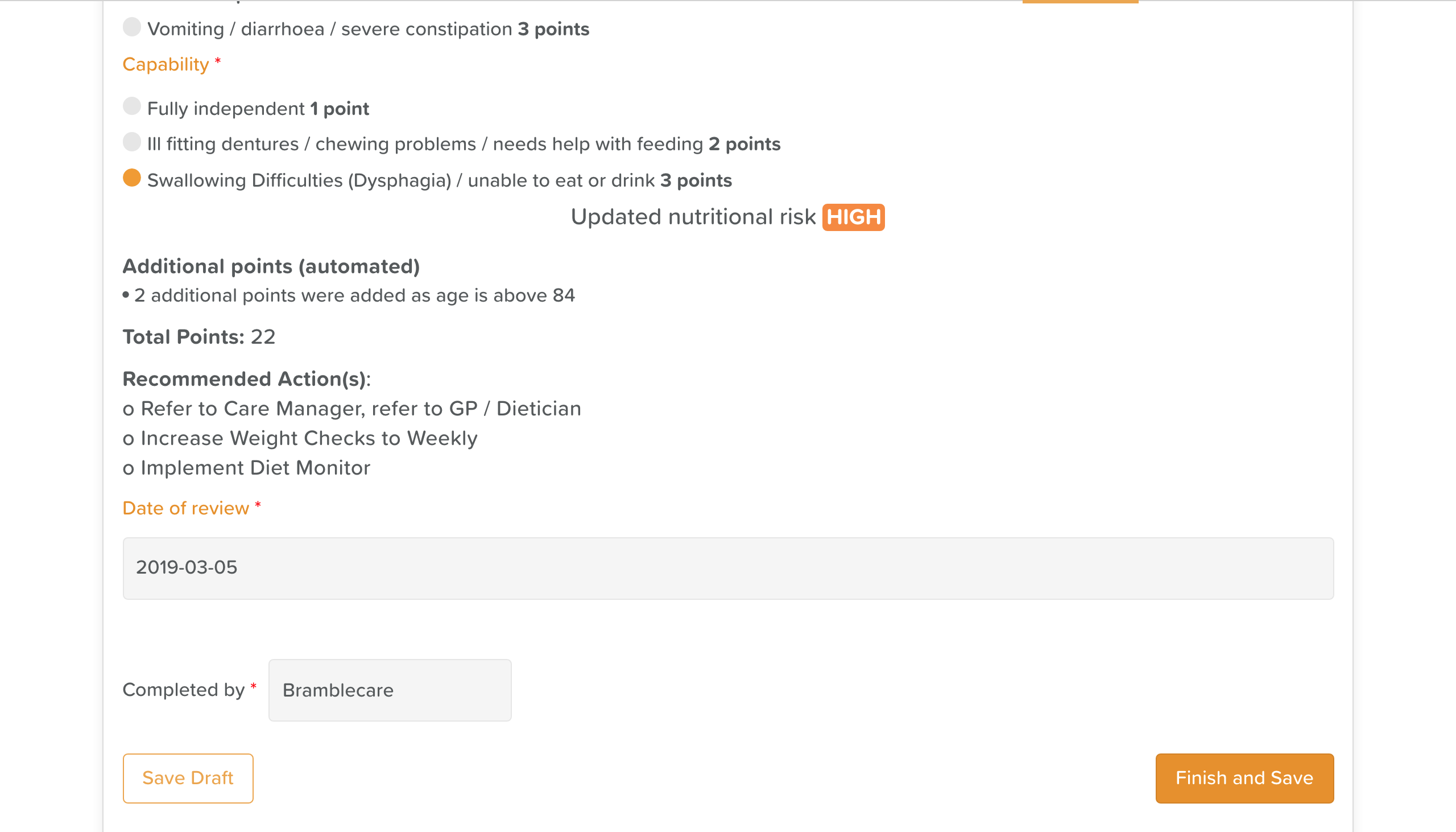A Guide to Using Assessments
StoriiCare has a wide range of Care and Activity Assessments to suit the needs of various care providers.
Selecting Assessments from the Dashboard brings you to this screen:
How to Carry Out an Assessment
Select a Service User from the dropdown menu at the top.
Select Care Assessments or Activity Assessments from the dropdown menu to the left.
Select the form you wish to fill out from the dropdown menu to the right.
If you select a form that has been filled out for this service user before, you will get a notification asking you whether or not you want to pull the data from the previous submission.
If you click Yes, the previous submission's answers will pull through and you can make revisions as necessary.
Otherwise, proceed with filling out the form.
Some forms are points-based and others are not. Point-based assessments will automatically generate a risk score, which will appear on the service user's Overview in their profile.
You are required to enter the date and your name or institution at the bottom.
When you are finished, hit the Finish and Save button in the lower right-hand corner.
You will be able to find this, and all other assessments, for the service user saved in the Assessments folder found in their Documents section.
How to Find Previous Service User Assessments
Either click on Documents from the Dashboard OR go to a Service User's profile and click on their Documents section.
Click on Assessments within the Service User's folder
Each Assessment type has a folder and within each folder are the saved assessments organized by year.
To view or print an assessment, you will need to click the download button
How to Edit an Assessment
At present, there is no way to edit or delete an assessment after it has already been created.