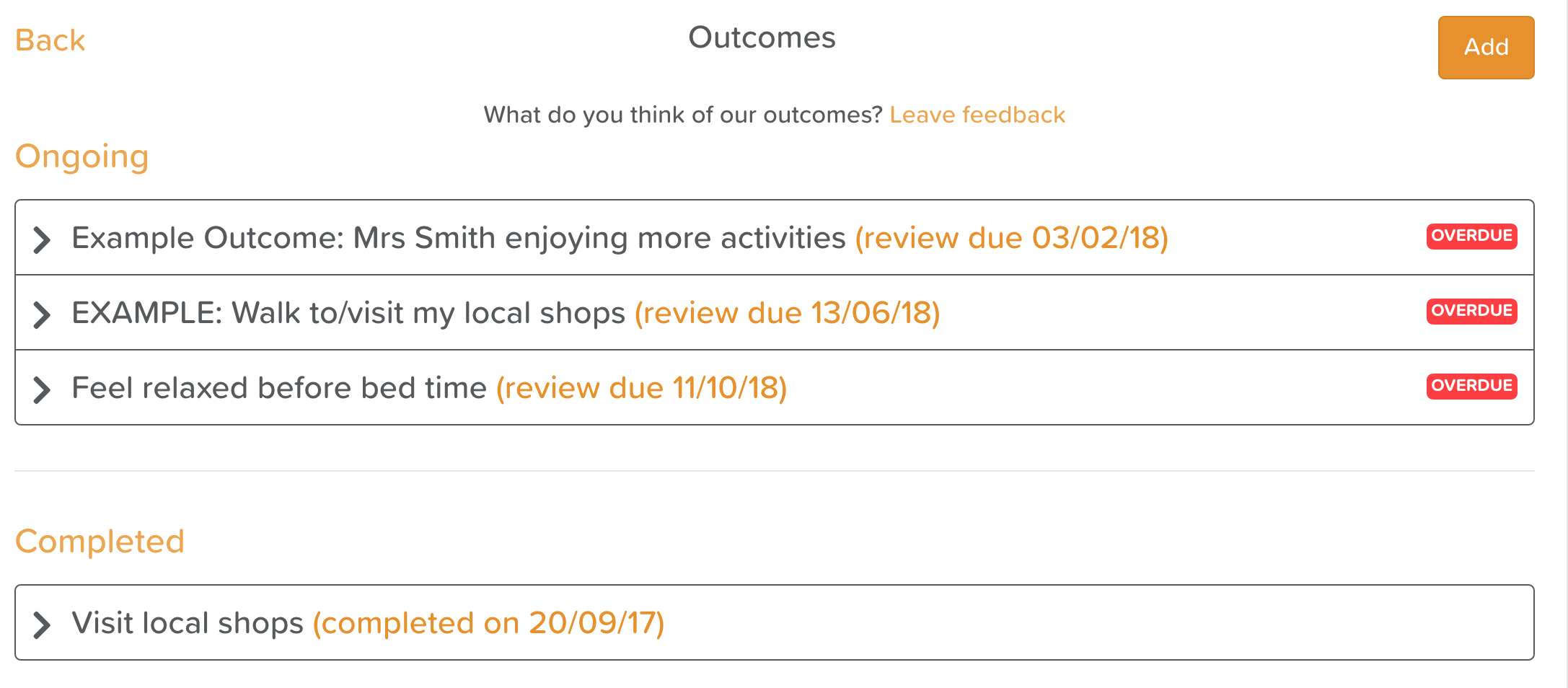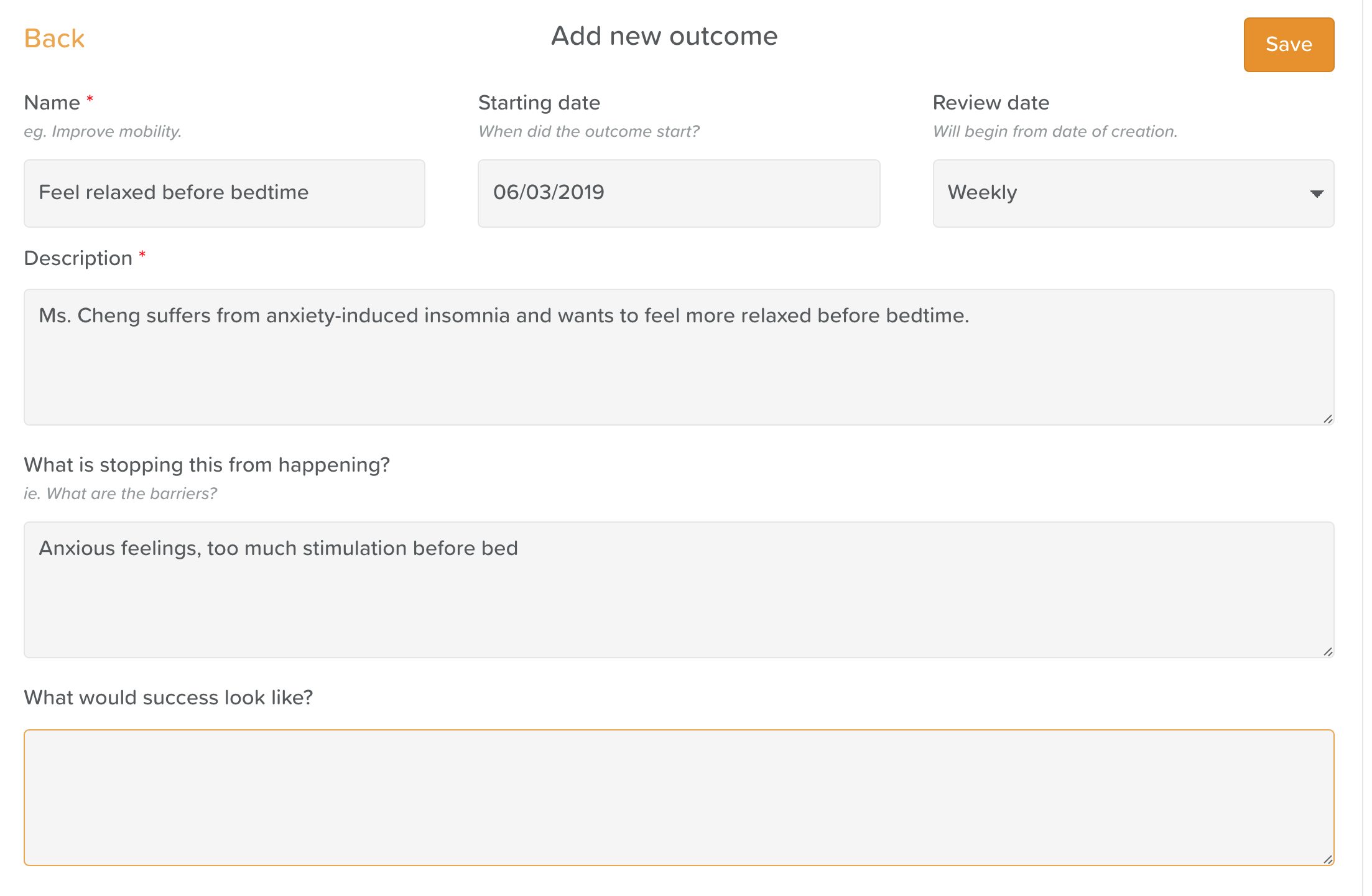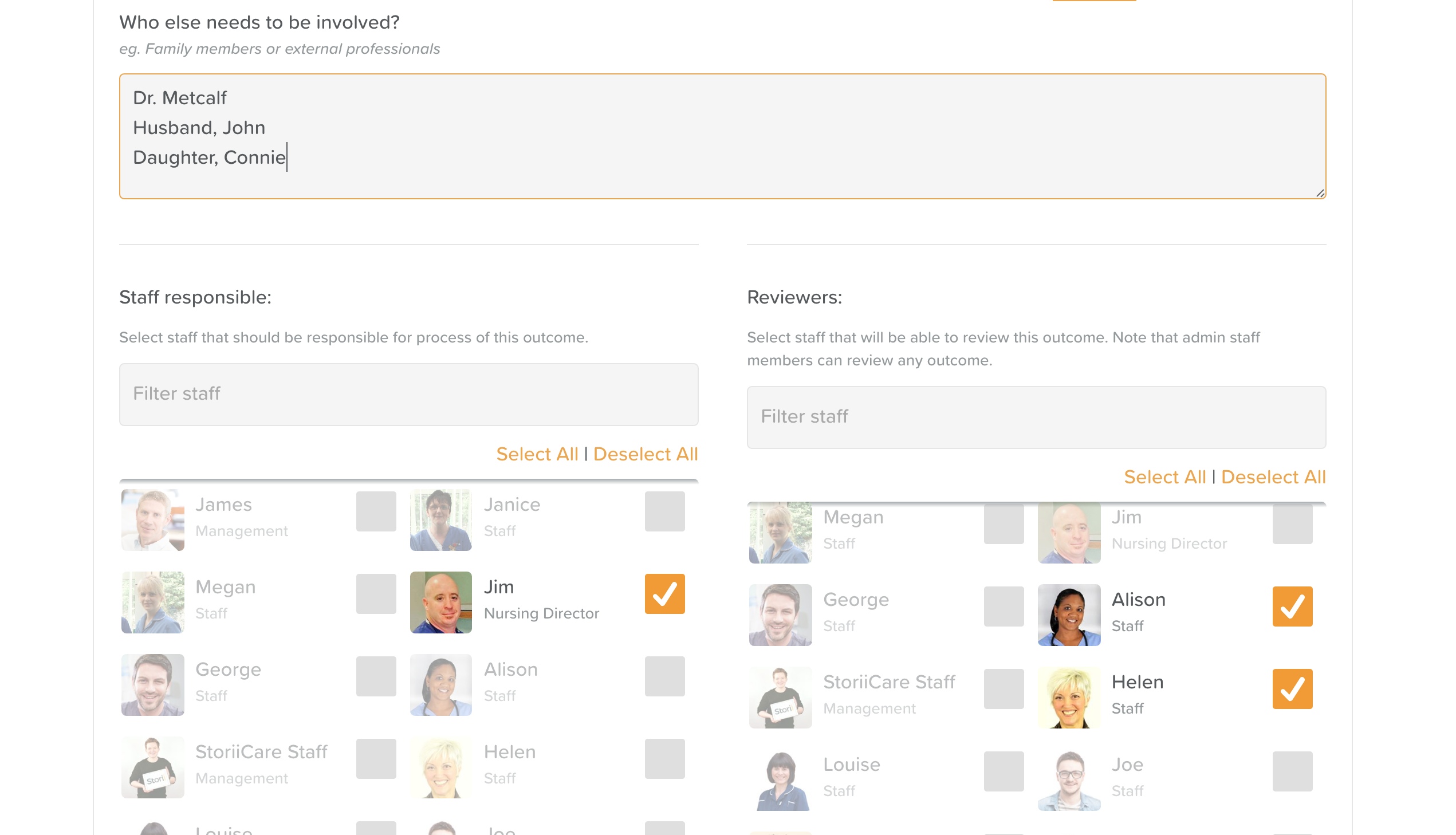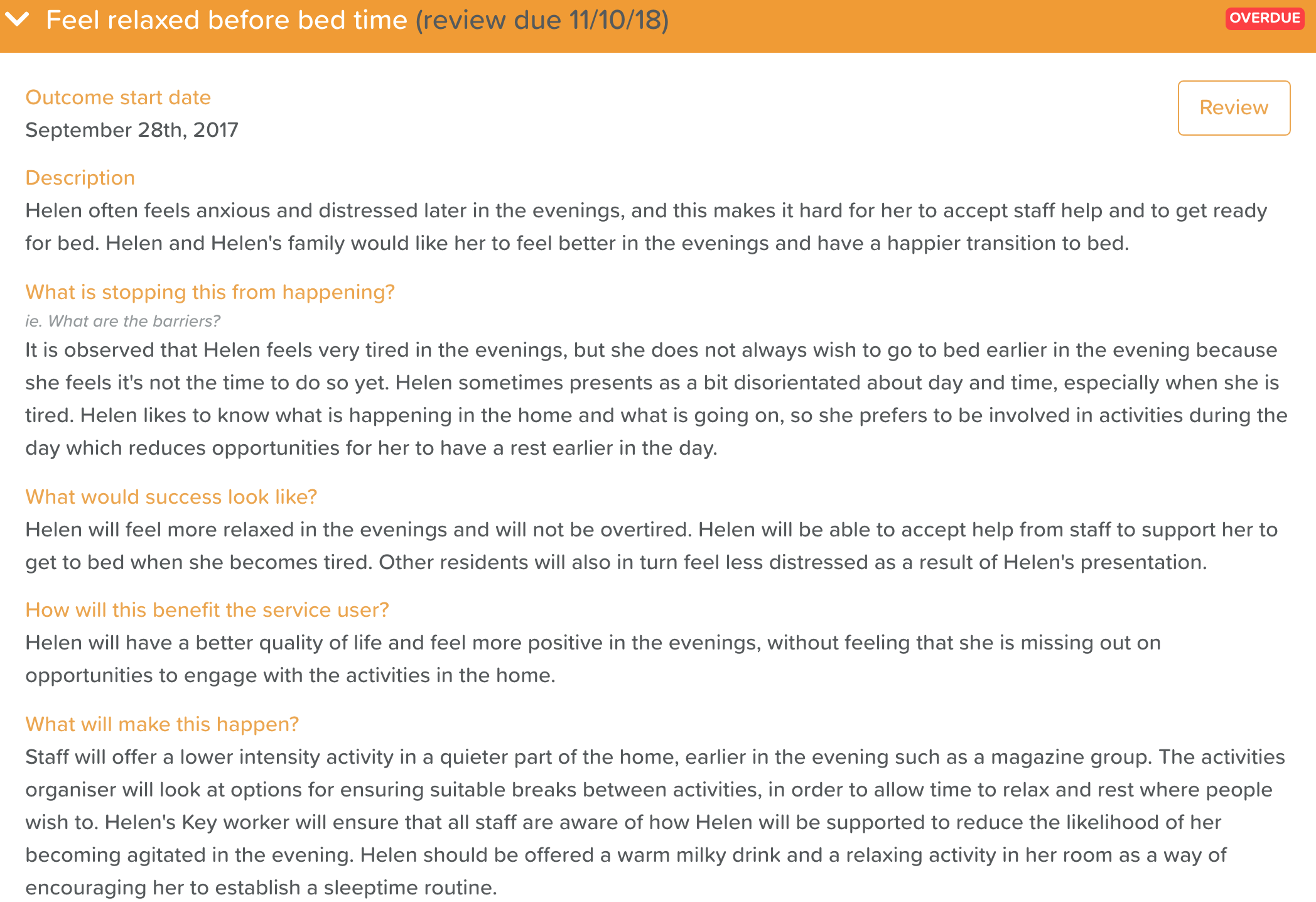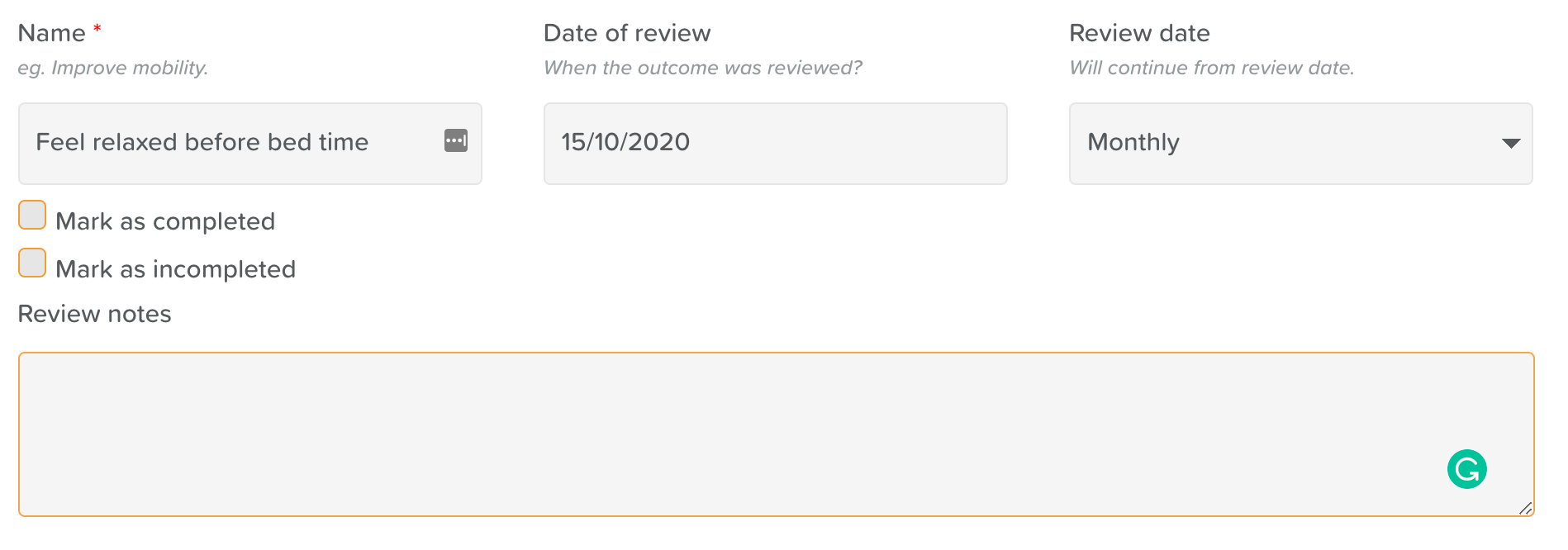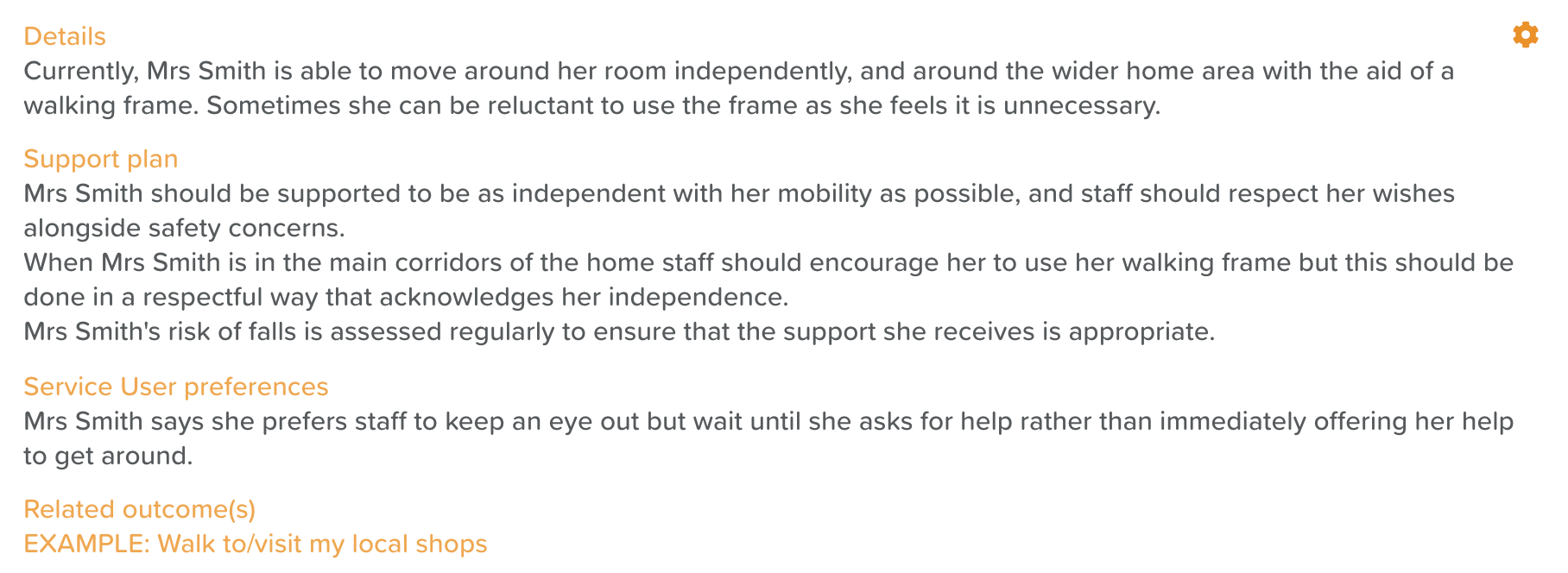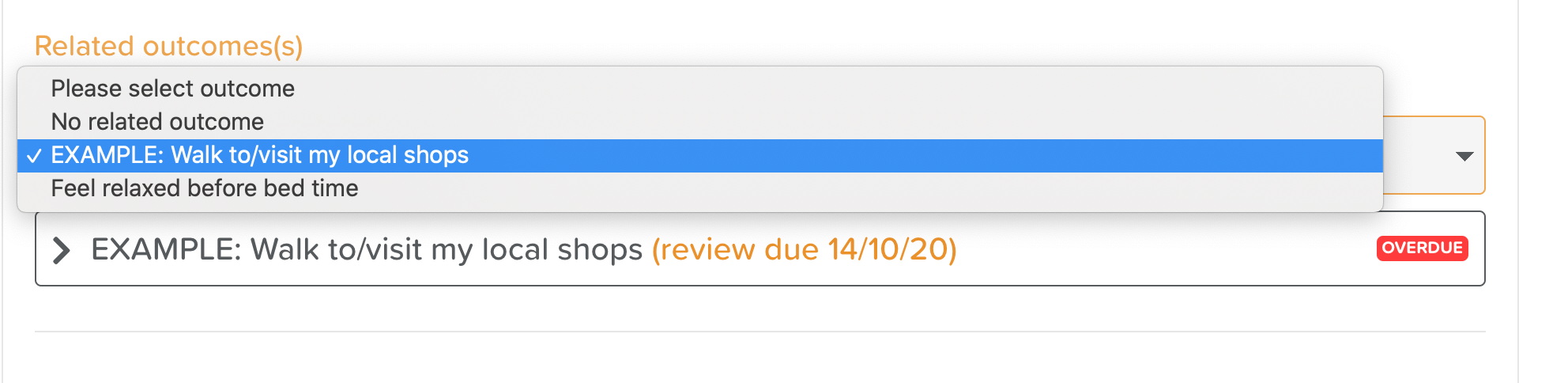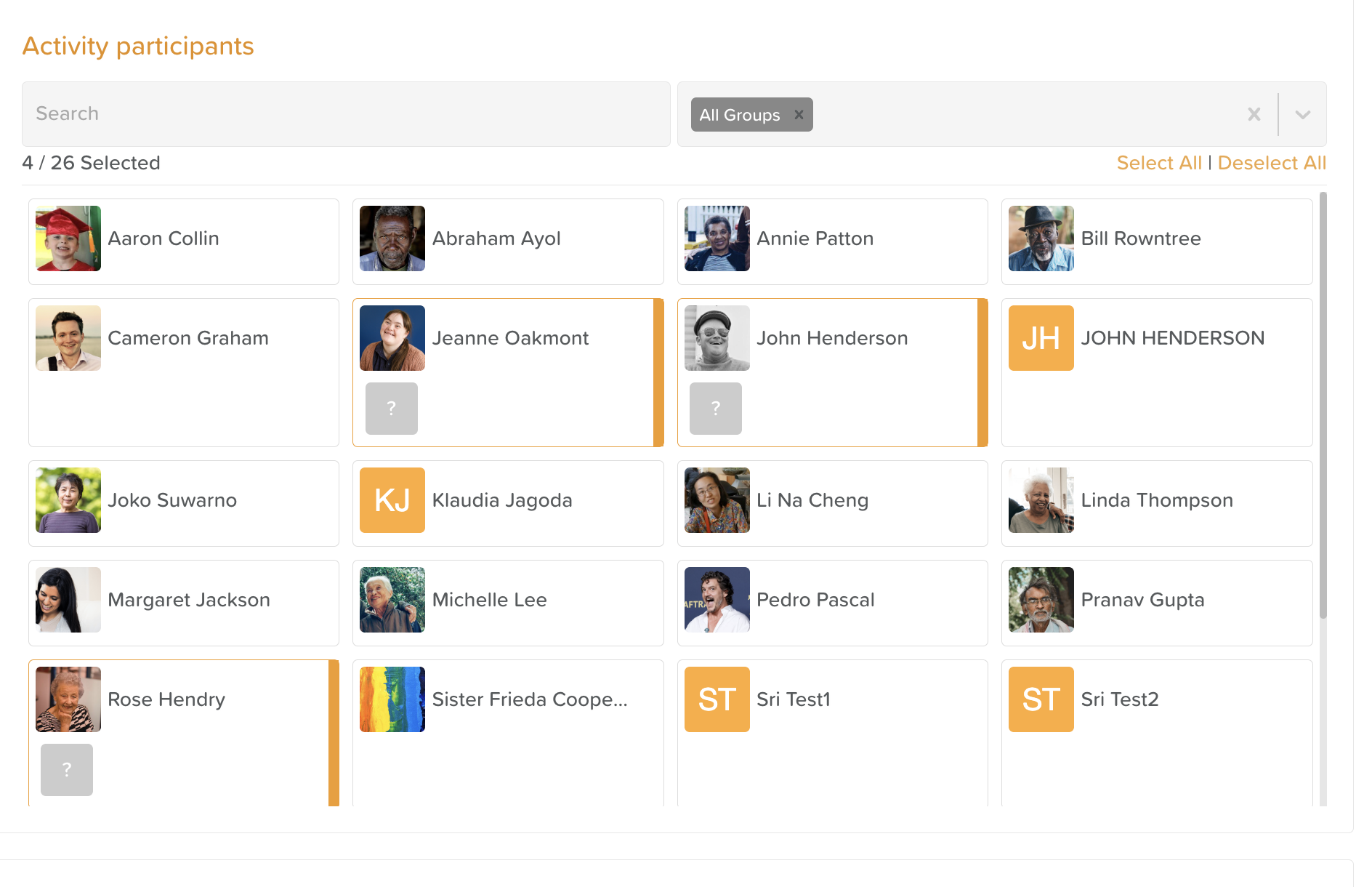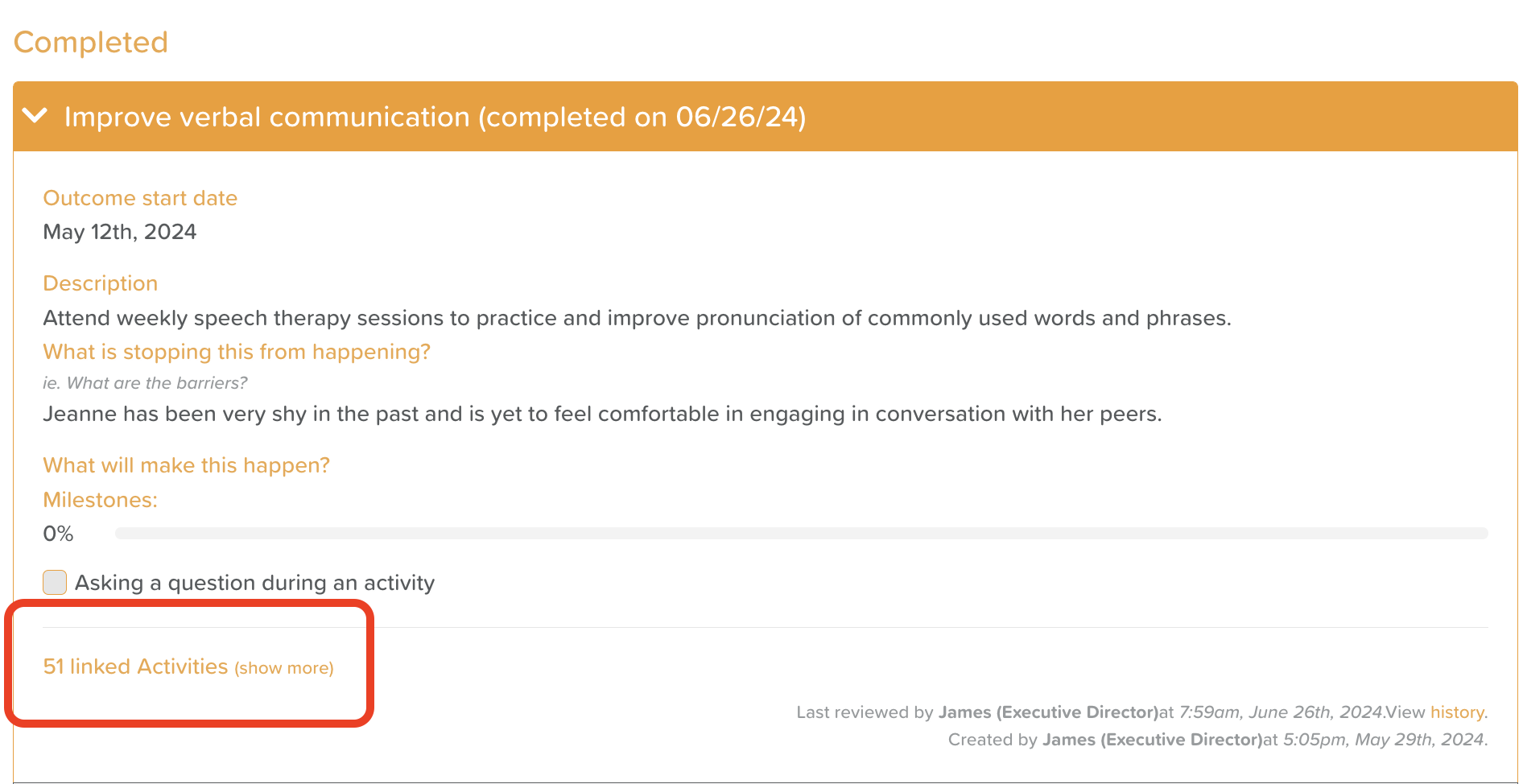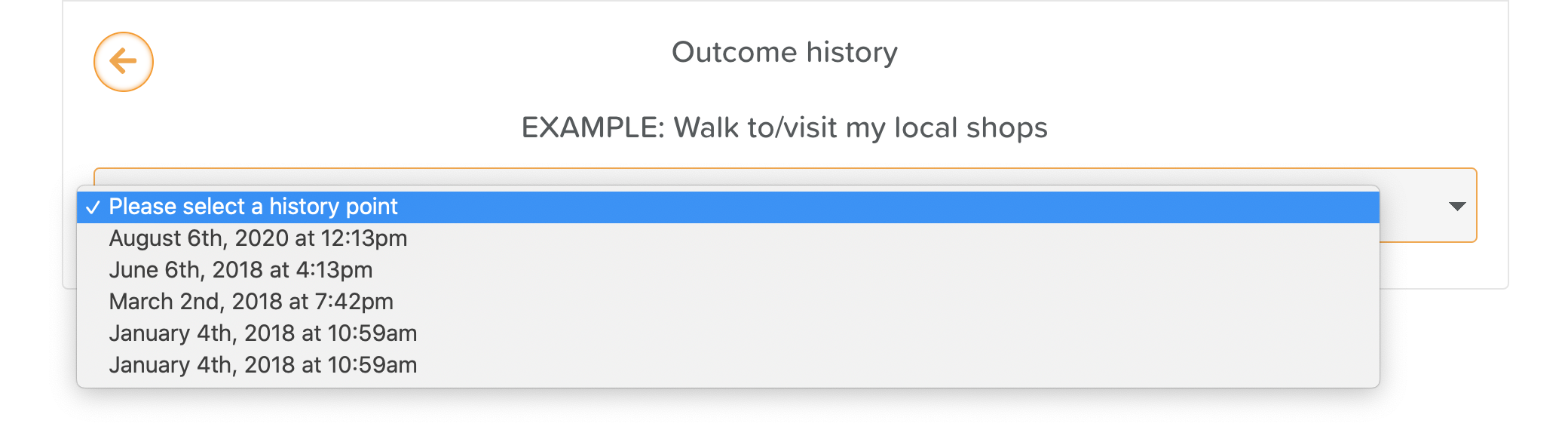A Guide to Using Goals
Goals (also referred to as Outcomes, Objectives, Key Performance Indicators, Responses, or Actions, depending on your organization’s terminology) help track a participant’s progress toward meaningful achievements. StoriiCare makes it easy to create, monitor, and review these goals over time.
Goals can be accessed from a Participant's profile. Look for the trophy icon.
In Goals, you'll be able to see:
Ongoing Goals
Completed Goals
Incompleted Goals
How to Add a New Goal
Go to a Participant's profile
Click on Goals
Click the Add button in the top, right-hand corner of your screen
Fill in the Goal form
5. Add Milestones (optional) to track step-by-step progress
6. Assign staff members responsible for helping the participant achieve this Outcome
7. Assign those responsible for reviewing it (only those selected will be able to review the Goal later)
7. Scroll to the top and click Save
(See: How to Add a New Goal)
How to Review a Goal
Go to a Participant's profile
Click on Goals
Click on the Goal you wish to review
Hit the Review button on the right-hand side
5. Add review notes in the text box provided
6. Decide on the next action:
If you want to keep this Goal going and review again, hit Save
If you want to complete it, click the Mark as completed box
If you want it to stop, click the Mark as incomplete box (you will be required to provide a reason)
(See: How to Review a Goal)
How to Link a Goal to a Care Plan
Make sure the Goal is already created + saved
Go to a Participant's profile
Click on the Care Plan (terminology may be different on your account)
Click into the desired category and the Ongoing support need (or add it, if creating a new one)
Click on the settings wheel/cog (if linking to an already existing support need)
Click Edit
Scroll down to the Related Goals section of the form
From the drop-down menu, select which Goal you want to link to
(See: How to Link Care Plans & Goals)
How to Link Activity Participation to a Goal
Go to the Calendar
Find the activity you wish to take attendance for
Click the Take Attendance button
From the participant list, select the participants who attended
Once a participant's name is selected, a gray question mark box appears under their name. Click on this.
Click where it says +Goals
From the dropdown menu, select the relevant goal(s) for this activity (multi-select is supported)
Click the Submit button
Once activity attendance is linked, you can view all linked attendances within the Goal view.
(See: How to Link Goals to Activity Participation)
How to View a Past Goal Review
Looking for a specific Goal review? We've got you covered.
Go to a Participant's profile
Click on Goals
Click on the Goal you want to view the history for
Scroll to the bottom and click on the orange View History text
Select which Review date you want to see from the drop-down menu
(See: How to View a Goal's History: Accessing Past Goal Reviews)