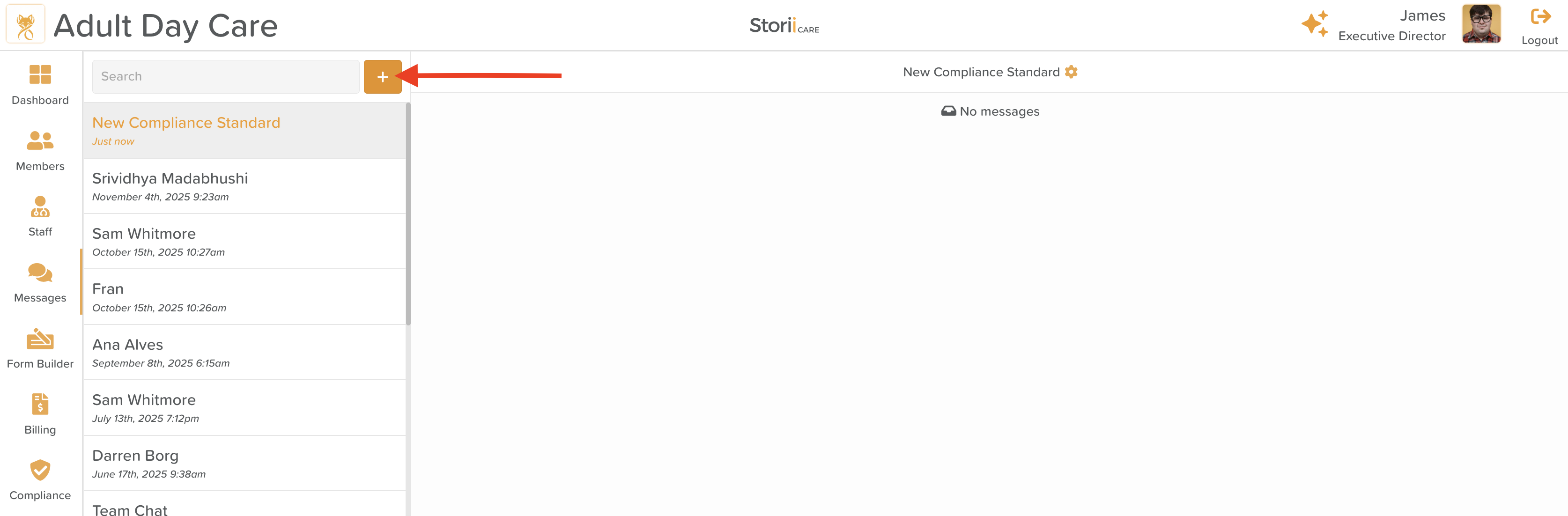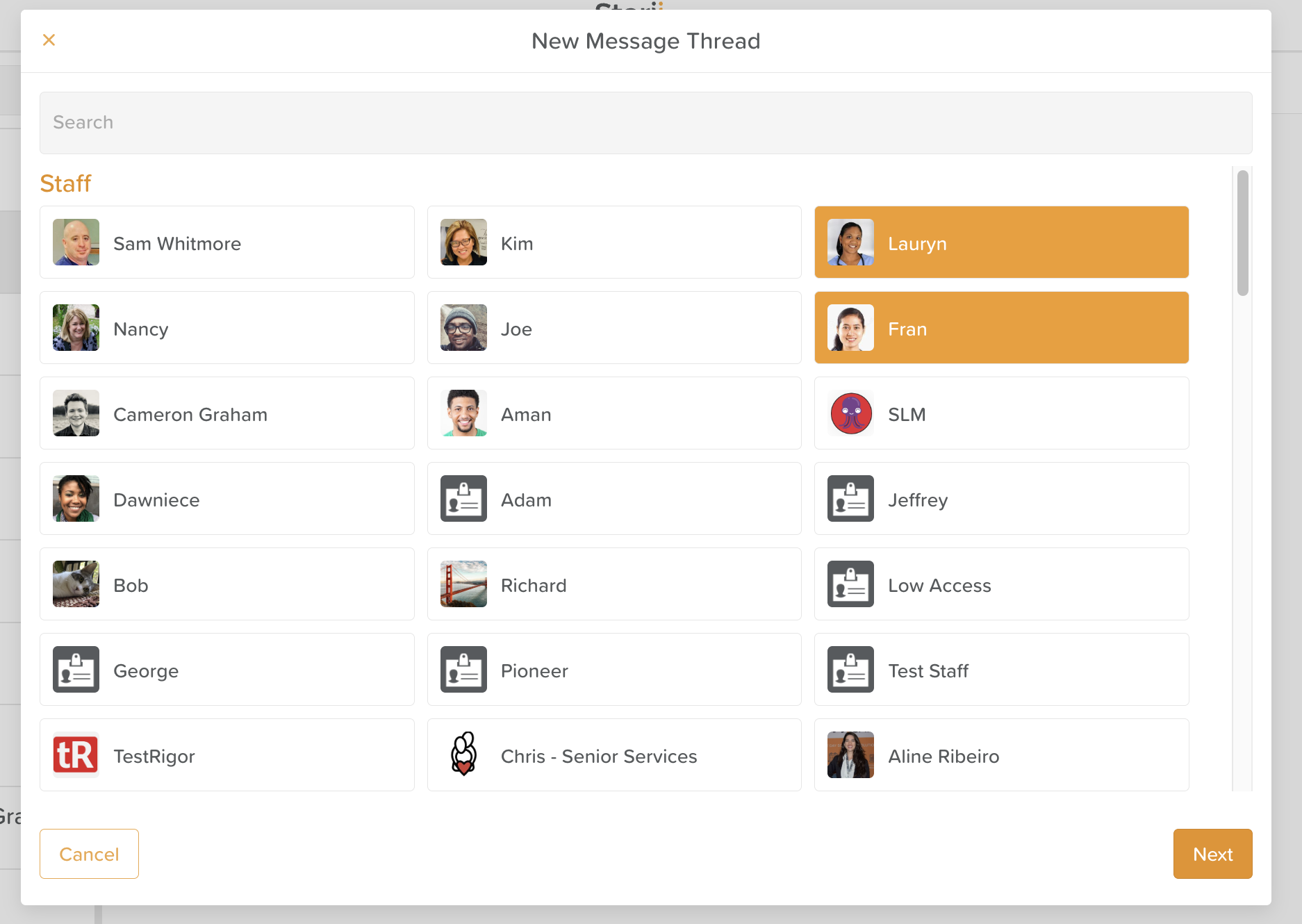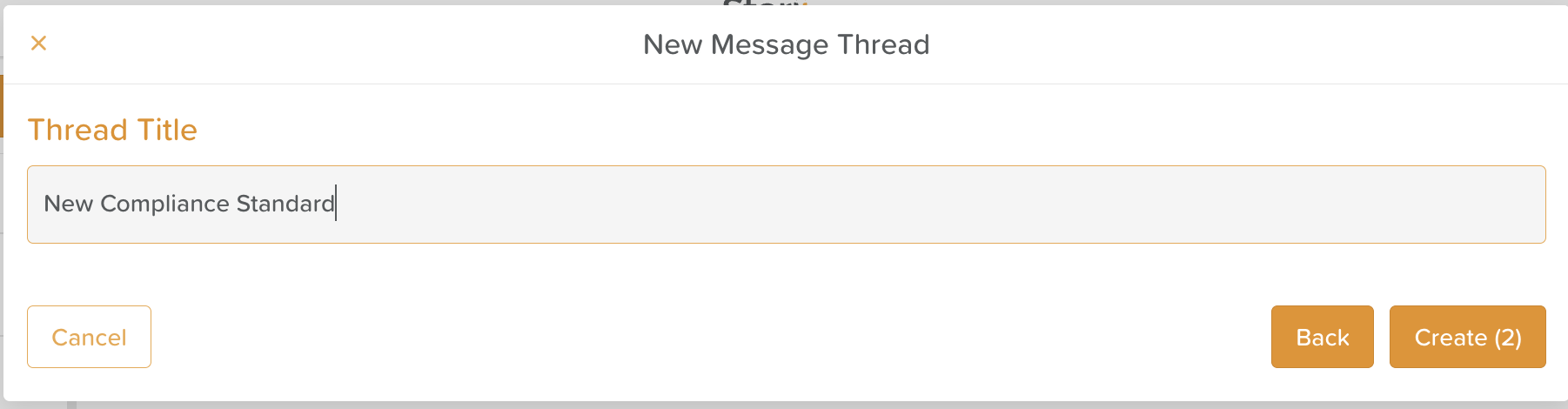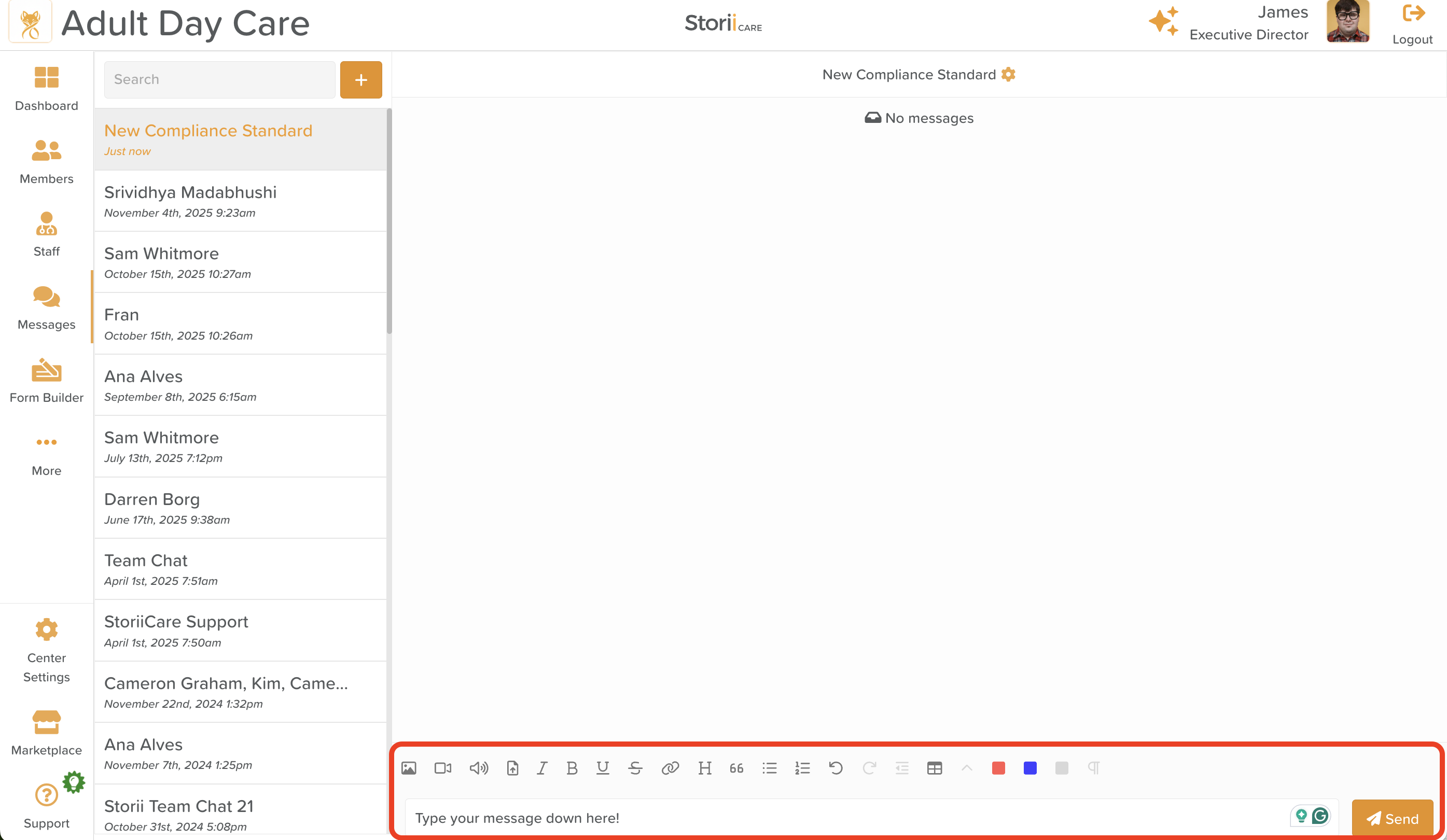A Guide to Using Messages
The Messages feature in StoriiCare provides a secure, centralized way for staff, participants, and approved connections (family and friends using the Storii Family App) to communicate. Messages help streamline internal communication, coordinate care, and support communication with families — all from within StoriiCare.
Where to Find Messages
From the StoriiCare Dashboard, click on the Messages tab (location on the left side menu).
Here you can:
View your inbox
Start new conversations
Search for past conversations
View group or individual message threads
Sending a New Message
To compose a new message:
Click +.
Choose your recipients — you can message:
Individual staff
Multiple staff
Participants (if they use the Storii Family App)
Connections (family/friends using the Storii Family App)
Click Next.
Give your Thread a Title (optional).
Click Create.
Type your message content. Messages now include rich text formatting, giving users more flexibility and clarity in communication. You can:
Attach files (documents, images, etc.)
Create bulleted or numbered lists
Change text color
Add clickable hyperlinks
Format text for emphasis (bold, italic, underline)
Click Send.
Messages will appear instantly in the inbox of the selected recipients.
⚠️ Important Notes and Limitations
Messages Are Not Linked to Service User Records
Messages are not automatically added to participant records. This means:
Message content does not appear in Notes, Care Plans, Tasks, or Activity Logs.
Messages are not included in service user documentation or exported reports.
💬 Best Practice:
If a message contains information that is relevant to a participant’s care, staff should manually add a Note or update the appropriate area of the participant’s record.
This ensures compliance, continuity of care, and proper documentation.
A Connection Cannot Initiate a New Message Thread.
Your organization must send the first message before the connection can reply.
Deleting Messages
For security and accountability purposes, deleted messages cannot be recovered.
Only administrators may request message deletion from StoriiCare support.
Summary & Best Practices
Do not to use messaging to convey clinically urgent information. This should be escalated in-person to the appropriate staff member.
Messages support rich communication with rich text formatting and file attachments.
Always consider whether exchanged information should be added to a participant’s record.
Connections cannot start new conversations — staff must initiate the first message.
Selecting multiple recipients will allow you to communicate with groups of staff, participants, or connections at once.
Need More Help?
If you need further assistance, you can reach out to our support team by emailing support@storii.com. Our support team is ready to help you with any questions or issues you may have.