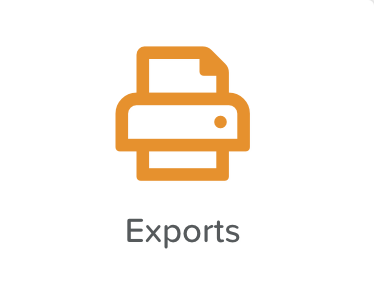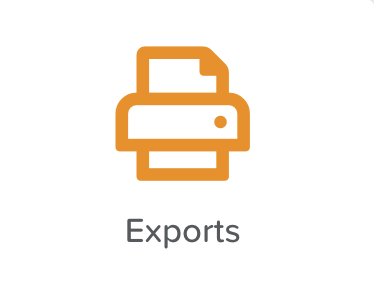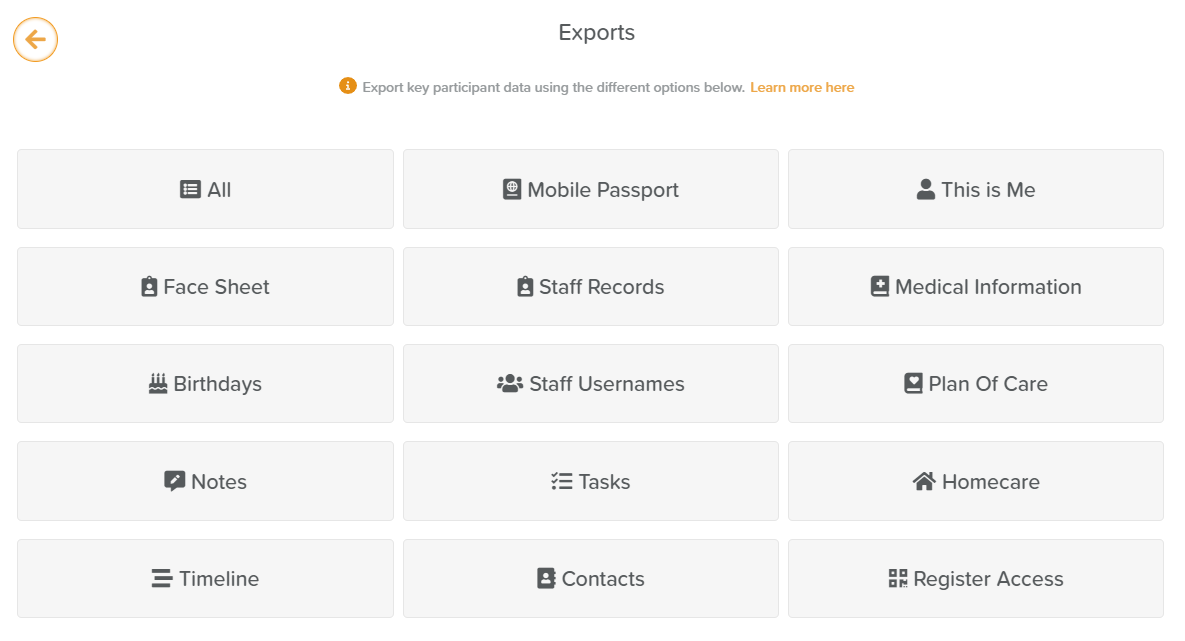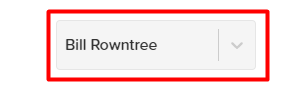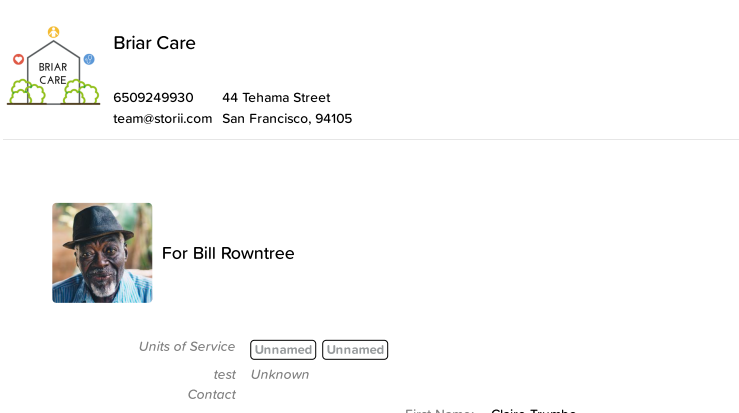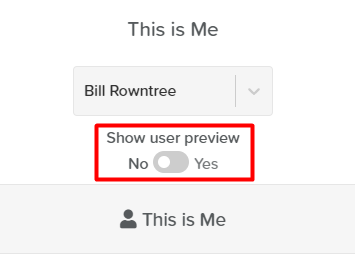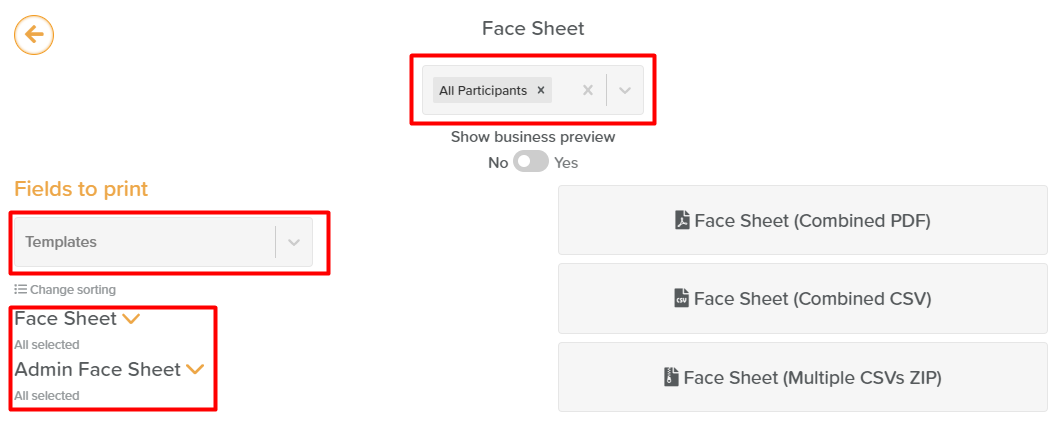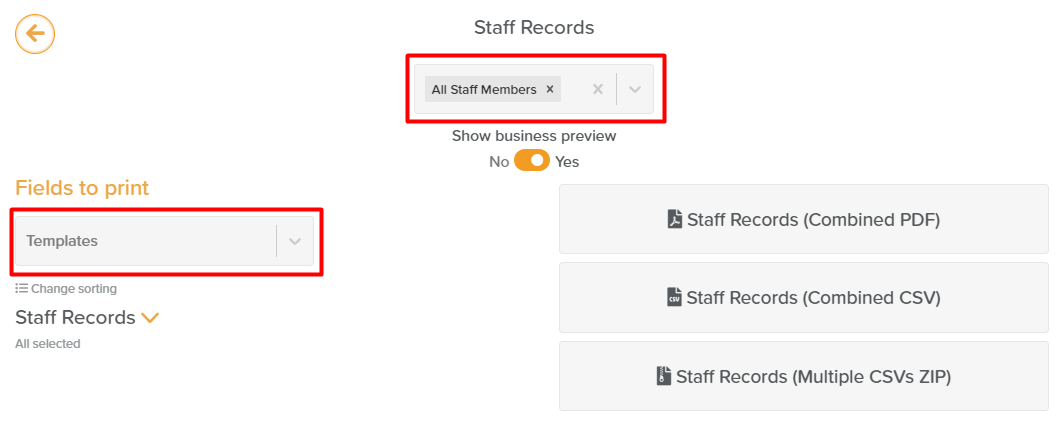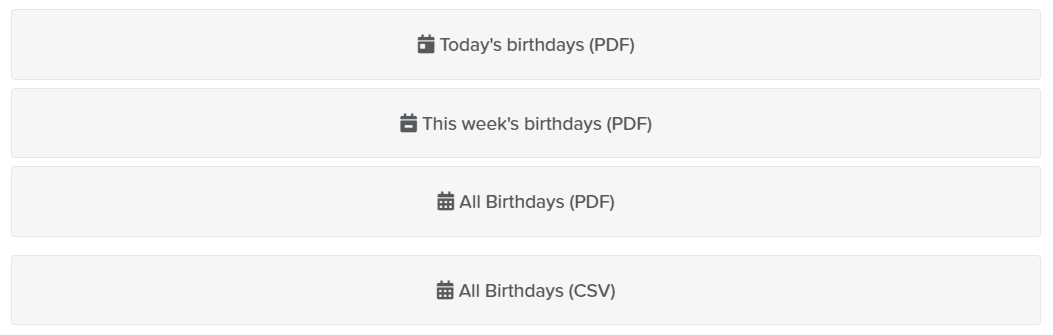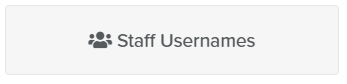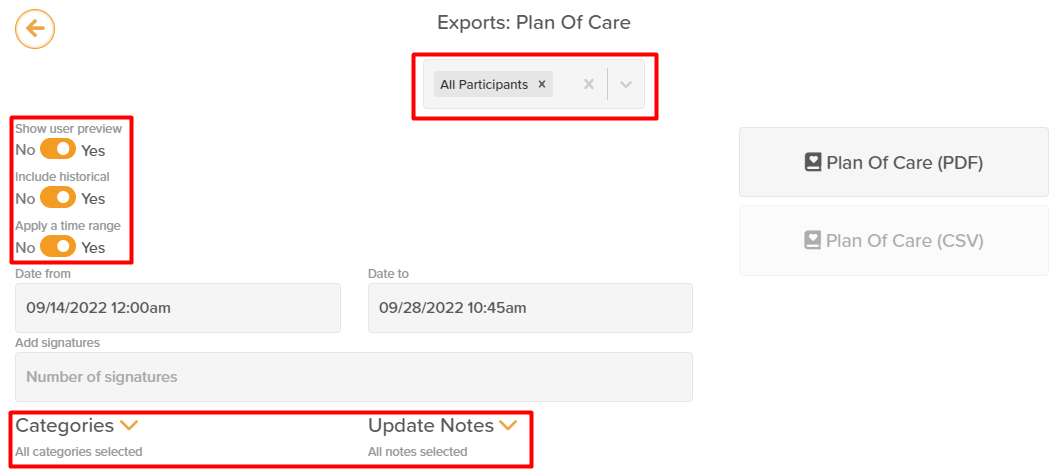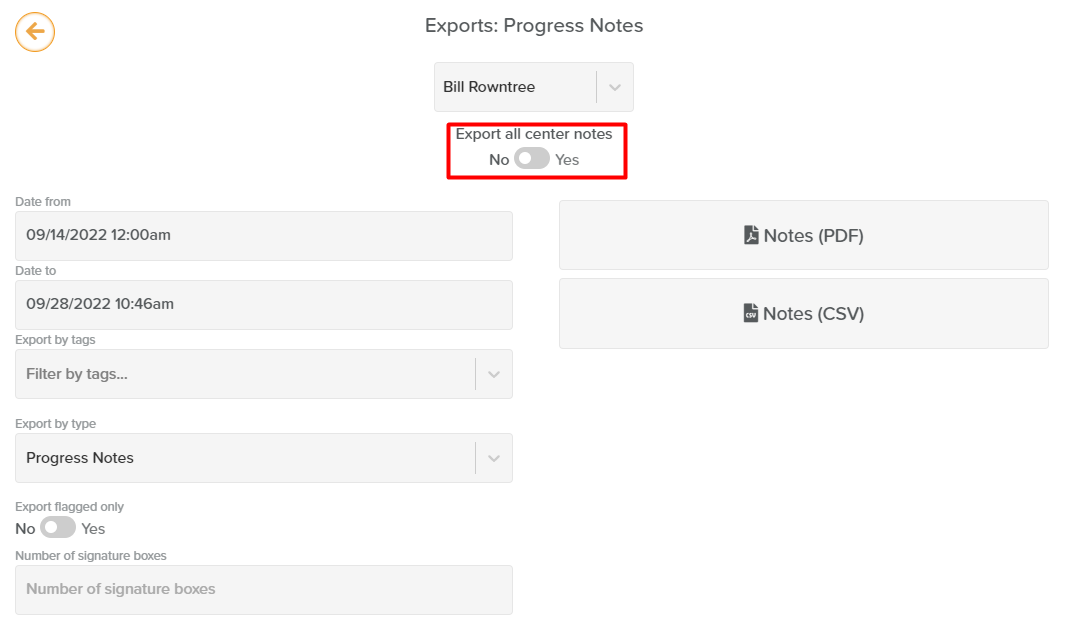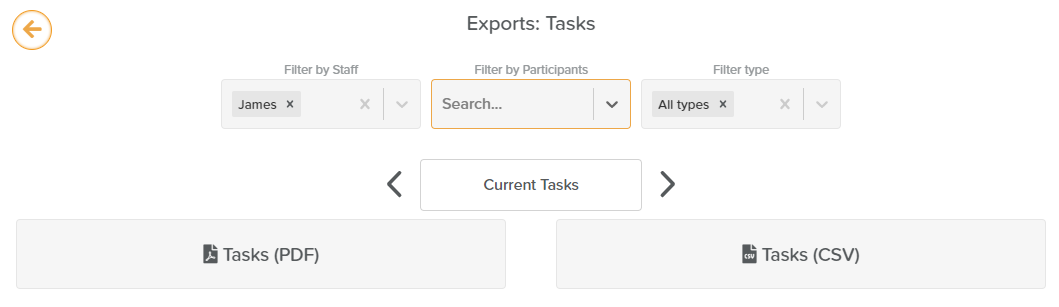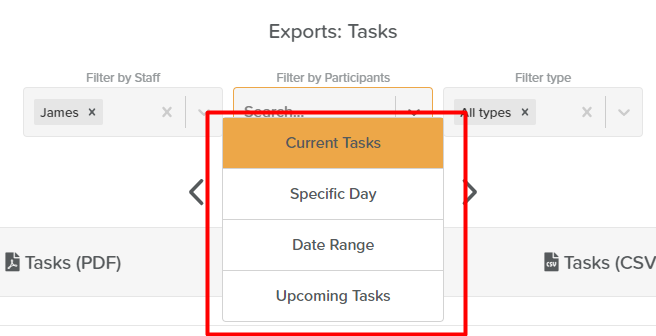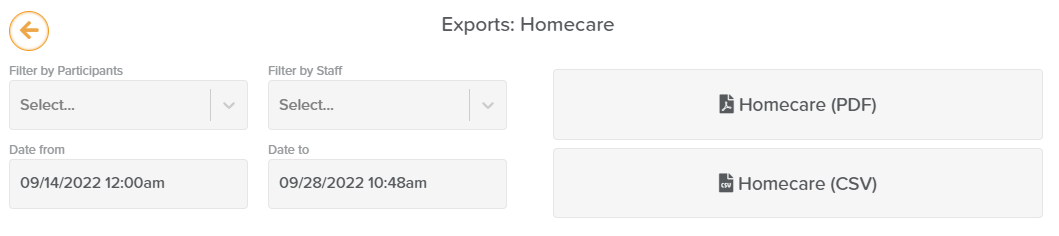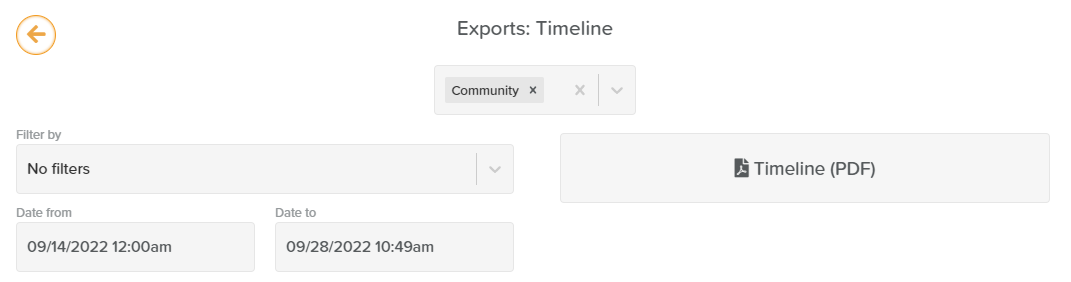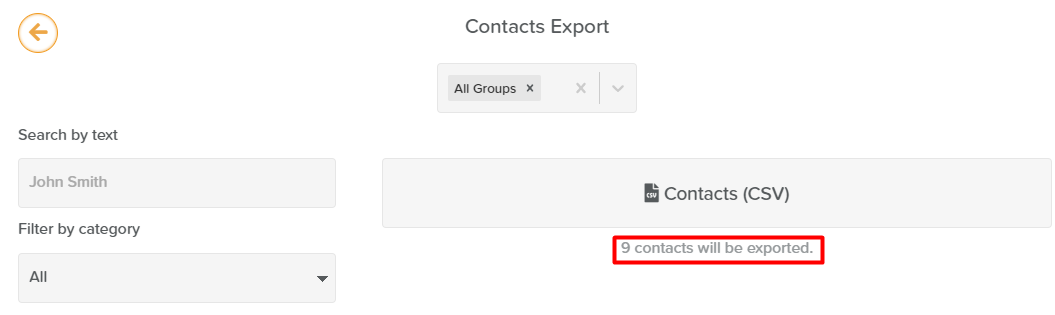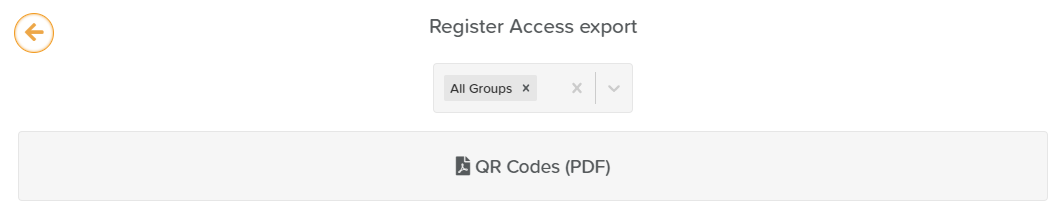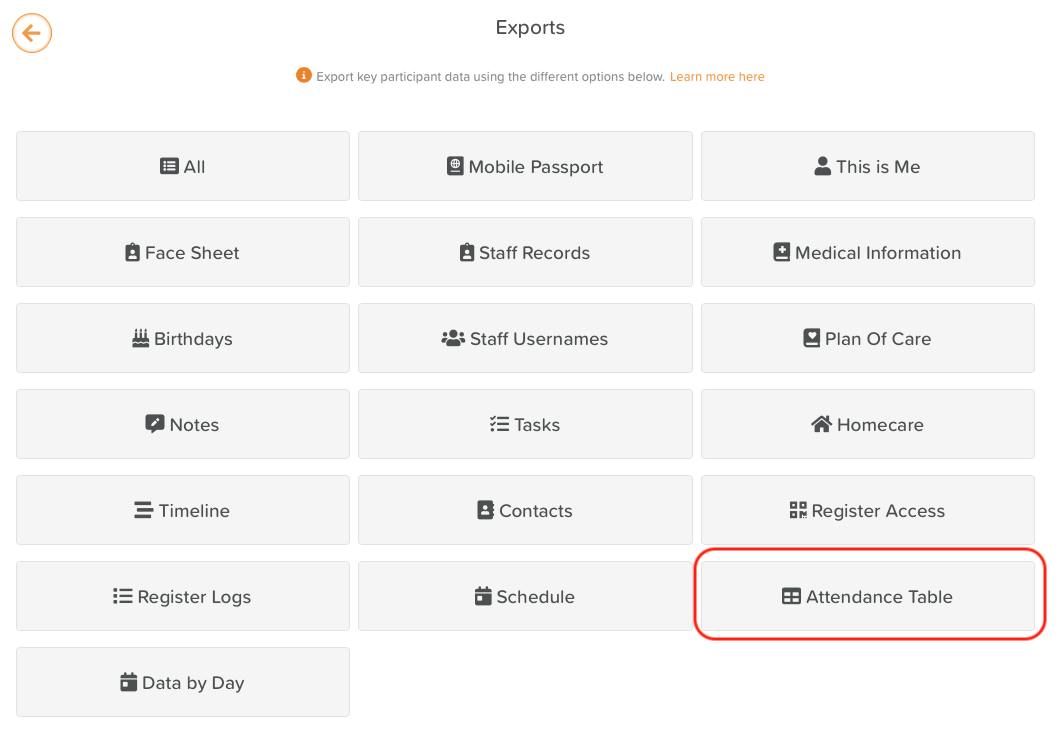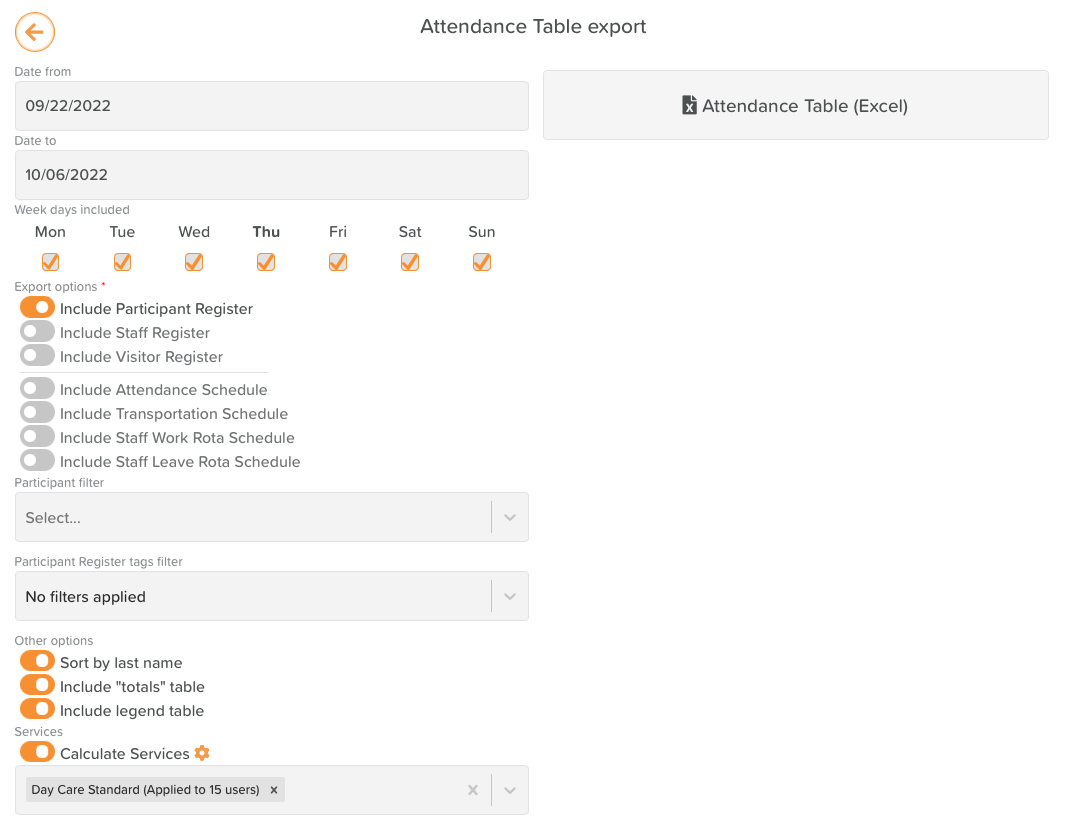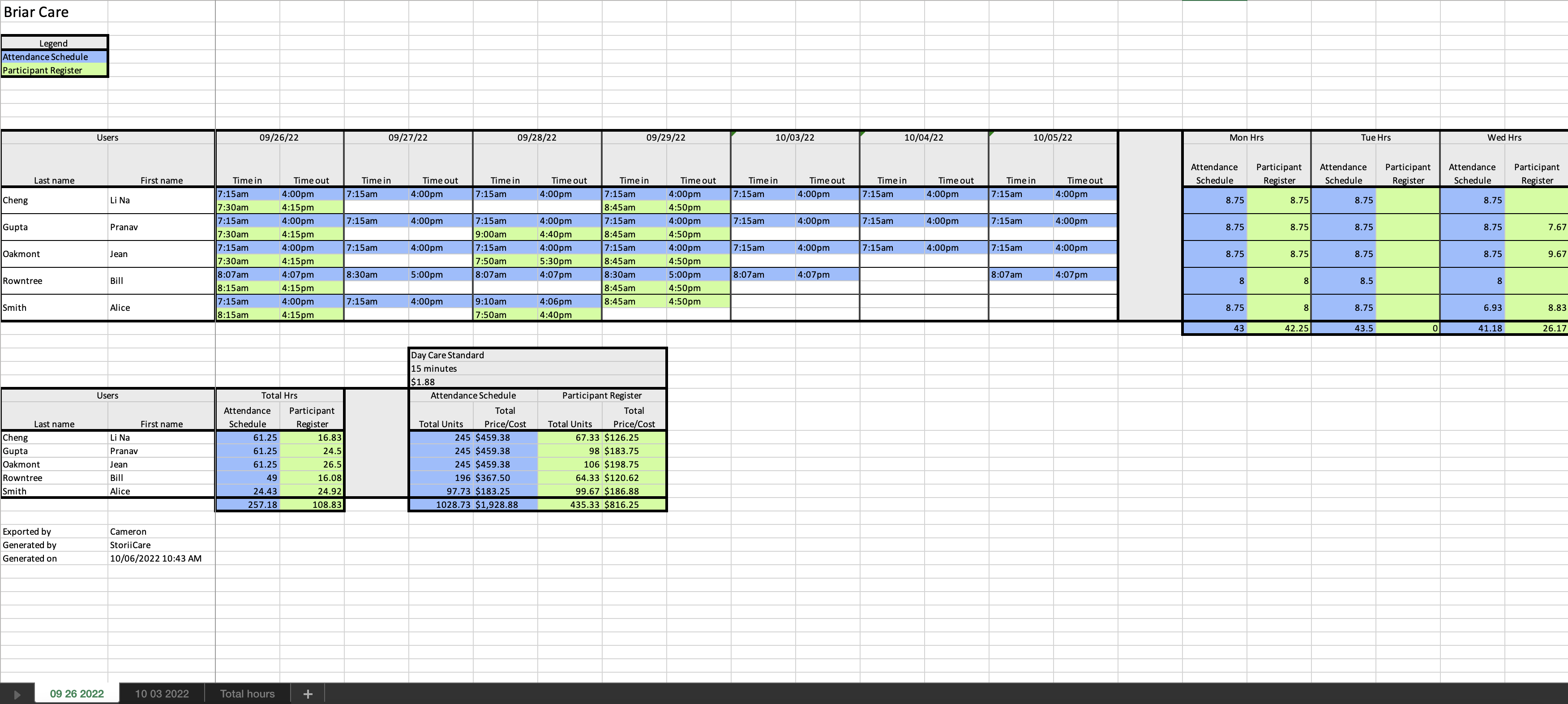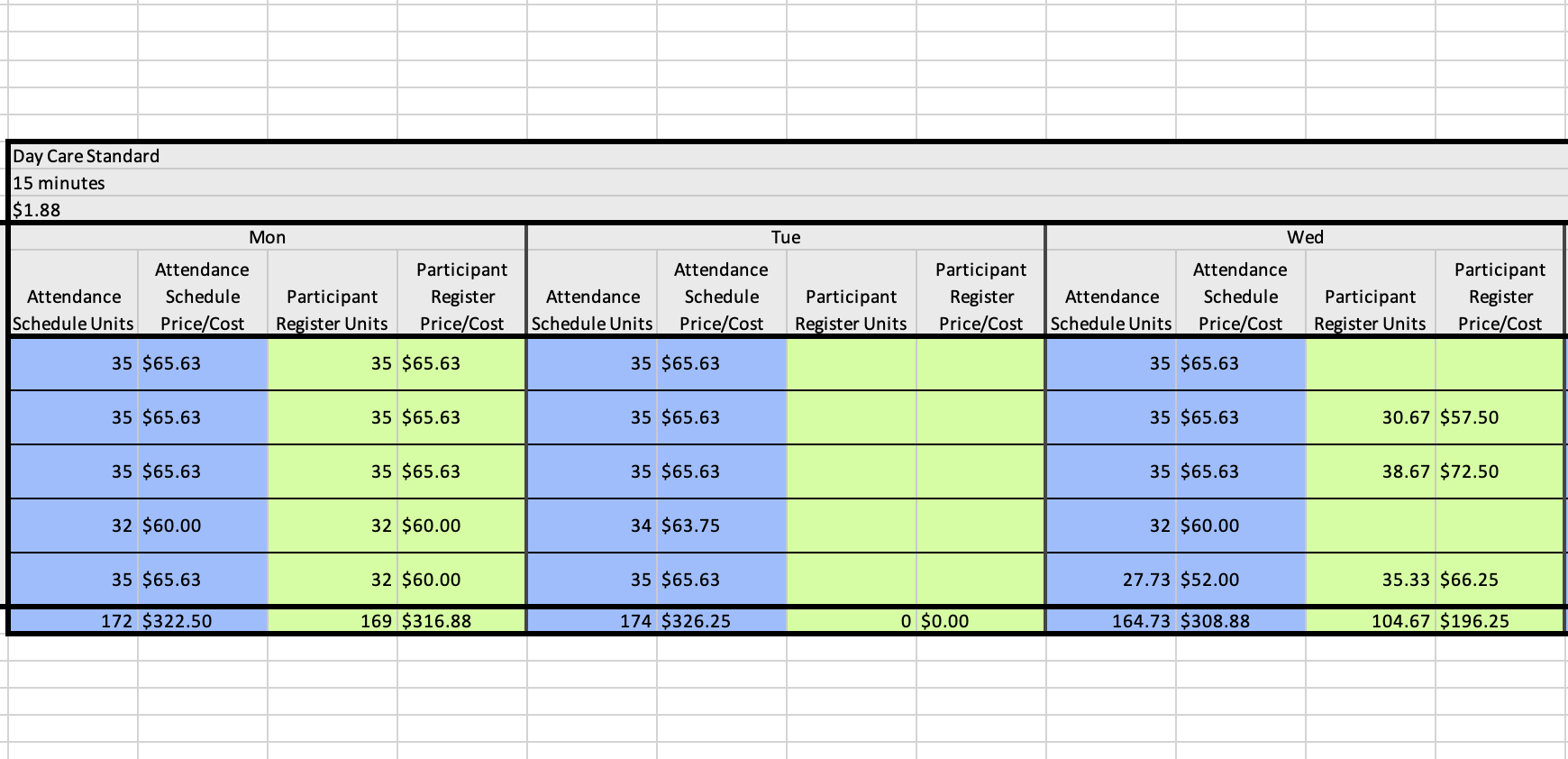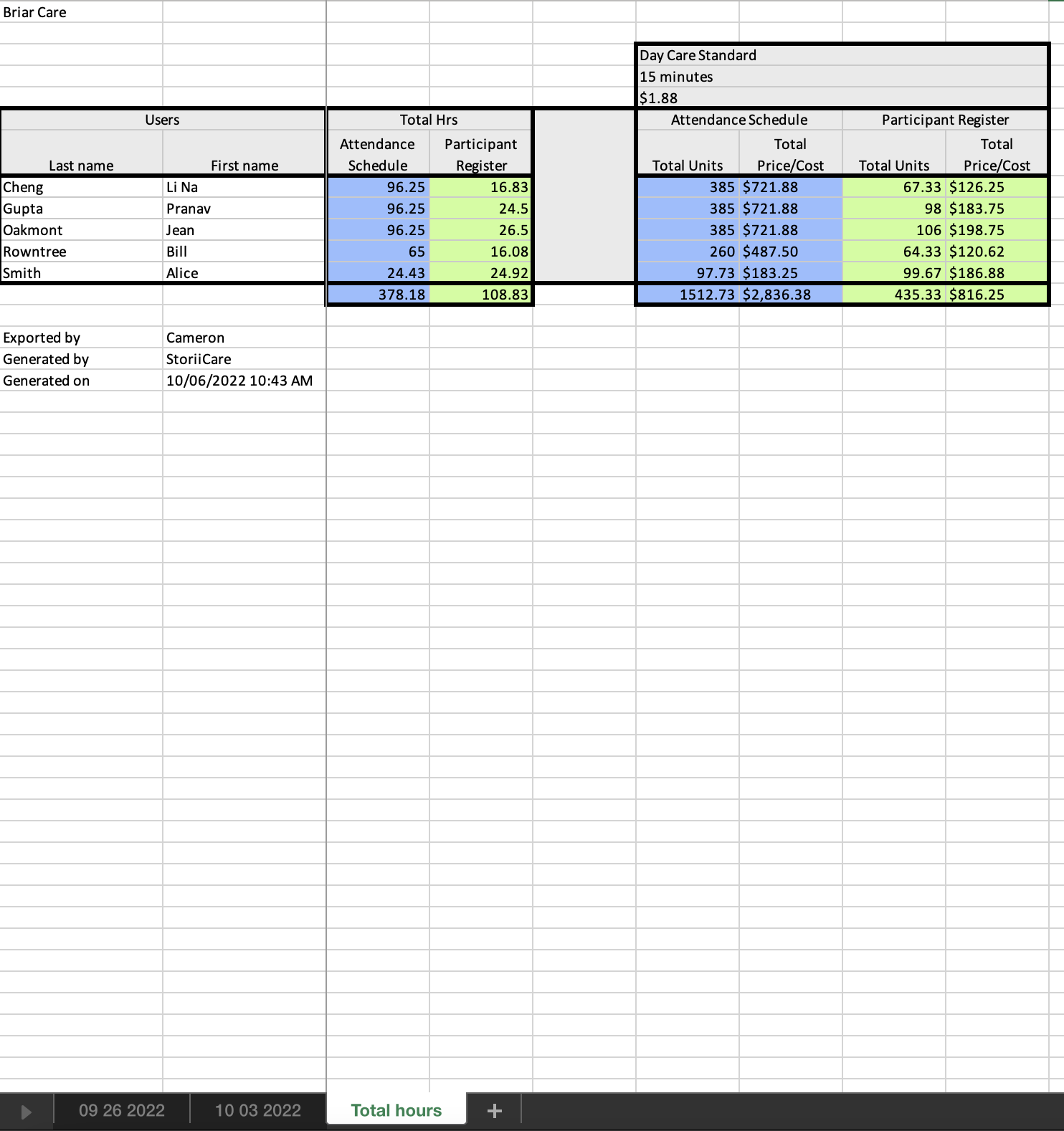A Guide to Using Exports
Exports centralize your most-needed documents in one location. This way, you can print off important information quickly and easily without having to jump around into Service User profiles to find the information you need.
Once inside the Exports feature, in many cases, you can select a Service User from the drop-down menu to export specific data.
A Guide to Using Exports
Export key service user data using the different options below. Learn more here.
Exports centralize your most-needed documents in one location. This way, you can print off important information and generate reports quickly and easily without jumping into Service User profiles to find the necessary information.
Once inside the Exports feature, you can select from a range of options.
Once you have selected an option, you will be prompted to choose a Service User:
After the selection is complete, you can print off their:
All (includes everything in one document)
Mobile Passport (intended for when a Service User needs to go to the hospital. Mobile Passportconsists of the Overview, Medical Information, and all Progress Notes from the past 48 hours)
This is Me
Face Sheet
Staff Records
Medical Information
Birthdays
Staff Usernames
Plan Of Care
Notes
Tasks
Homecare
Timeline
Contacts
Register Access
From Exports, you can also print off the exported data.
When you click on an item from this list, it will open a PDF in a new window. From here, you can print.
➡ All Export
When this option is selected, a PDF combining all other exports plus the last actions for the past 48 hours on the profile and the doctors´ Visit Notes will be extracted from the platform.
Every export will also contain your Branding, and Business Information added to StoriiCare. Also, if a profile picture is uploaded for the Participant, it will be displayed on the export.
➡ Mobile Passport Export
This export contains the Face Sheet information, Active Medication, and the last actions for the past 48 hours, configuring it as an essential tool for emergencies.
➡This is Me Export
It is connected to the This is Me section under a Participants´ profile. This part of the profile is designed to store personal information about the individual and their personal life. If this section is populated with information, you may also export it from the Exports feature.
➡ Face Sheet Export
This export is related to the Face Sheet data. You can select multiple participants and all the participants to have their Face Sheet data exported together. There is also the possibility to select fields you wish to be exported instead of exporting all information available on the Feature.
Besides, whenever you make a custom selection. Additionally, you can export it using different formats such as PDF, CSV, and combined CSVs on a ZIP file.
Would you like to know more about the Face Sheet export? Click here.
➡ Staff Records Export
This option is only available for Super Users and Staff Members who Super Users gave access to when configuring the Staff Record under Business Settings.
The Export will allow an individual to select the information contained in Staff Members´ Profile or all the fields for all the profiles simultaneously. The exported file may be in a CSV or PDF format.
Would you like to know more about Staff Records? Click here.
➡ Birthdays Export
Using this export option, you can extract a list of your participants´ Birthdays.
➡ Staff Usernames Export
This export allows you to Export all the Usernames for Staff Members so they can use it to access the HomeCare App and StoriiCare in case they have Direct Login enabled.
➡ Plan of Care Export
It will allow you to export the Plan of Care for a single individual or multiple participants simultaneously. In addition, various filter options are available to customize the export, such as time range, including historical Plans of Care, selecting categories of Care Plans, and Notes to be added.
Would you like to know more about the Plan of Care? Click here.
➡ Progress Notes Export
The Progress Notes export will allow you to select a single individual or all the center´s participants at once to have their notes exported. This export option also comes with many filters that will allow you to customize the exported file.
➡ Tasks Export
This export will allow users to extract tasks from any participant and connected to any Staff Member.
This export presents filters on the top, such as a Staff Members dropdown, List of Participants, Types of Tasks, and Dates.
Would you like to know more about exporting Tasks? Click here.
➡ Homecare Export
This export can offer all the Homecare visits compiled and also presents different filters to customize the export.
Would you like to know more about the HomeCare feature? Click here.
➡ Timeline Export
This option allows you to export all the recent actions and activity logs about a Participant or multiple Participants. Filters and Date Range Selector are also available for this export.
➡ Contacts Export
Using this option, you will be able to export the contacts stores in StoriiCare. To customize the export, you will also find a “search by text”, categories, and participant filter.
➡ Register Access Export
One of the options to sign in using the Register App is QR Codes generated by StoriiCare if you want to download all the QR Codes combined into a PDF.
➡ Attendance Table Export
Attendance Table within the Export View
Our Register Export has now expanded to become the 'Attendance Table' export, with significantly more use cases and customization options. Register exports can now be directly compared to schedule data within one Excel export, including the ability to filter for specific date ranges, days, Service Users, Staff and Register tags.
Attendance Table Export
Any export can also be ran against a valid Service from the Services feature. For example, an export could be ran including both the Register and Attendance Schedule against a Day Care 15 Minute Unit Service. This would generate an export that compares actual register times to scheduled/expected times alongside actual billable fees and scheduled/expected fees.
Users also have the option in the excel export to sort by last name instead of first name, include a totals table and include a legend for color coding.
Attendance Table Export - First Week
Attendance Table Exports are in Excel format - tabs will automatically be created to separate weeks or months.
Service calculations displayed in the Export
Services calculations are displayed for each individual week and totalled for each month.
'Total hours' tab
Where applicable, a 'Total hours' tab will be populated to tally all calculations for a user within the full export.
This feature has been built to be flexible and cater to different providers offering a range of different care services. We will be closely listening to feedback and suggestions - thank you to all clients who have contributed to our development on this already!
If you still have questions about the Exports, please contact our team via team@storii.com or book a support call by clicking here.