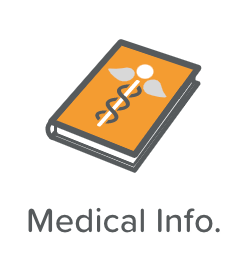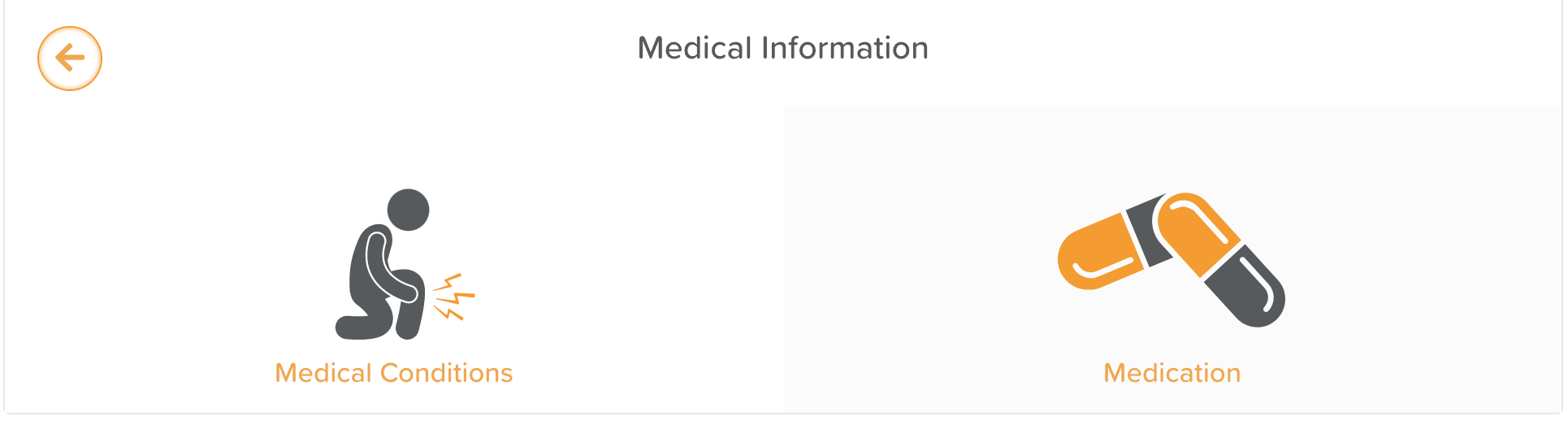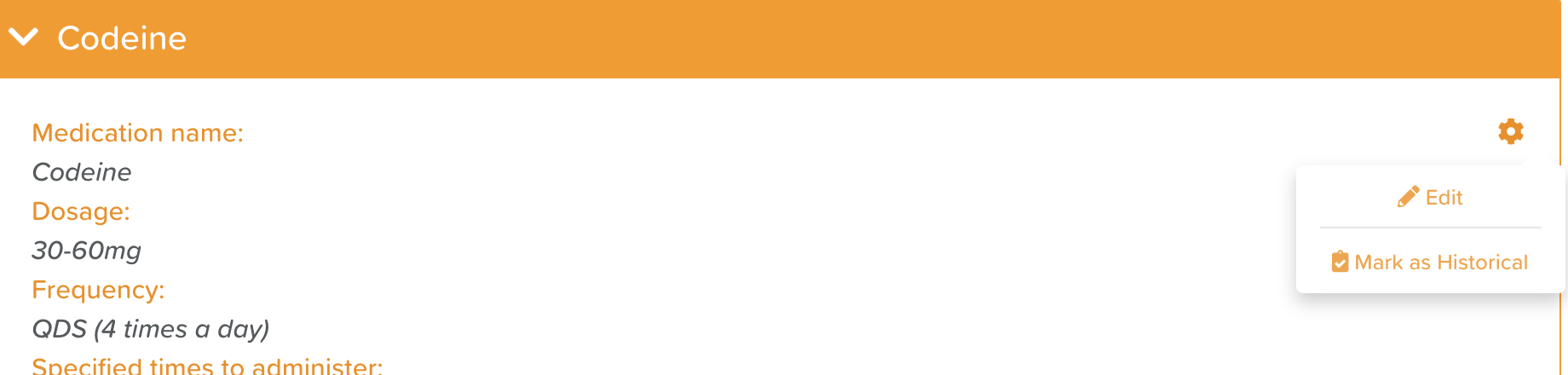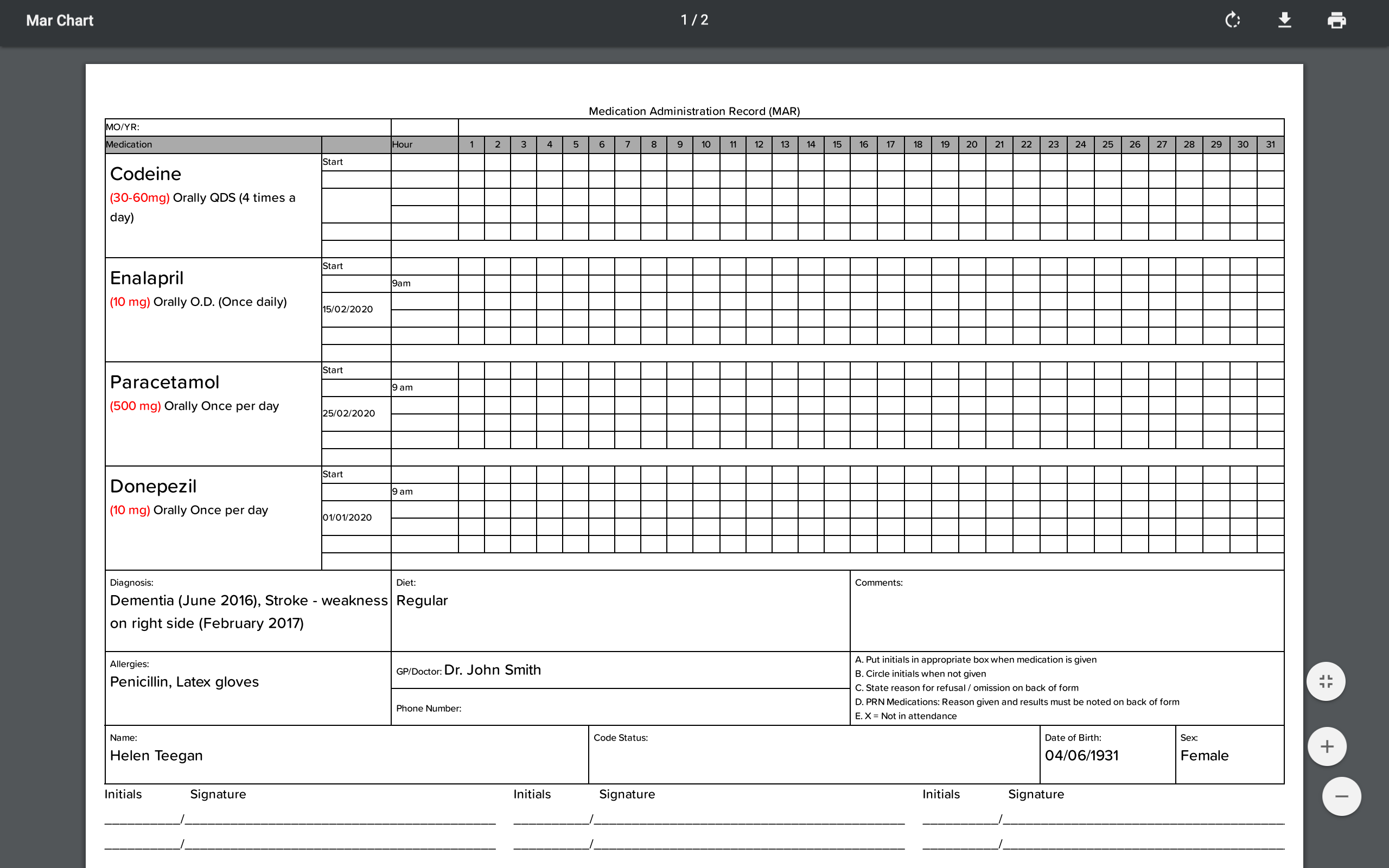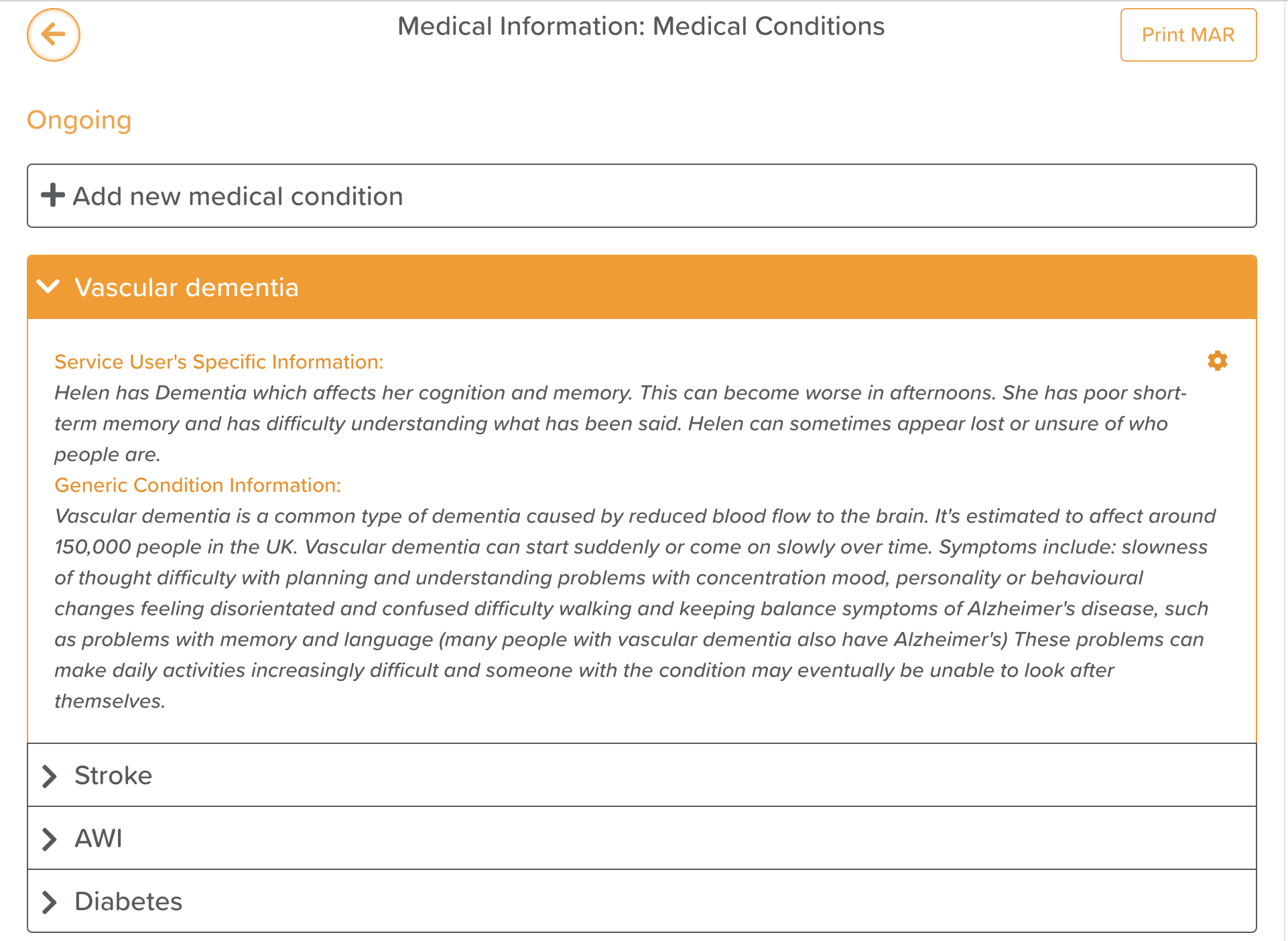A Guide to Using Medical Info
How to Add Medication for a Service User
Go to the Service User's Profile
Click Medical Info
Click Medication
Select +Add new medication
Fill in all the medication information
Hit Save new medication in the bottom, right-hand corner
How to Edit a Service User's Medication
Go to the Service User's Profile
Click Medical Info
Click Medication
Click on the medication you want to edit
Click on the orange Settings Cog
Hit Edit
Make changes
Click Save
How to Remove a Service User's Medication
Go to the Service User's Profile
Click Medical Info
Click Medication
Click on the medication you want to remove
Click on the orange Settings Cog
Click Mark as Historical
How to Print a MAR Chart
Go to the Service User's Profile
Click Medical Info
Click Medication
Click the Print MAR button in the top, right-hand corner of the screen
Doing this will open a PDF MAR chart in a new window to be printed
How to Add a Medical Condition to a Service User
Go to the Service User's Profile
Click Medical Info
Click Medical Conditions
Select + Add new medical condition
Fill in the medical conditions form
Hit Save new medical condition
How to Edit a Service User's Medical Condition
Go to the Service User's Profile
Click Medical Info
Click Medical Conditions
Click on the medical condition you want to edit
Click on the orange Settings Cog
Hit Edit
Make changes
Click Save
How to Remove a Service User's Medical Condition
Go to the Service User's Profile
Click Medical Info
Click Medical Conditions
Click on the medical condition you want to remove
Click on the orange Settings Cog
Click Mark as Historical