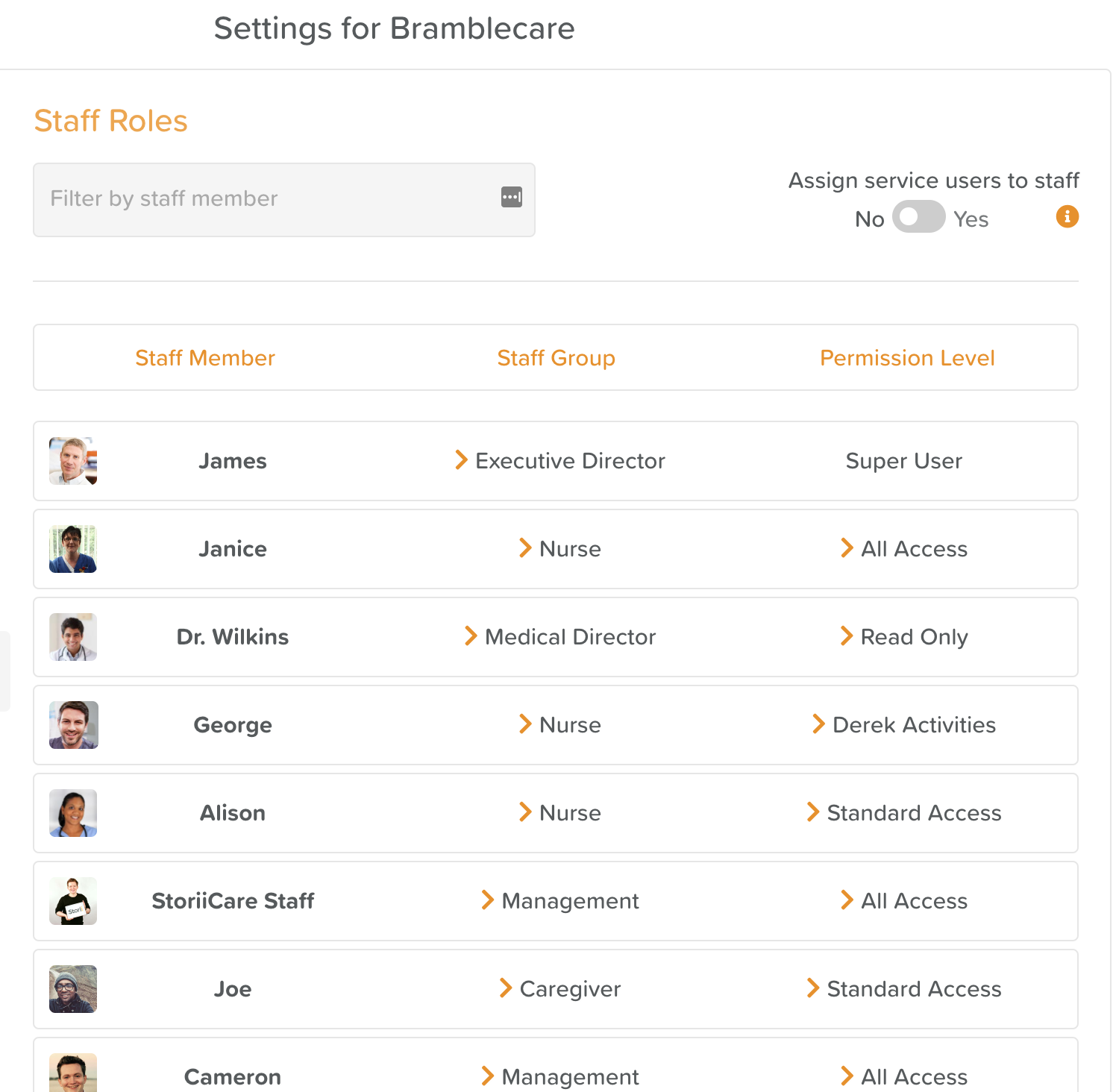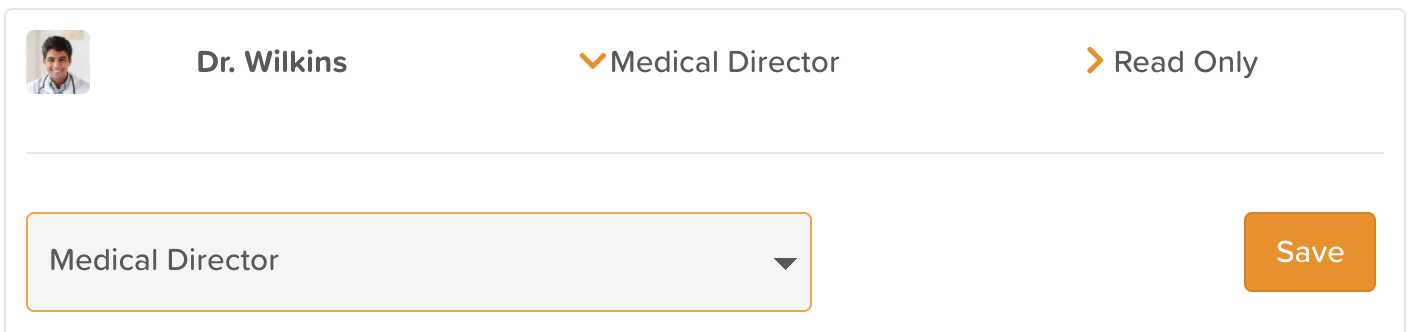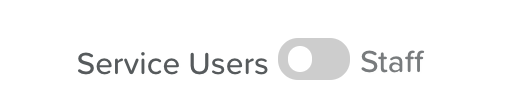A Guide to Staff Roles
How to make changes to Staff Roles
To make changes to staff roles or permission levels, head to the Business Settings section.
Once inside Business Settings, click Staff Roles on the left side menu.
How to Edit a Staff Member's Role
To edit a staff member's role, click on the orange chevron arrow next to their role in the Staff Group section.
Select a new role from the drop down menu and hit the orange Save button.
How to Edit a Staff Member's Permission Level
To edit a staff member's permission level, click on the orange chevron arrow next to their existing permission level and select a new one from the drop down menu. Hit the orange Save button (this can also be done from the Permission Level section in Business Settings).
How to Create a New Staff Role
To create an entirely new staff role, navigate to the Group section in Business Settings.
There will be a toggle at the top. Switch it from Service Users to Staff.
Then click on the orange Add button in the top, right-hand corner.
From here, you will be able to add a new staff role and assign existing staff accounts to this role.