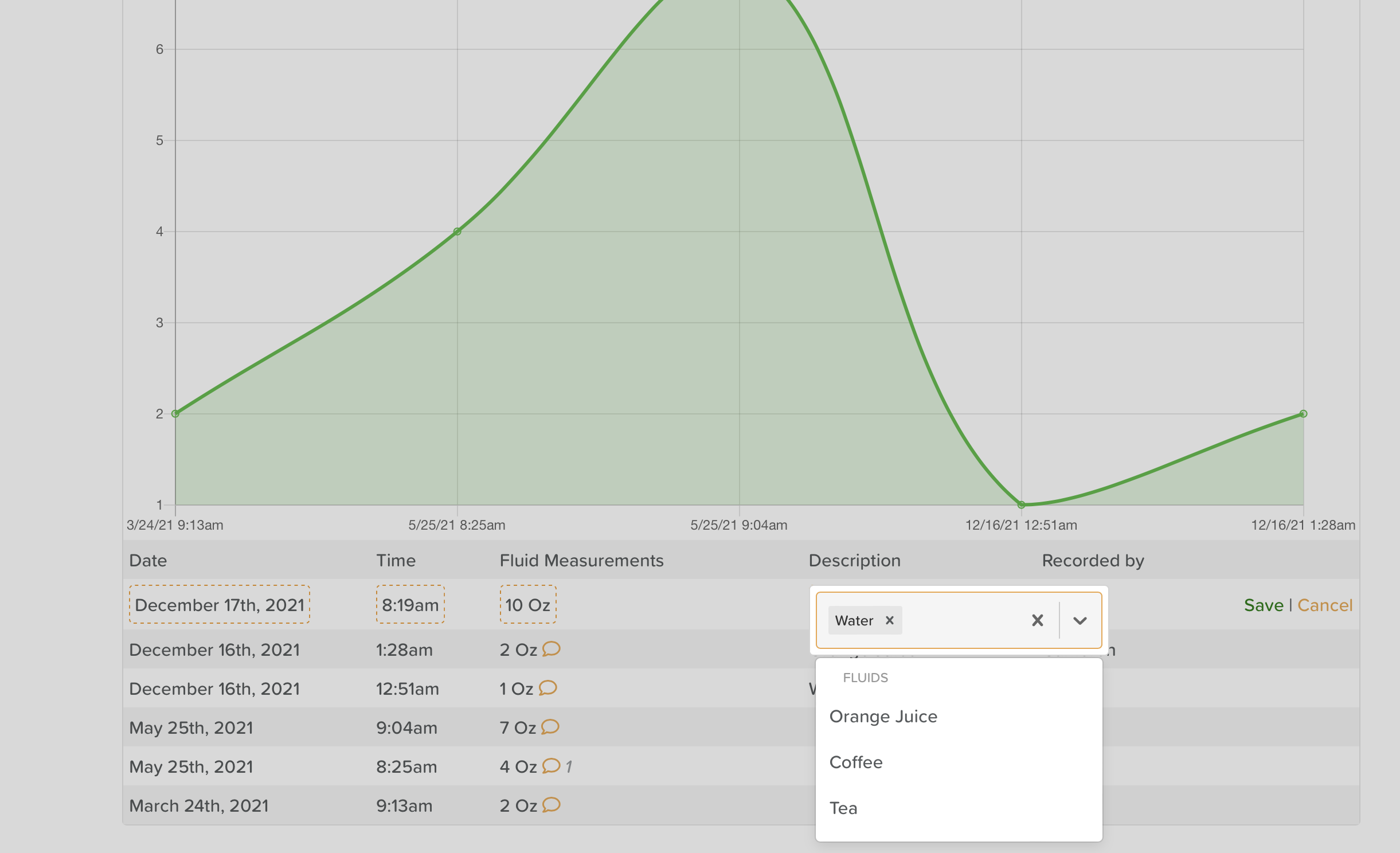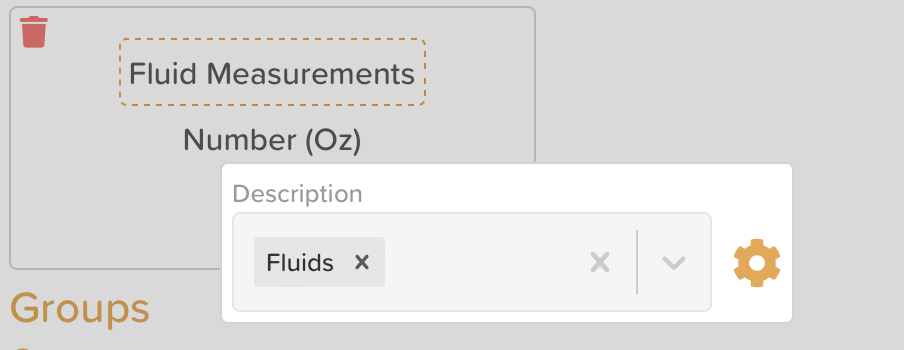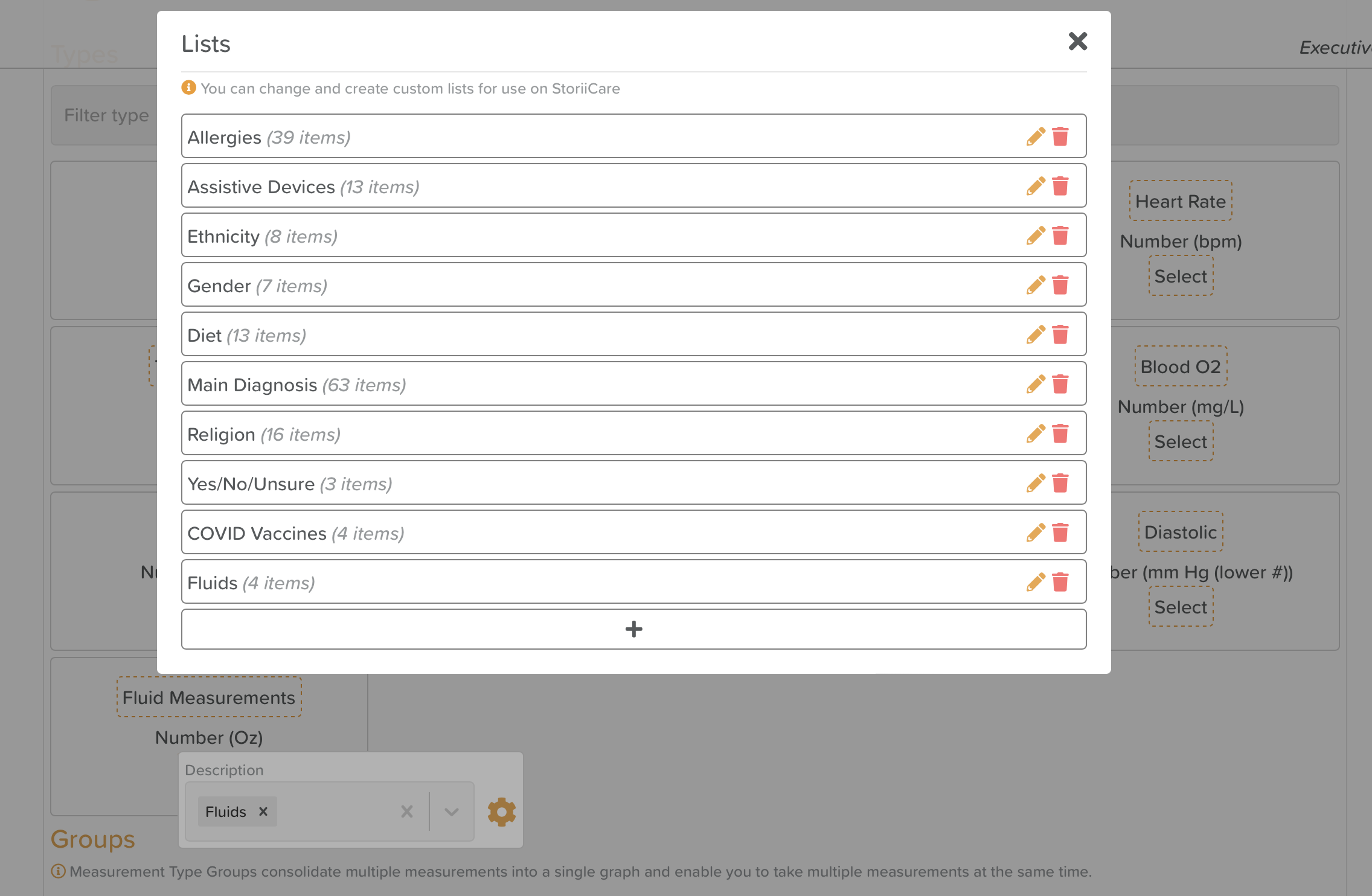A Guide to Using Measurements / Vital Signs
How to Add & Edit Measurements
How to Use Measurements
Update: You are now able to include additional information when entering a measurement/vital sign on StoriiCare.
Users will see a new 'Description' column within the measurements feature.
Measurement Description Column
In order to have data accessible via the description dropdown, an administrator must first setup the dropdown options within measurement settings. A new 'Description' field within a measurement setting will let you select StoriiCare lists.
Measurements description setup
The available dropdowns are linked to the 'lists' feature, syncing with other available dropdowns on StoriiCare Forms or the Overview.
List selection/editing within Measurements
Multiple lists can be selected to be shown in the dropdown, and multiple descriptions can be selected when entering a measurement.
Use cases include:
Recording type of fluid when entering fluid intake - e.g. Water, Coffee, Tea, Orange Juice
Recording food type when entering calorie intake - e.g. Sandwich, Lasagne, Pizza
Recording a reason when entering a hospital admission - e.g. Fall, Chest pain, Urinary Infection