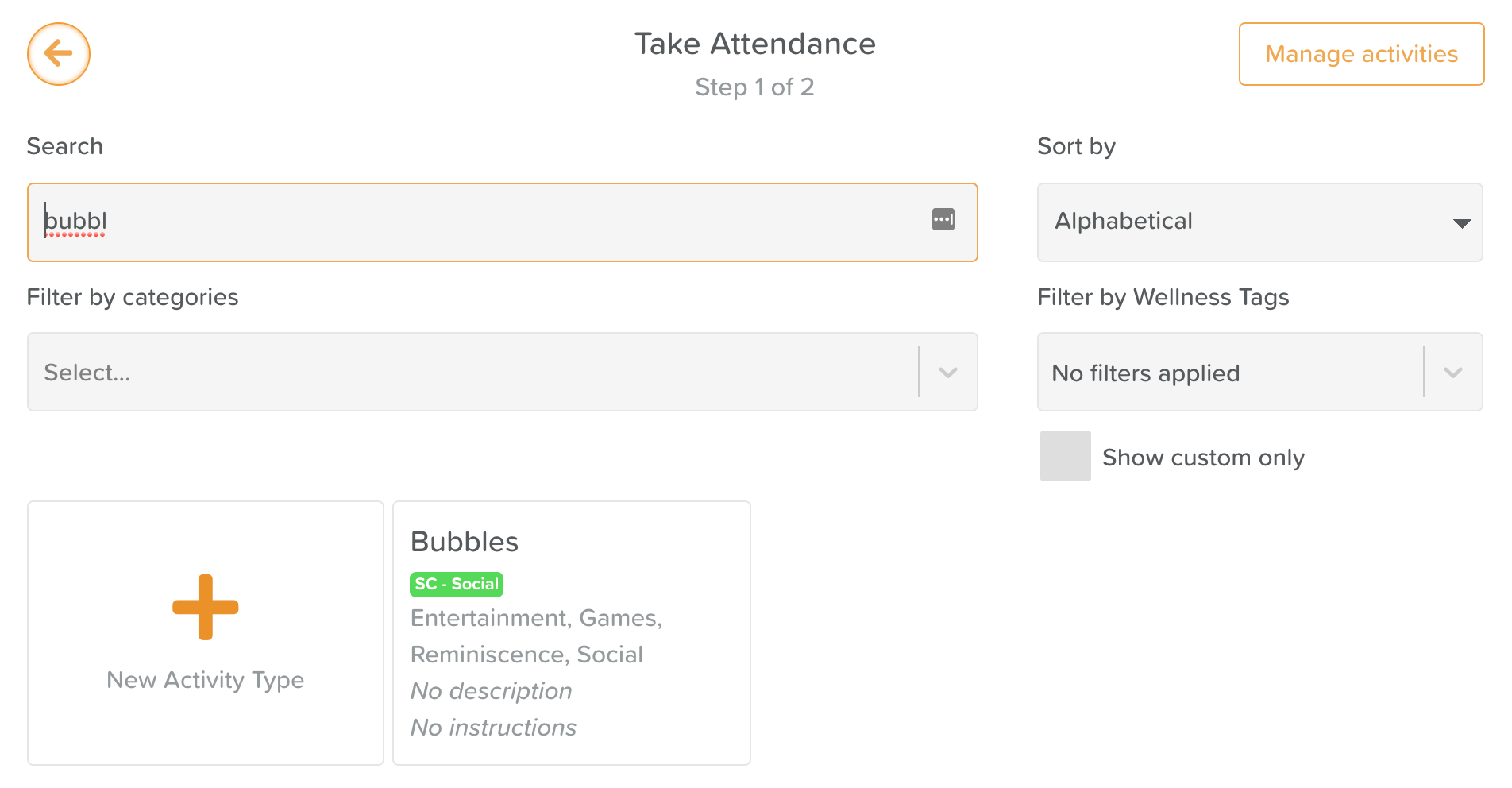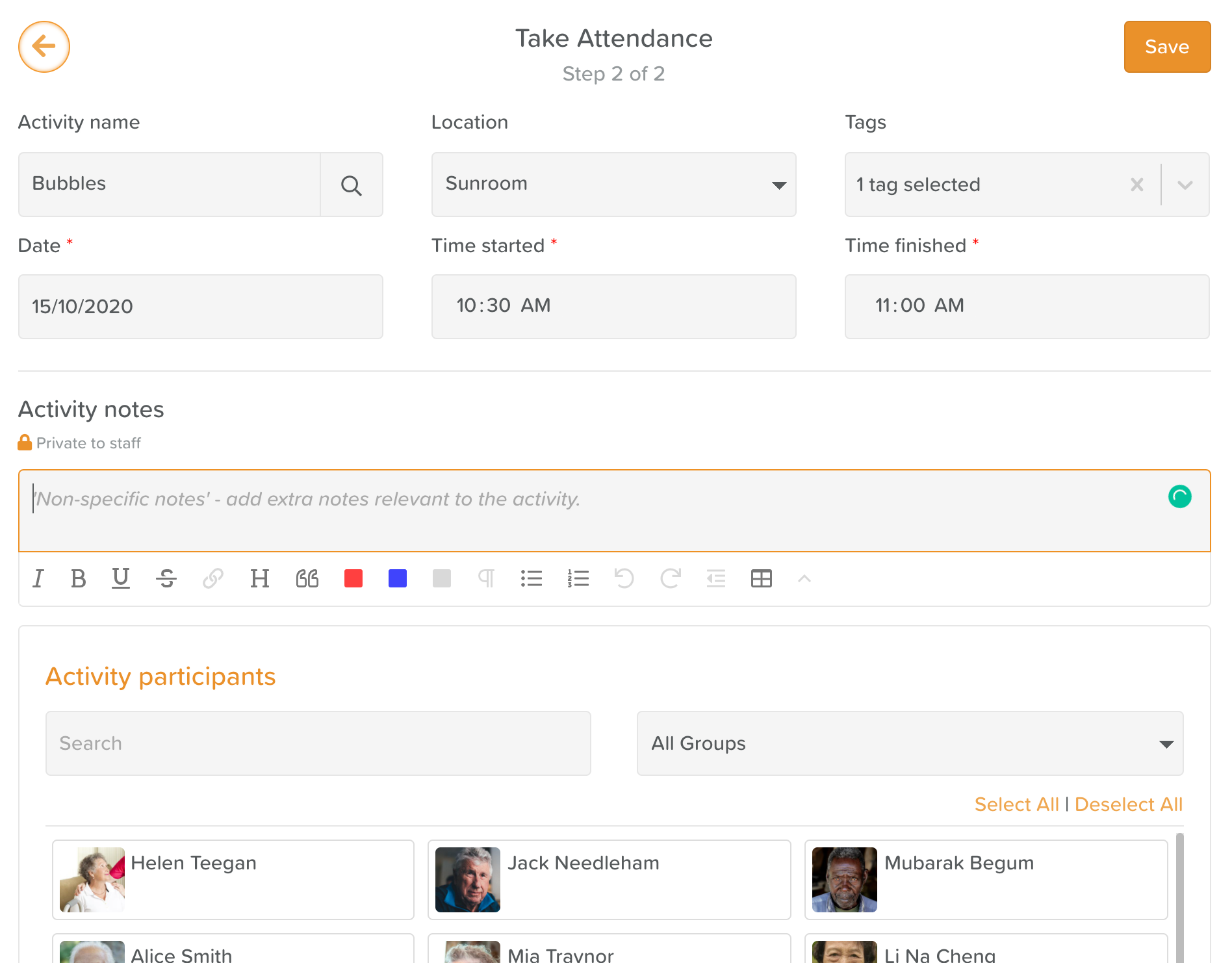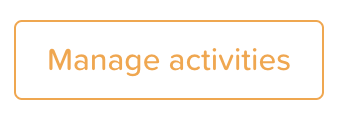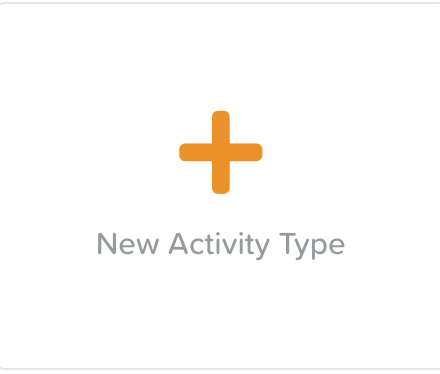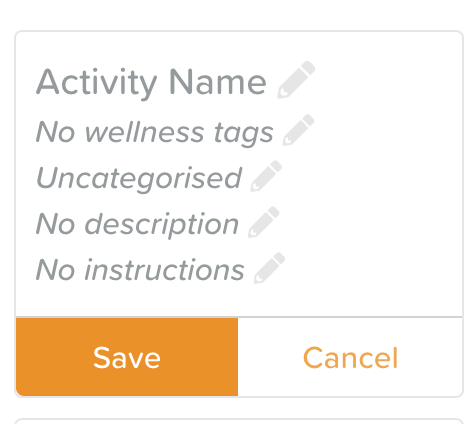A Guide to Ad Hoc Activity
About Ad Hoc Activity
Ad Hoc Activity is where you can take attendance and record activities or events that are not scheduled on your calendar. This could be something like a surprise family visit, a spontaneous card game amongst some service users, or an unplanned outing to the mall.
How to Take Attendance for an Activity That's Not on the Calendar
Click on Ad Hoc Activity from the Dashboard
In the search bar, start typing the name of the activity you want to record
4. Click on the activity you wish to take attendance for (if this activity doesn't exist, skip to the next section of instructions)
5. Fill out the Take Attendance form and select the Service Users & Staff who participated (optional: click on the grey question mark box that appears after you've selected a Service User to record details like engagement level, mood changes, and individual notes)
6. Click on the Save button in the top, right-hand corner to record your completed activity.
Creating a New Ad Hoc Activity
Click on Ad Hoc Activity from the Dashboard
Click on the Manage Activities button in the top, right-hand corner of the screen
4. Click on New Activity Type
5. Click on the pencil icon next to each field to enter your activity details
6. Save your activity details and then click the Stop Editing button at the top, right-hand corner of the screen
7. Now you can select the new activity you created and fill in the Take Attendance form