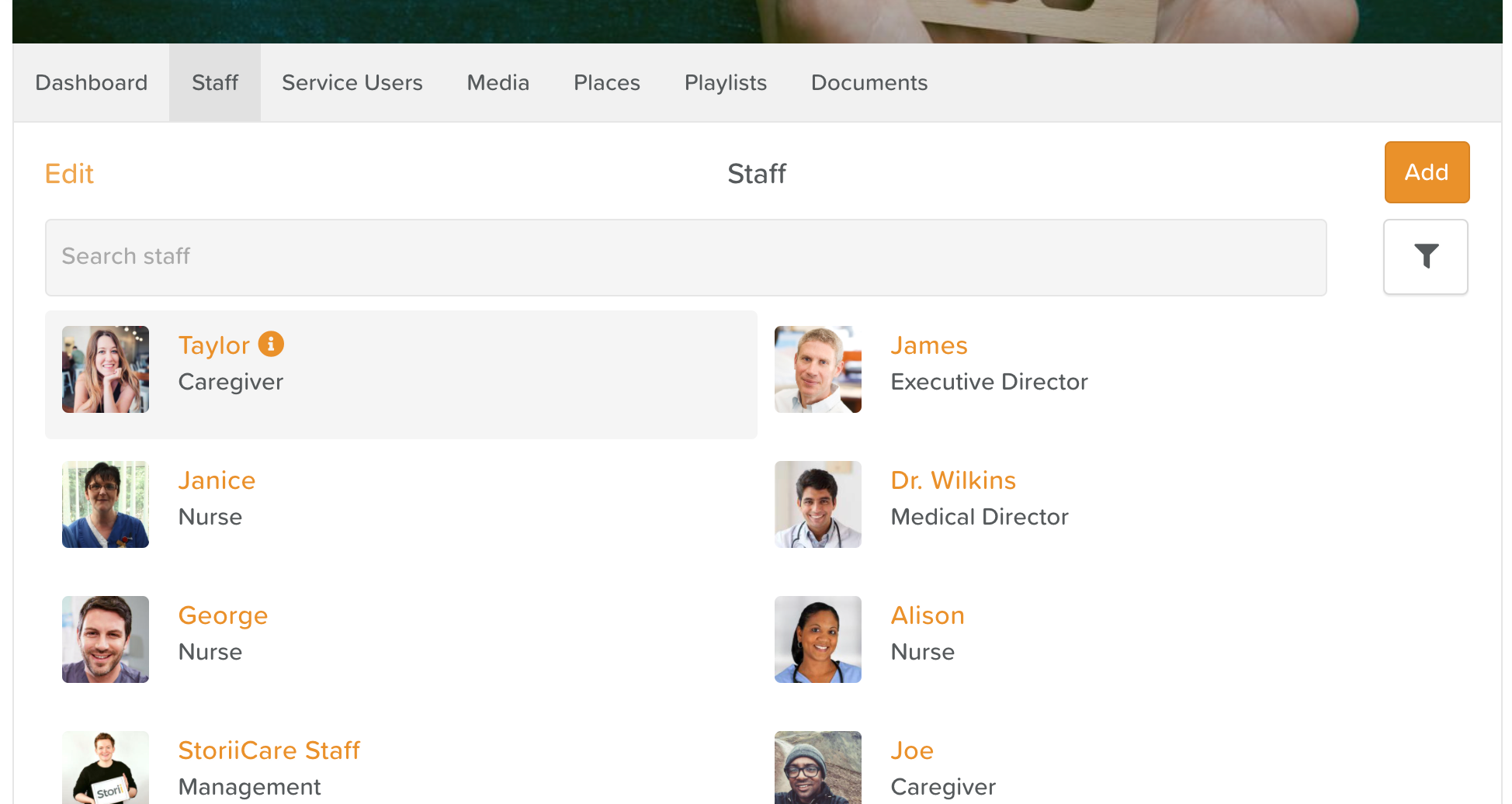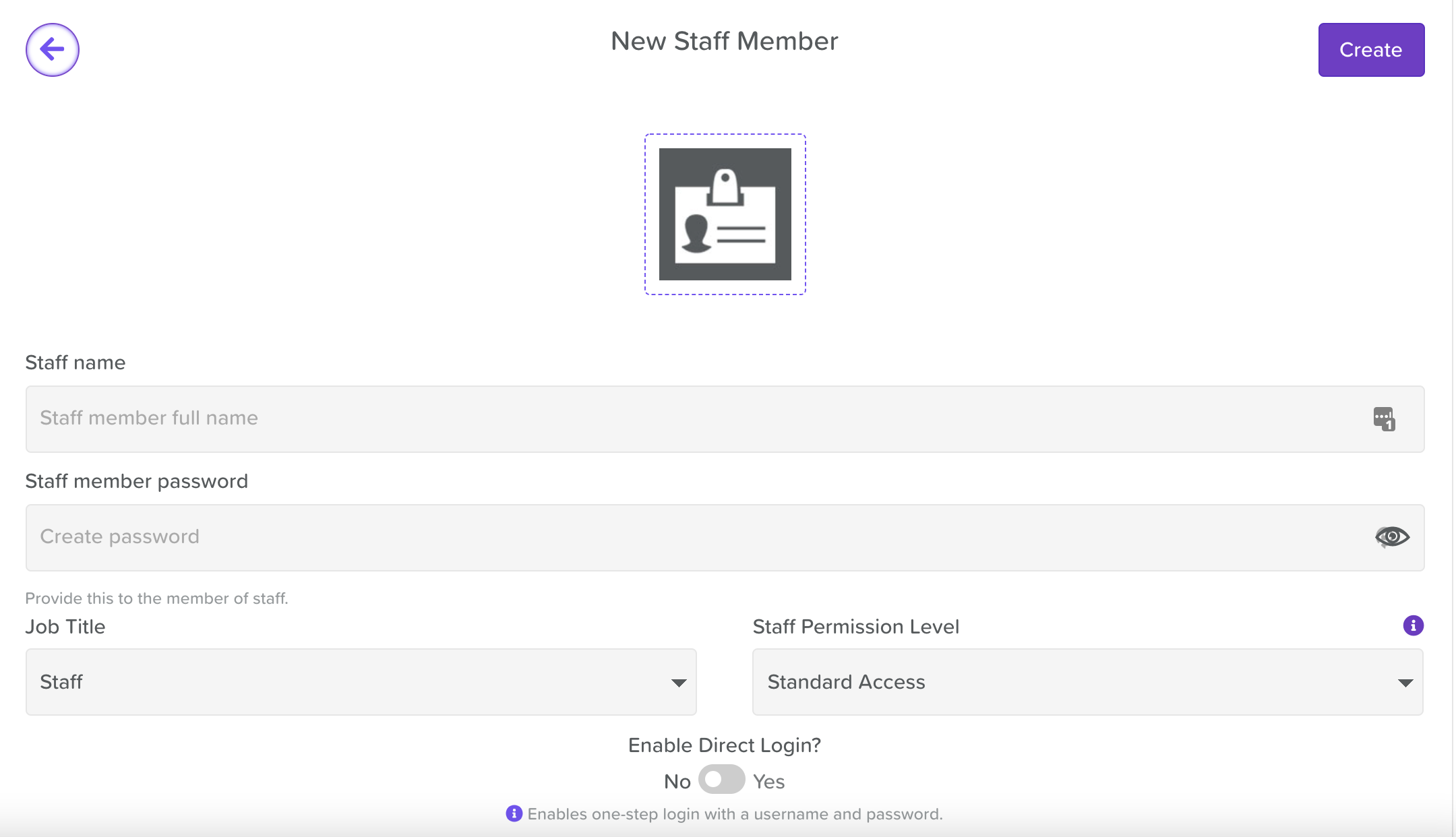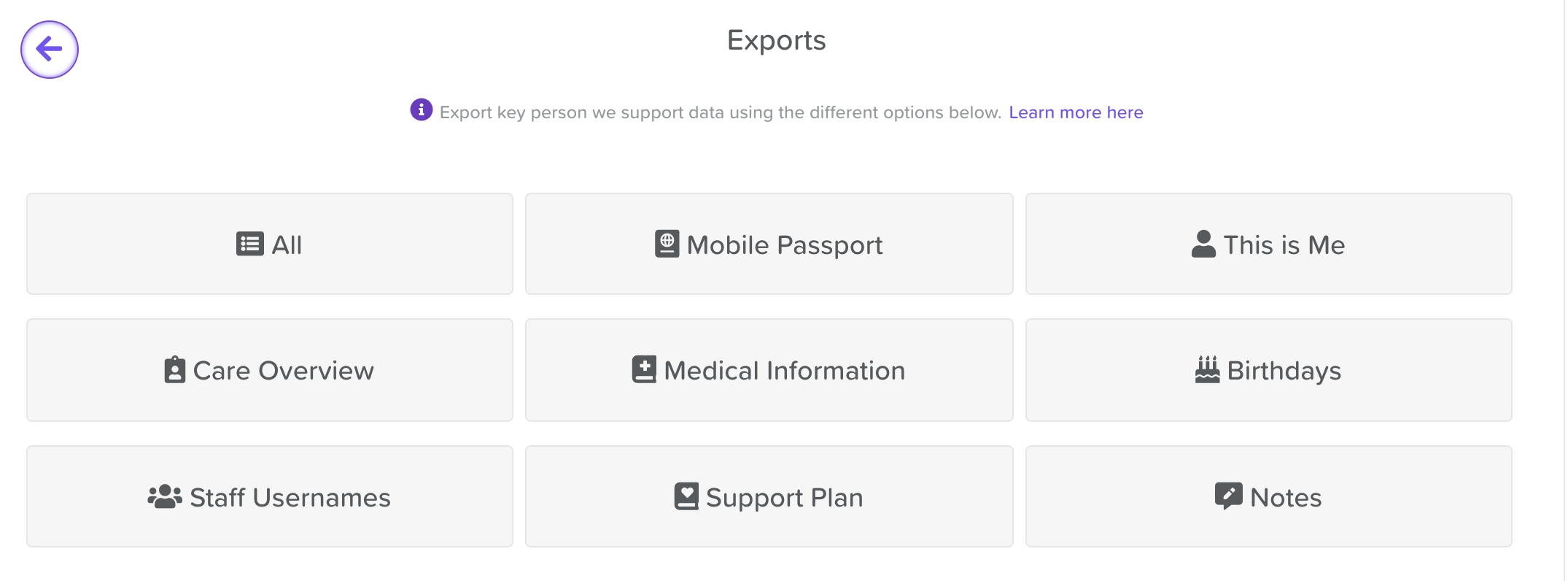How to Add New Staff & Service Users
How to Add a New Member of Staff to StoriiCare
First, navigate to the Staff tab in StoriiCare.
Then, click on the Add button (located on the right side of the page).
Now, fill in the designated fields:
Name
Password
Job Title
Staff Permission Level
Direct Login access
Unless the staff member is present, you will need to create a password for them and then share it with them. Staff can always change their own passwords once they've logged in (they will need to click on their name and profile image in the top, right-hand corner of the screen and then select the Settings button, which is located on their cover photo).
Once the fields are filled in, click the Create button at the top to confirm the new staff profile.
Keep in mind that if you have NOT enabled Direct Login, brand new members of staff signing into StoriiCare for the first time will need to know the business' Master username and password before they can get to log in to their own profile on a new device.
If staff are using company devices, you may pre-authenticate your devices by logging into StoriiCare with the Master Login credentials. In this case, the Staff tab should appear when opening StoriiCare (either via the browser or via our apps). Staff can then find their name and log in using their own password.
How to Access a List of Staff Usernames
If you have enabled Direct Login, your staff will need to know their unique usernames, which have been generated by StoriiCare.
An easy way to get a list of everyone's username is to go to the Exports feature on the StoriiCare Dashboard.
Click on the Staff Usernames button. This will export a csv file of your staff and their usernames, which you can then use to share this information.