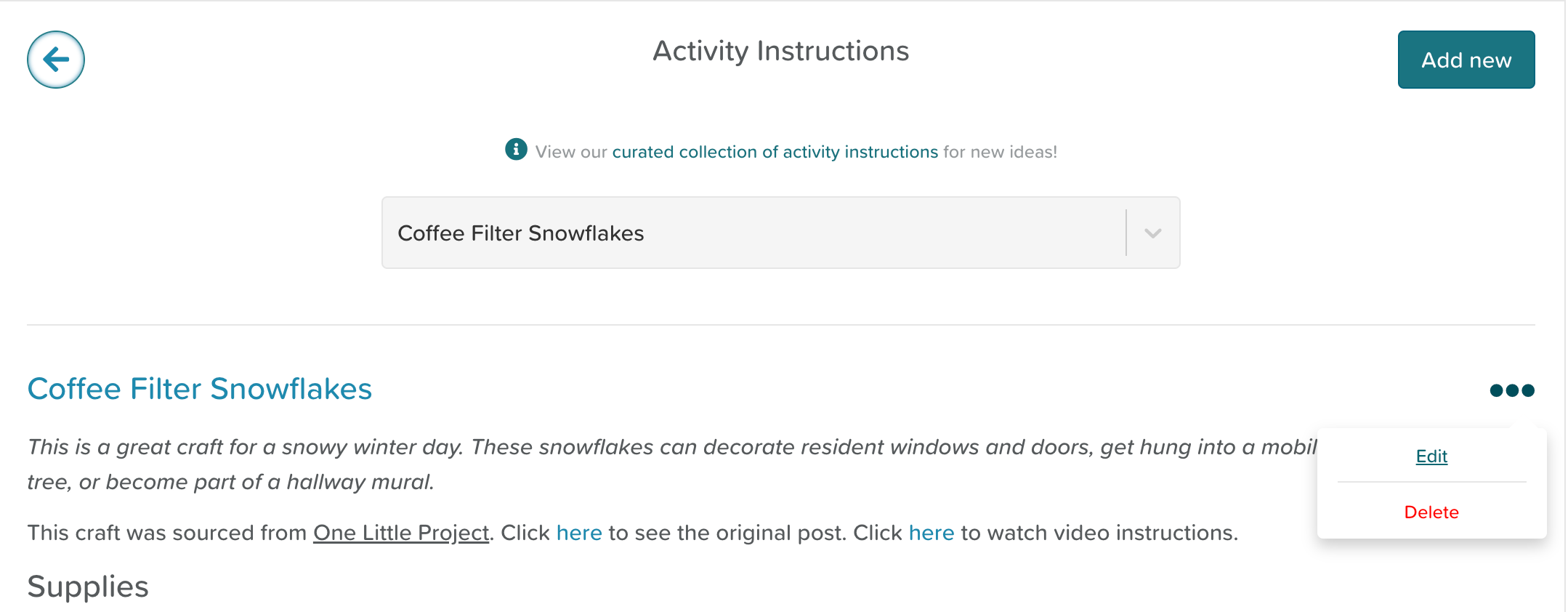A Guide to Activity Instructions
About Activity Instructions
In this feature, you have the option to store instructions for activities that take place in your community. These instructions can also be saved to activities in your database so that when you schedule them, the instructions are easily accessible to the staff facilitating the activity.
How to Add New Activity Instructions
Go to Activity Instructions from the Dashboard
Click the Add New button in the top, right-hand corner
Fill in the form
Hit the Save button
Select the Activity Instructions you want to view from the drop-down menu
How to Edit Activity Instructions
Go to Activity Instructions from the Dashboard
Select the activity instructions you wish to edit from drop-down menu
Click the three dots next to the title (if you don't see these, please see an account admin or manager about your permissions settings)
Click 'Edit'
** Please note that some of the activity instructions are in the system by default and those ones cannot be edited or removed.
How to Attach Activity Instructions to an Activity
If you have not created the activity instructions, you will need to do this first by following the steps above. Once those are completed -
1. Go to Calendar from the Dashboard
2. Click the Add button at the top, right-hand corner
3. Click Manage Activities in the top, right-hand corner
4. Start typing in the search bar to find the activity you want to add instructions to OR click New Activity Type (if creating an entirely new activity type)
5. Click the pencil icon next to where it says No Instructions
6. Select the designated Activity Instructions from the drop-down menu
7. Click Save
How to Find Activity Instructions on the Calendar
When viewing an activity on the Calendar's Day View, staff will be able to see if it has instructions attached.
Click on the text to open the instructions.