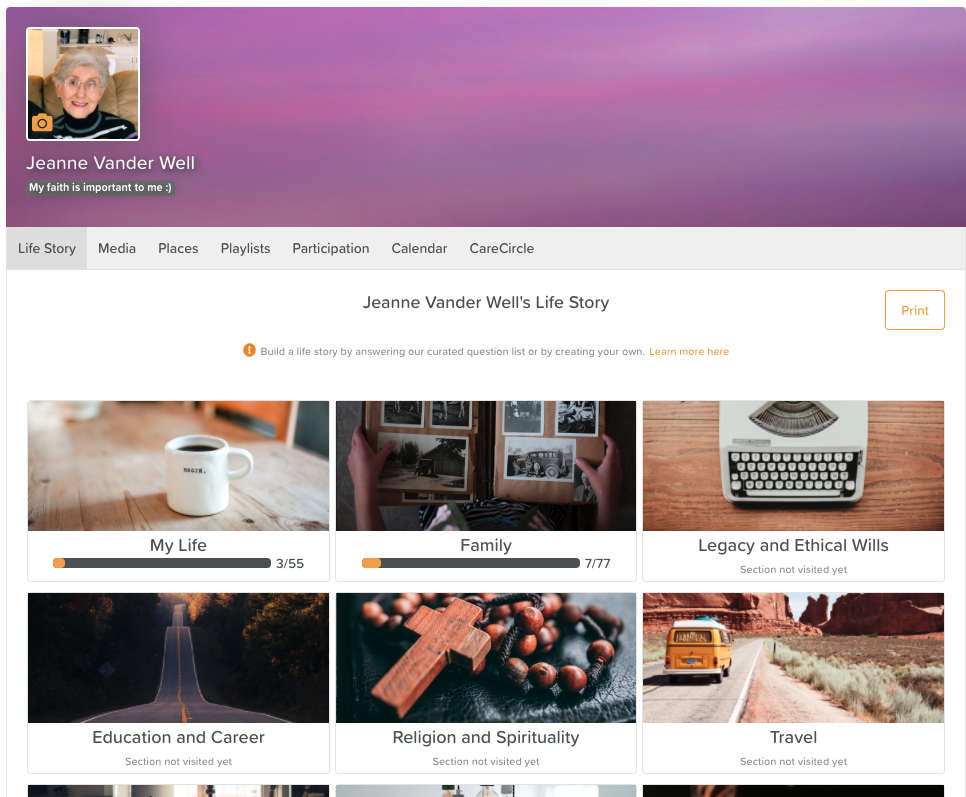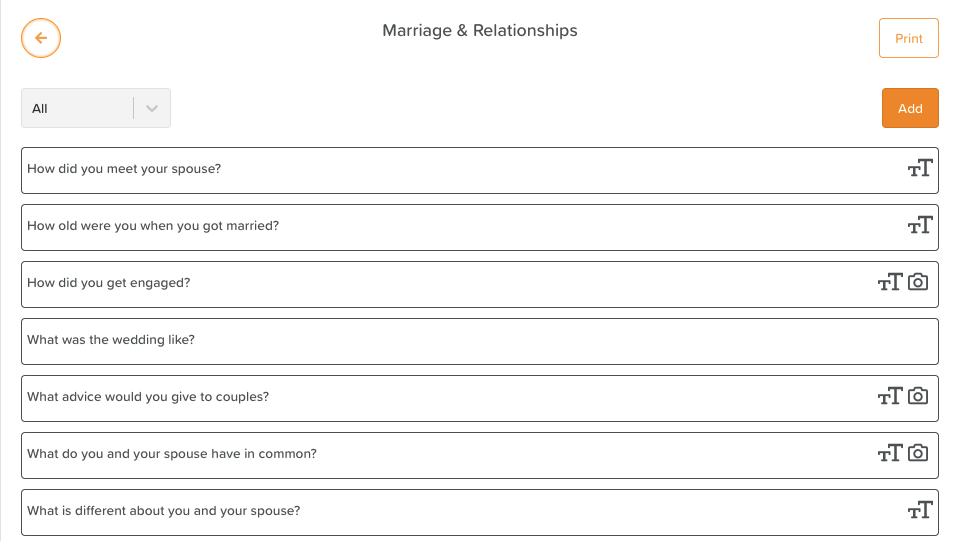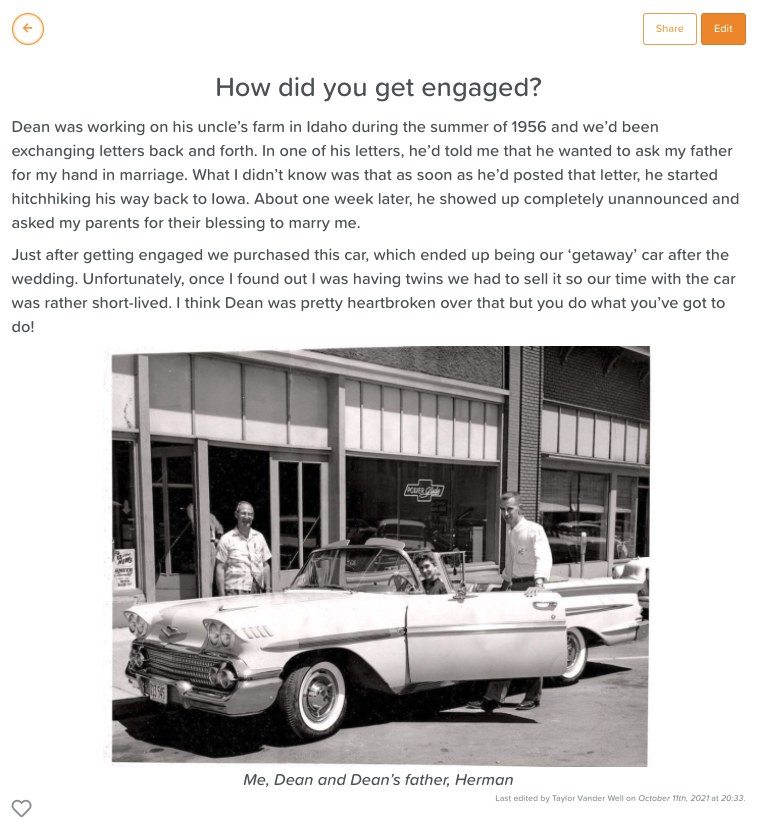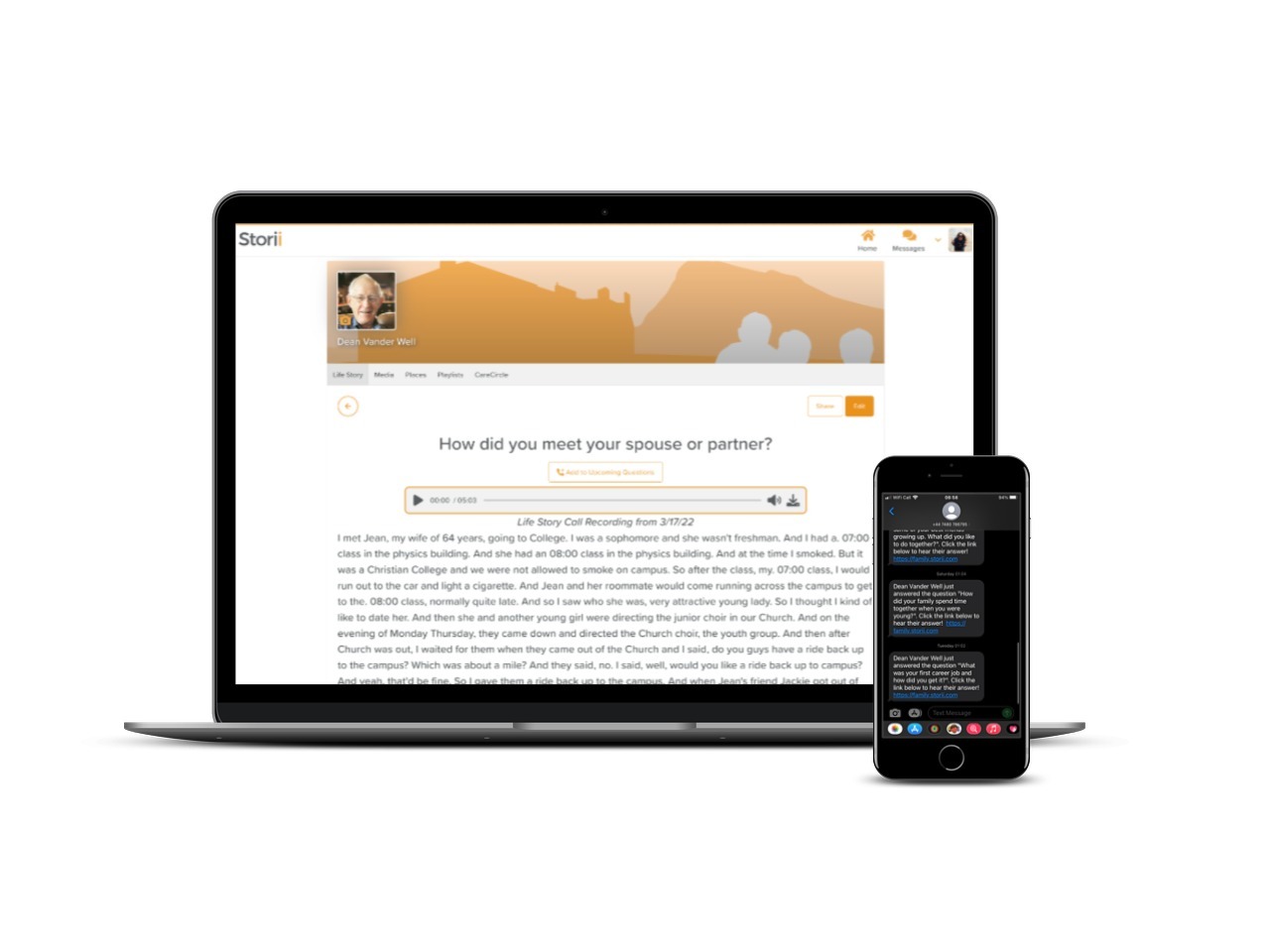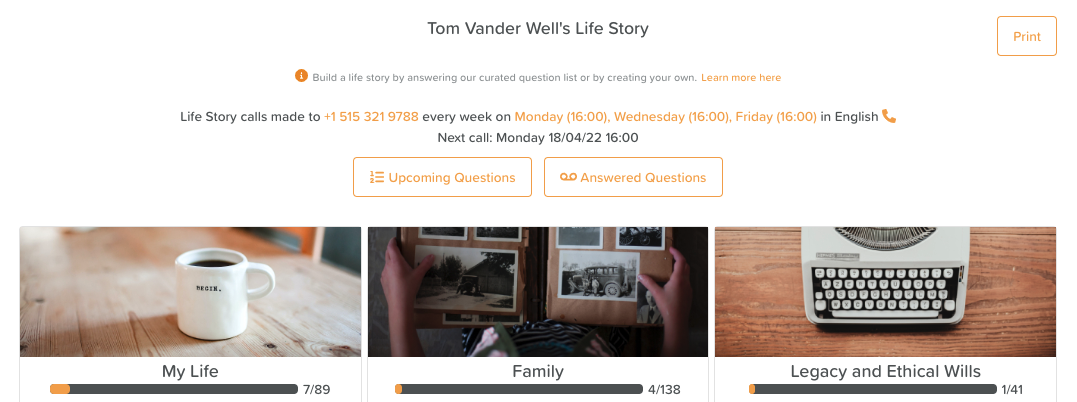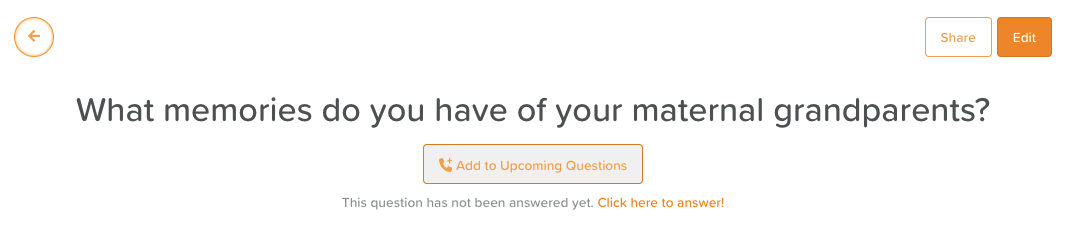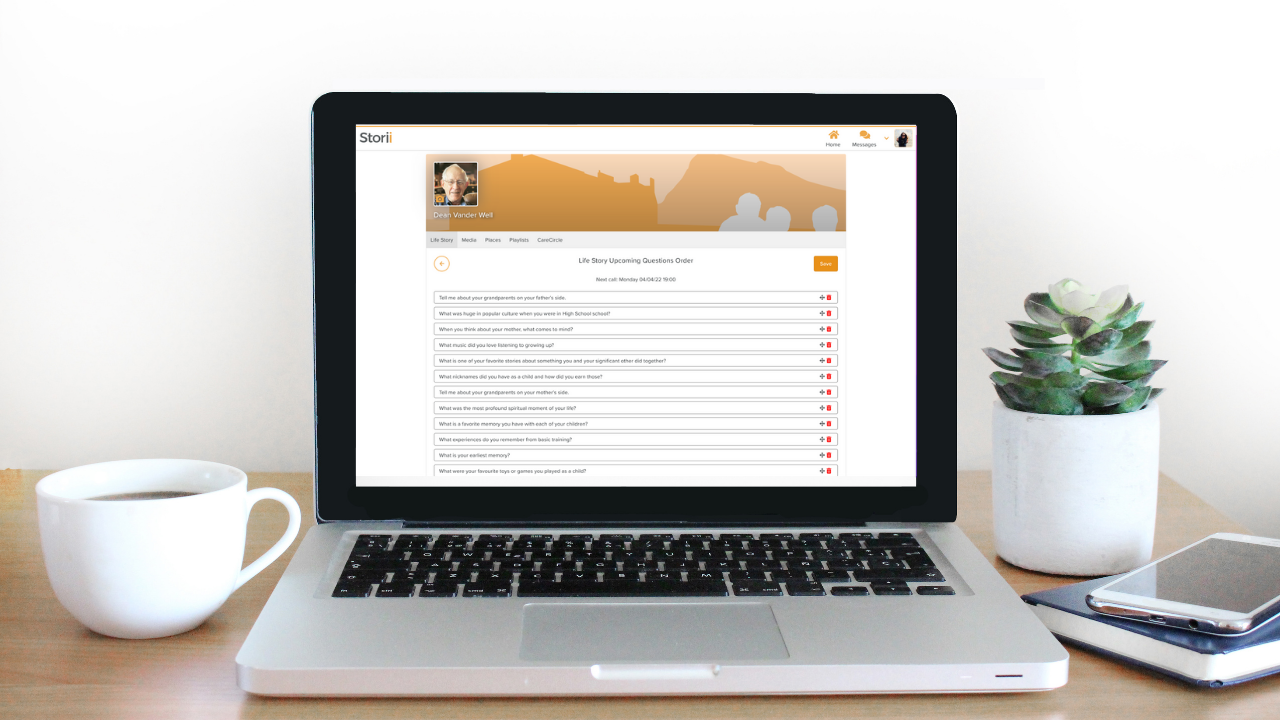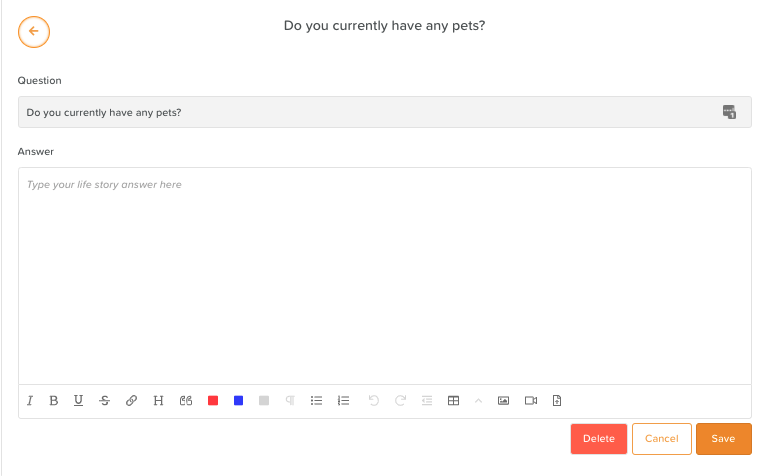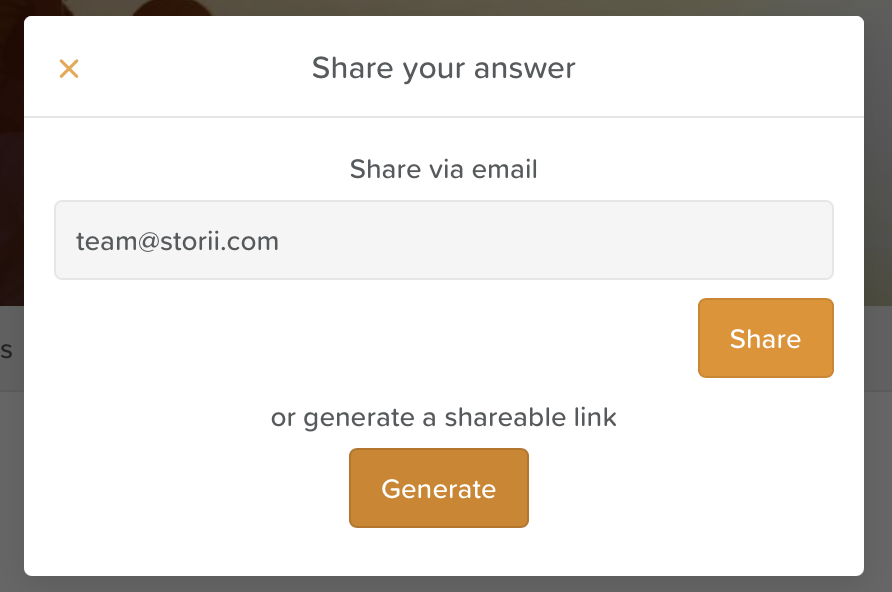Life Story
An Introduction to Life Story
We are excited to release our Life Story feature, enabling users and staff to create a comprehensive life story resource for Service Users and their loved ones. This new feature provides hundreds of categorized Life Story Questions that can be used as prompts to build up a life story.
This feature can be found on all StoriiCare and Storii Family Profiles, accessible from the 'Life Story' tab. Click into a category and/or subcategory to begin answering questions.
When questions start being answered, you will see a progress bar appear on the category to indicate how many questions have been completed so far.
Questions are stored within categories and subcategories. Navigate through the available categories and subcategories to find a list of questions you would like to complete.
Complete or incomplete questions can be filtered out using the filter to the top right of the screen. Questions that have been answered will display the type of response included in the answer (e.g. if text has been stored in an answer, the tT icon will show to the right of the question, if media has been included the camera icon will show).
Questions can be answered with text and/or by adding images, videos and audio recordings.
Life Story Calling
Please email team@storii.com to ask about enabling Life Story Calling for your community!
When a Service User is signed up to receive Life Story Calls, they can get up to three calls per week to a landline or mobile phone.
They will hear a question and press 1 whenever they are ready to record their answer.
They can hang up to stop the recording and that audio clip will be uploaded to the relevant question in their Life Story. It will also automatically be transcribed!
Connections can receive text notifications when a Life Story question has been answered.
How to Set Up or Change Life Story Call Settings
Phone number, language, time zone, and dates/times to receive Life Story Calls can be selected and managed from their Storii profile by clicking on any of the highlighted text that appears above the category tiles.
How to Add Life Story Questions to the Call Queue
Users will get an automated call on the day and time selected asking a Life Story question from their Upcoming Questions list.
You will have the option to add any question from the database to the Upcoming Questions list as seen below.
By clicking on the Upcoming Questions button on the Life Story tab, you can view, remove (by clicking the trash icon), and re-order questions (by dragging and dropping) as needed.
How to Listen to Answered Life Story Questions
Any Service User Connections who have a phone number listed in their Storii Settings will receive text message notifications anytime their loved one records an answer to a Life Story question.
Recordings will appear in their Recent Updates Feed when logged into Storii.
You can also quickly access and download recordings by clicking on the Answered Questions button from the Life Story tab.
How to Delete a Life Story Question
While Storii provides you with a default list of Life Story prompts, these questions are customizable. If there is a question that isn't relevant, you can remove the question from your list.
To do this, click on the question you wish to remove.
Then, click on the 'Edit' button.
Next, hit the 'Delete' button.
How to Add a New Life Story Question
If you'd like to add your own custom Life Story Question, it's easy to do so!
Simply click into the relevant category you wish to add a question to.
Then, click on the 'Add' button at the top of the screen.
Type your question into the Question text box and hit 'Save'.
How to Edit a Life Story Question & How to Edit a Life Story Answer
Looking to change the way a question is phrased? Wanting to edit an existing answer/response?
First, open the question.
Next, click on the 'Edit' button at the top of the screen.
Finally, make any changes to the question or answer and hit 'Save'.
How to Share a Life Story Answer
Answers can easily be shared with family and friends by selecting the 'Share' button to the top right of the answer.
You have the option to either:
1. Enter the email address of individuals you would like to share the answer with and select 'Share'
2. Generate a link that can be copied and shared via SMS, WhatsApp, iMessage or any other messaging system.
Recipients of the email or link will be able to access the answer that was shared and that answer alone.
How to Print A Life Story
There is a 'Print' button at the top of each Life Story page. You have a few different options:
If you click on the 'Print' button from the main Life Story page, it will print every single answered question.
If you click on the 'Print' button from a category page (i.e. Education & Career) it will print off every answered question within that category, including all subcategories.
If you click the 'Print' button from a subcategory page, it will only print the answered questions within that subcategory.
Clicking the 'Print' button should open up a PDF version of the document for you to download, print, or share.
We encourage providers to try this new feature, accessible from the Life Story tab found in a Service User's profile. Please provide direct feedback via live chat or emailing team@storii.com. As with all features, we plan to update the Life Story feature on a regular basis after reviewing user feedback.