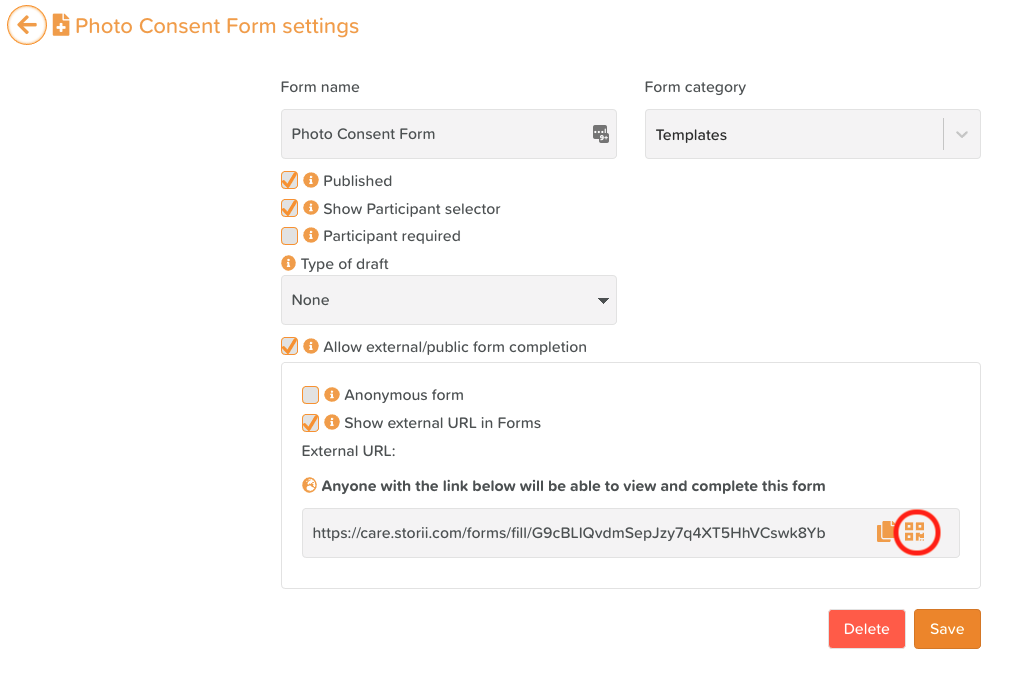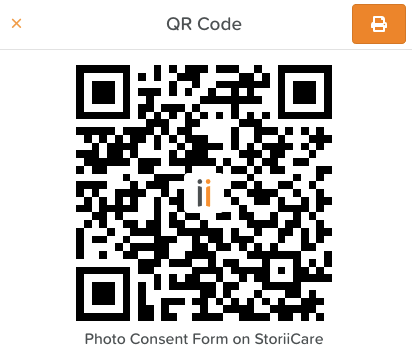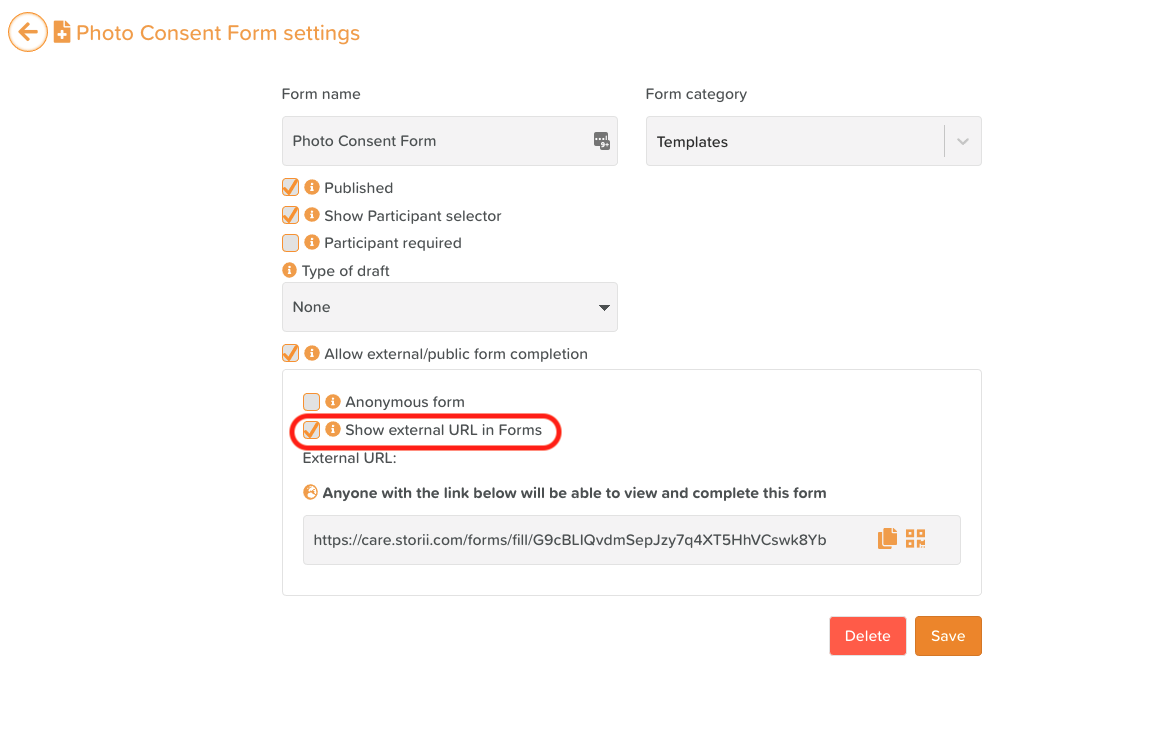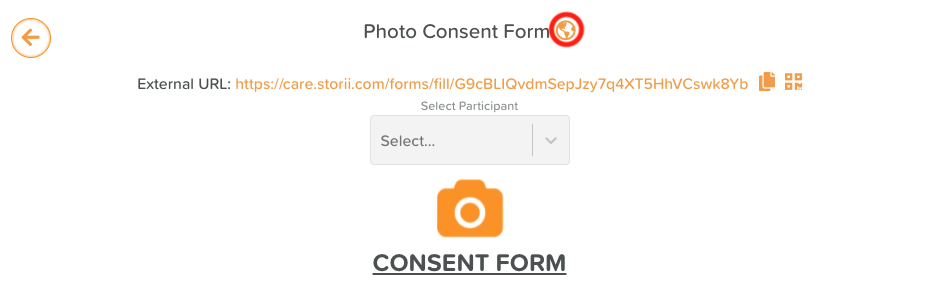Form QR Codes
Complete Forms via QR Codes
Any form that can be completed via URL can now also be accessed via a QR code. This enables staff or any other individual to access a form via scanning a QR code on a mobile device. Use cases include:
Displaying QR Codes in a staff setting for quick access to important assessments or forms
Displaying QR Codes at a Family event or via a Community announcement for quick survey or NPS responses.
Sharing a QR code (via email or physical print) with a 3rd party professional (e.g. Doctor, Social worker) to easily access a required form.
You will find a QR code icon (highlighted below) within the settings of any Form on Form Builder. Select the icon to view the QR code for that form.
StoriiCare QR Code Access
Each QR code can be printed directly from StoriiCare by selecting the print icon. Clients are also able to screenshot QR codes and add them to any notes, notices, announcements or calendar event descriptions across StoriiCare.
Example StoriiCare Form QR Code
For easy staff access, you are also now able to display external Form URL's and QR codes in the 'Forms' feature in addition to the Form Builder settings. To enable this, access the Settings of any Form via the Form Builder and ensure the 'Show external URL in Forms' option is checked.
Show external URL in Forms
Once the 'Show external URL in Forms' option is checked, a globe icon will appear when accessing a Form in the 'Forms' feature. Selecting this icon will display the URL and QR code, as shown below, which can be copied or printed directly from the system.
Display URLs and QR Codes in the 'Forms' feature