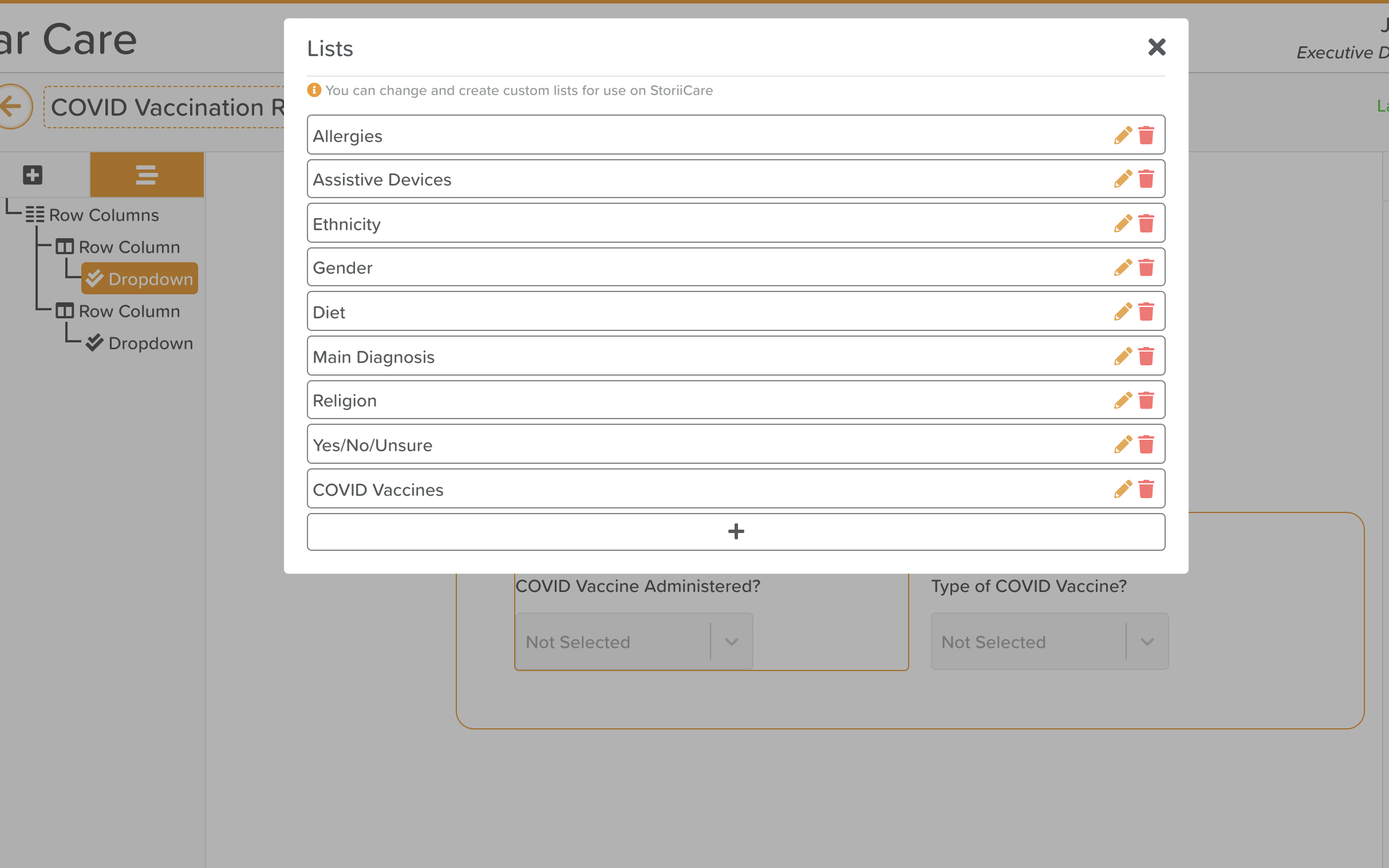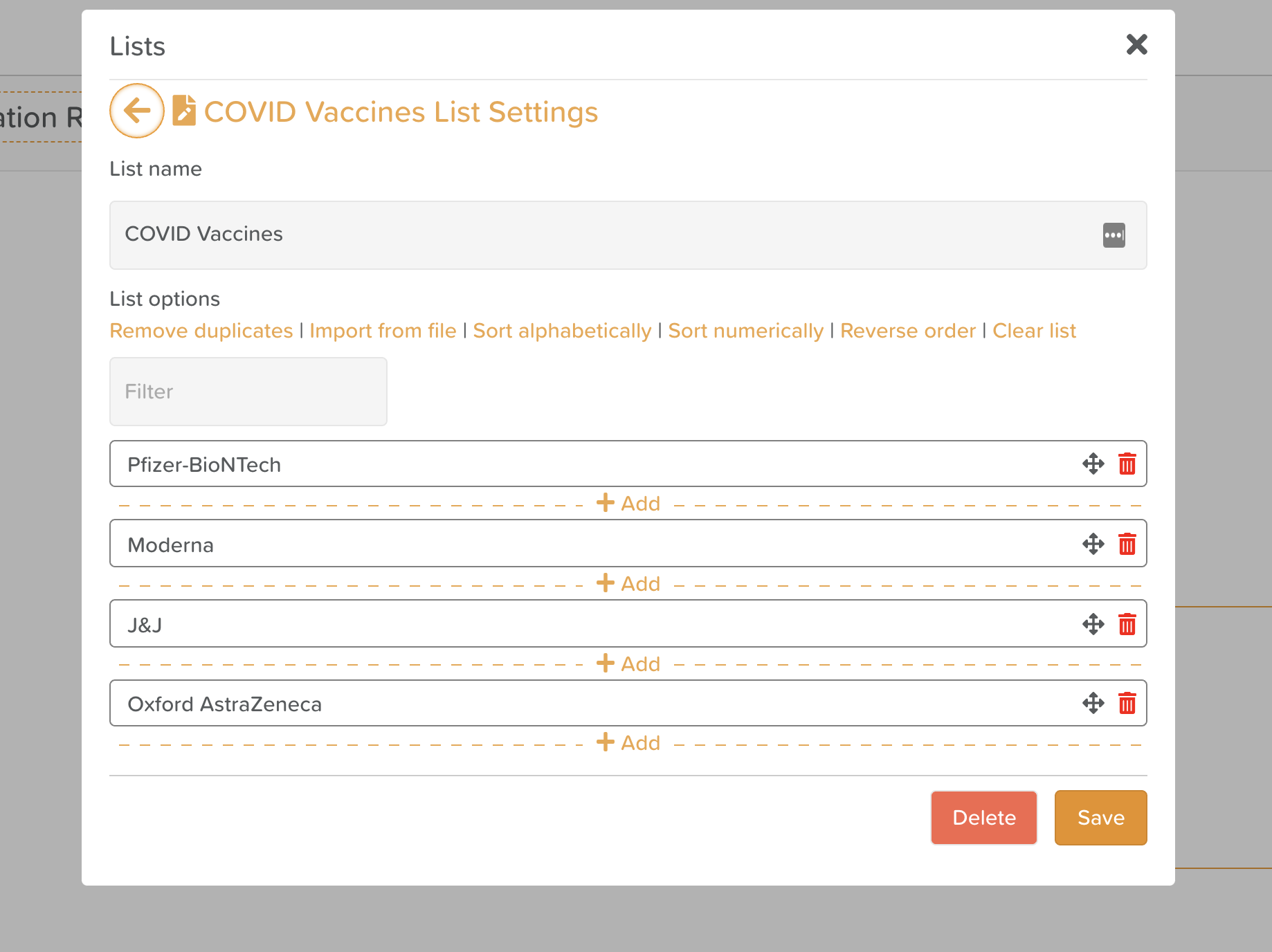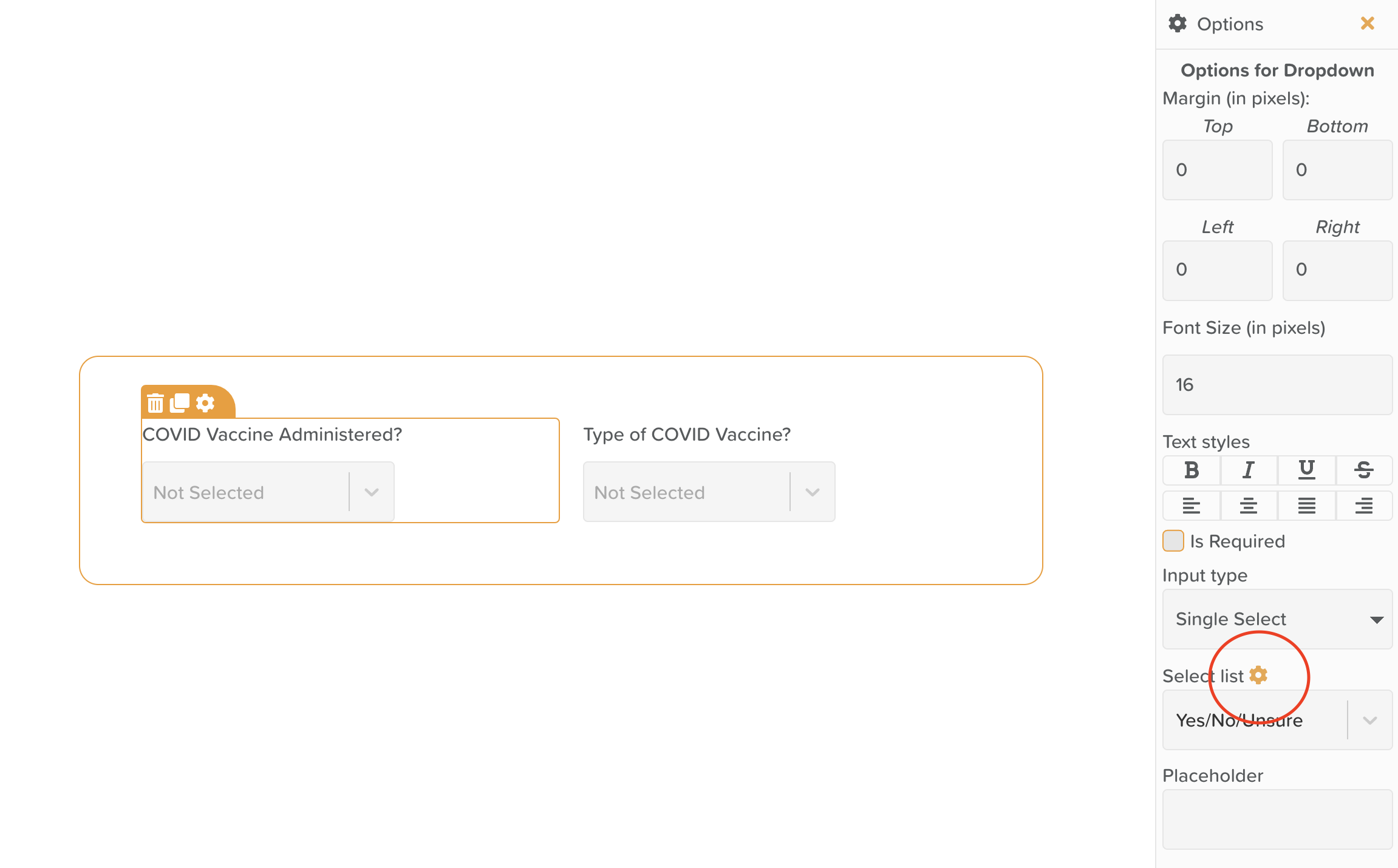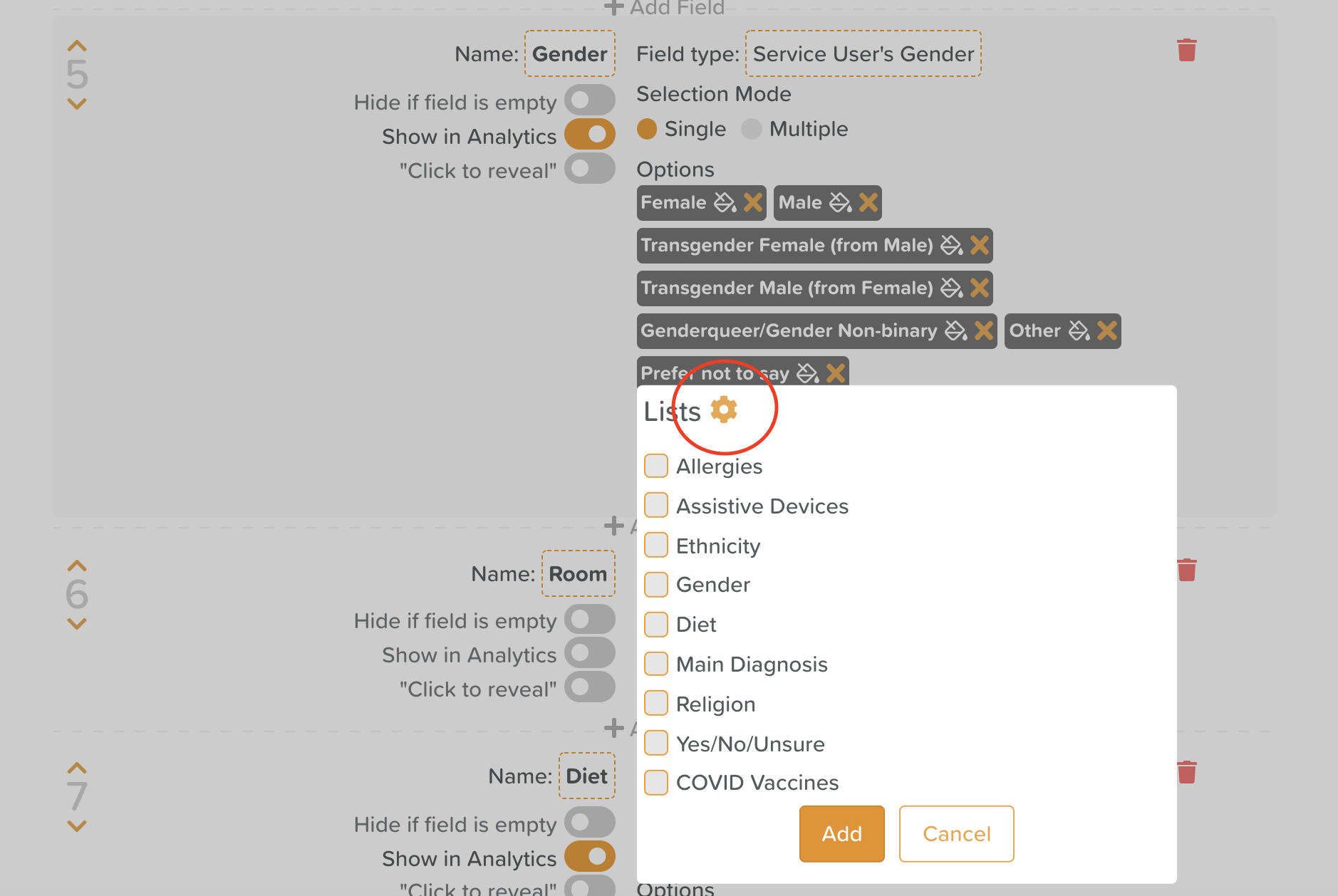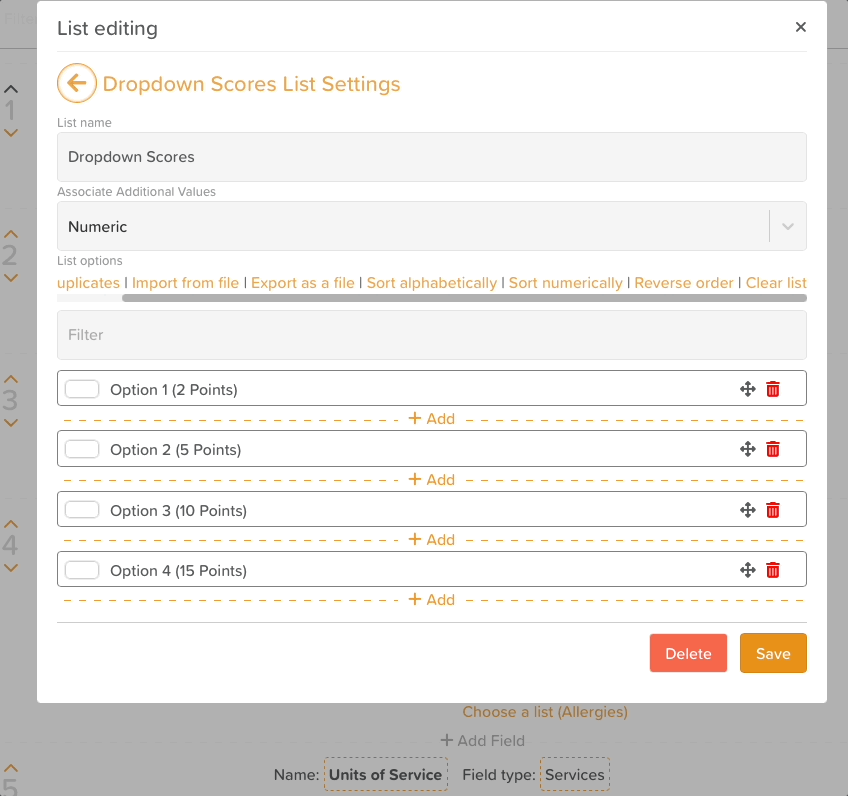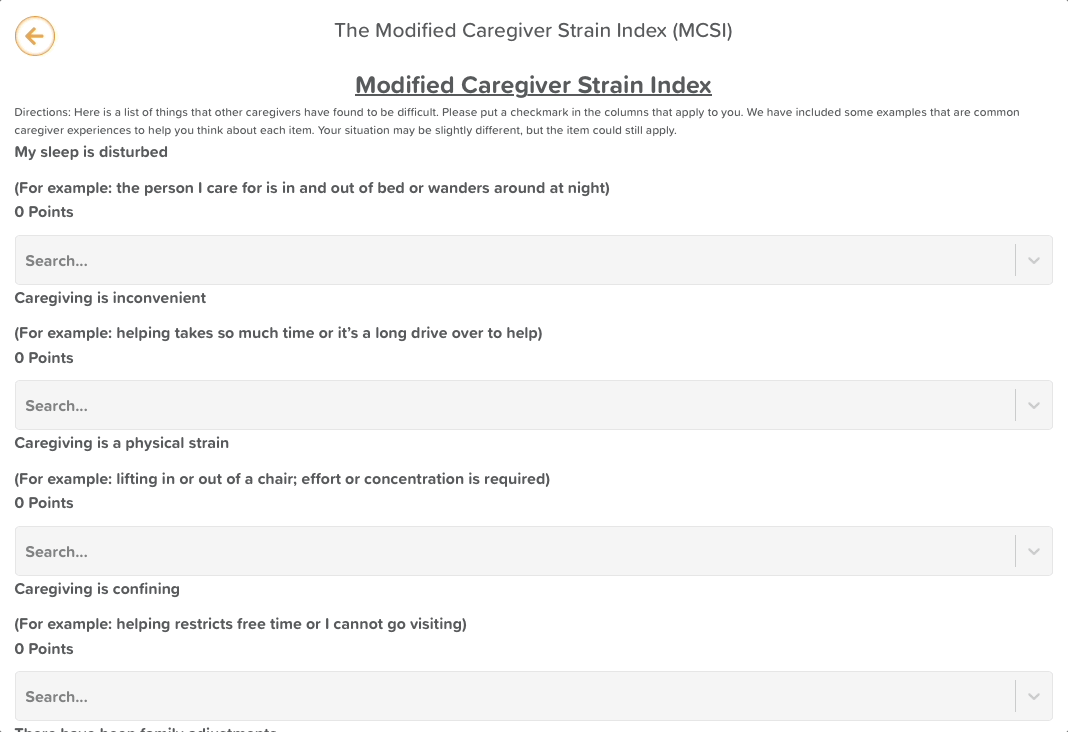Lists
The Lists feature can be used to store multiple lists for use across StoriiCare. For now, lists can be used both in the Dropdown component within Form Builder and within the Overview feature for any 'Options' field types.
List View on Form Builder
Lists can be imported via CSV, sorted alphabetically or numerically, and sorted manually via 'drag and drop' functionality.
Inside list settings
To access the list view via Form Builder:
Select a Form template > Drag a dropdown component onto the canvas unless one already exists > Access the settings cog for the dropdown component > Select the cog icon next to 'Select list'
Access lists via Form Builder
To access the list view via Care Overview:
Select the Care Overview settings cog > Navigate to a field that has multiple Options > Select 'Or choose a list' > Select the List cog icon
Access Lists via Care Overview
Point Values in Lists
Users have the ability to assign values to all lists on StoriiCare. These values can be numeric, percentage or currency based. This addition makes lists more useful across many of StoriiCare's features, allowing users to save any datapoint that has a secondary value or unit. Key use cases include:
Saving multiple tax rates or fee rates as a list. (E.g. Service Fee ($100), Sales Tax (9.25%) or VAT (20%))
Assigning points to dropdown lists in the form builder (detailed below)
Please note that when choosing currency as a list value type, the currency will default to the currency set in your StoriiCare business settings.
Previously, to calculate a score using the Form Builder Matrix Calculator, forms had to use either checkboxes or radio buttons to tally points. Users can now implement drop-downs as part of matrix calculations, which can often save significant screen space on forms. Simply ensure you are using a dropdown list with additional values (Numeric, Percentage or Currency) associated, and drag a Matrix Calculator component into the Form Canvas to tally any values.