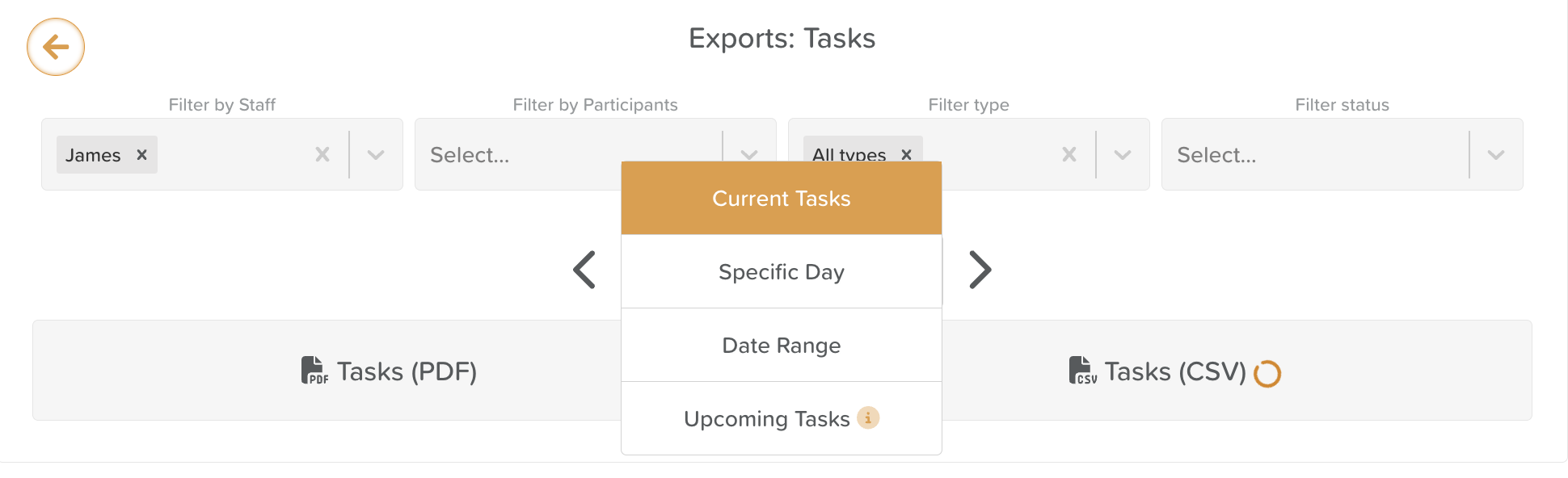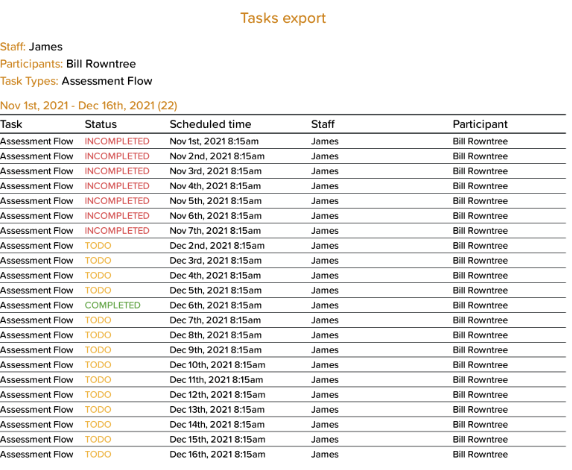How to Generate a Tasks Report
Tasks Reports provide a comprehensive overview of task data, enabling users to review, analyze, and export information effectively. This functionality is essential for tracking staff performance, monitoring completion rates, and ensuring accountability within your organization.
Accessing Tasks Reports
There are two primary methods to access Tasks Reports:
From the Dashboard, click on Tasks > Export located in the upper right corner.
From the Dashboard, click on Exports > Tasks.
Filtering Task Data
To refine your report, you can apply various filters, including:
Date Range – Click on the section labeled Current Tasks to select a Specific Day, Date Range, or Upcoming Tasks.
Assignee – Filter tasks by specific staff members or participants, including Groups.
Status – Choose from options such as Todo, Completed, Overdue, or Incomplete.
Type – Filter tasks by a specific type or category.
Export Options
When exporting your task data, you have the following options:
PDF (broad) - This report includes the following columns: Task Name, Status, Scheduled for, Staff Assigned, and Participant Assigned.
CSV (detailed) - This report includes a comprehensive set of columns: Task ID, Task Name, Subtasks, Status, Last Status Changed by, Time of Last Status Change, Actual Time Completed, Scheduled Date, Description, Created by, Time Created, Modified by, Time Modified, Staff Assigned, Participant Assigned, Completed while Overdue, Buffer Time, Categories, Notes, Notes created by, and Recurring.
Future Enhancements
We value your feedback regarding the improvement of Tasks Reports. Enhancements based on your suggestions are currently on our product roadmap and will be available in a future update, including being able to simplify and customize the CSV export.