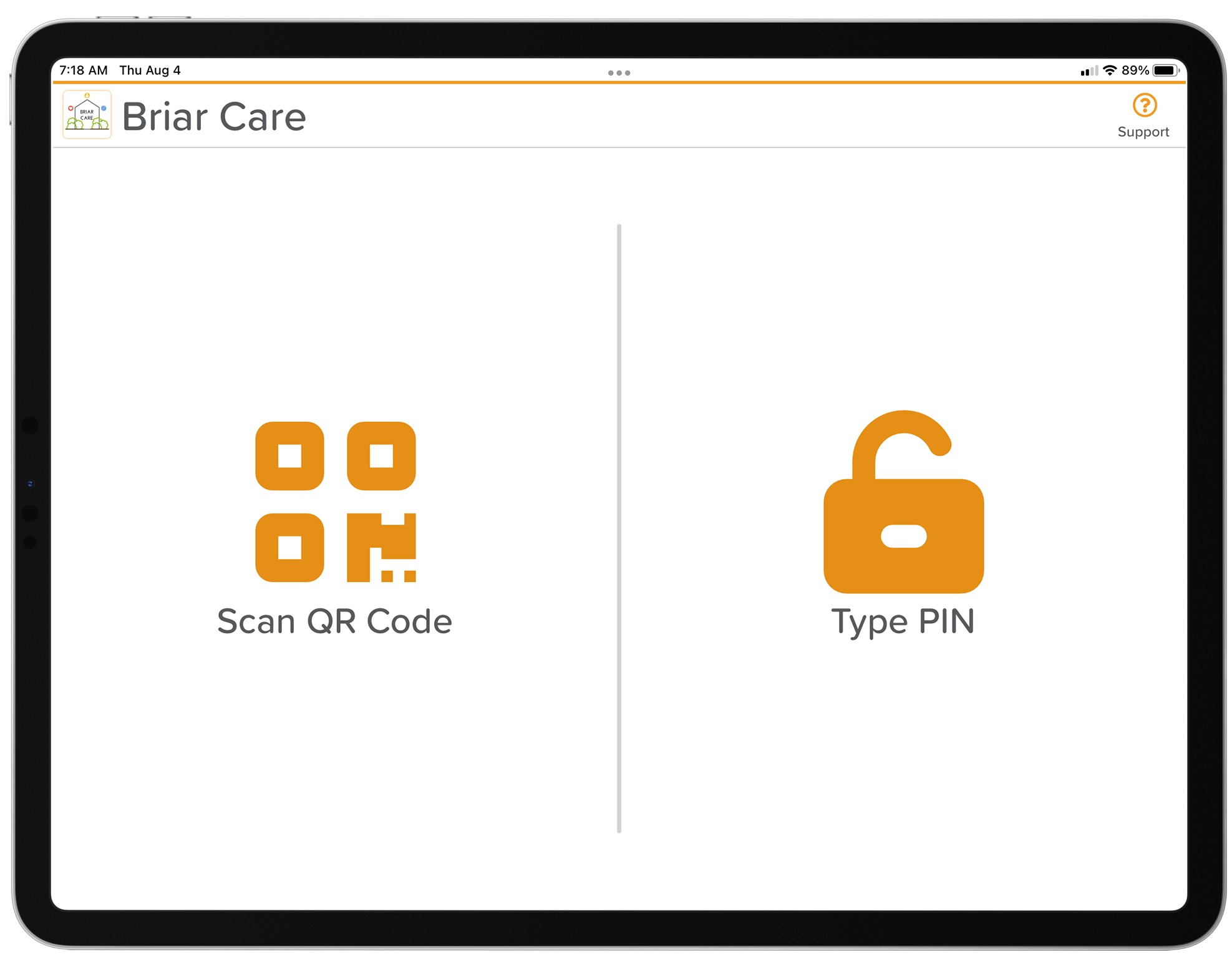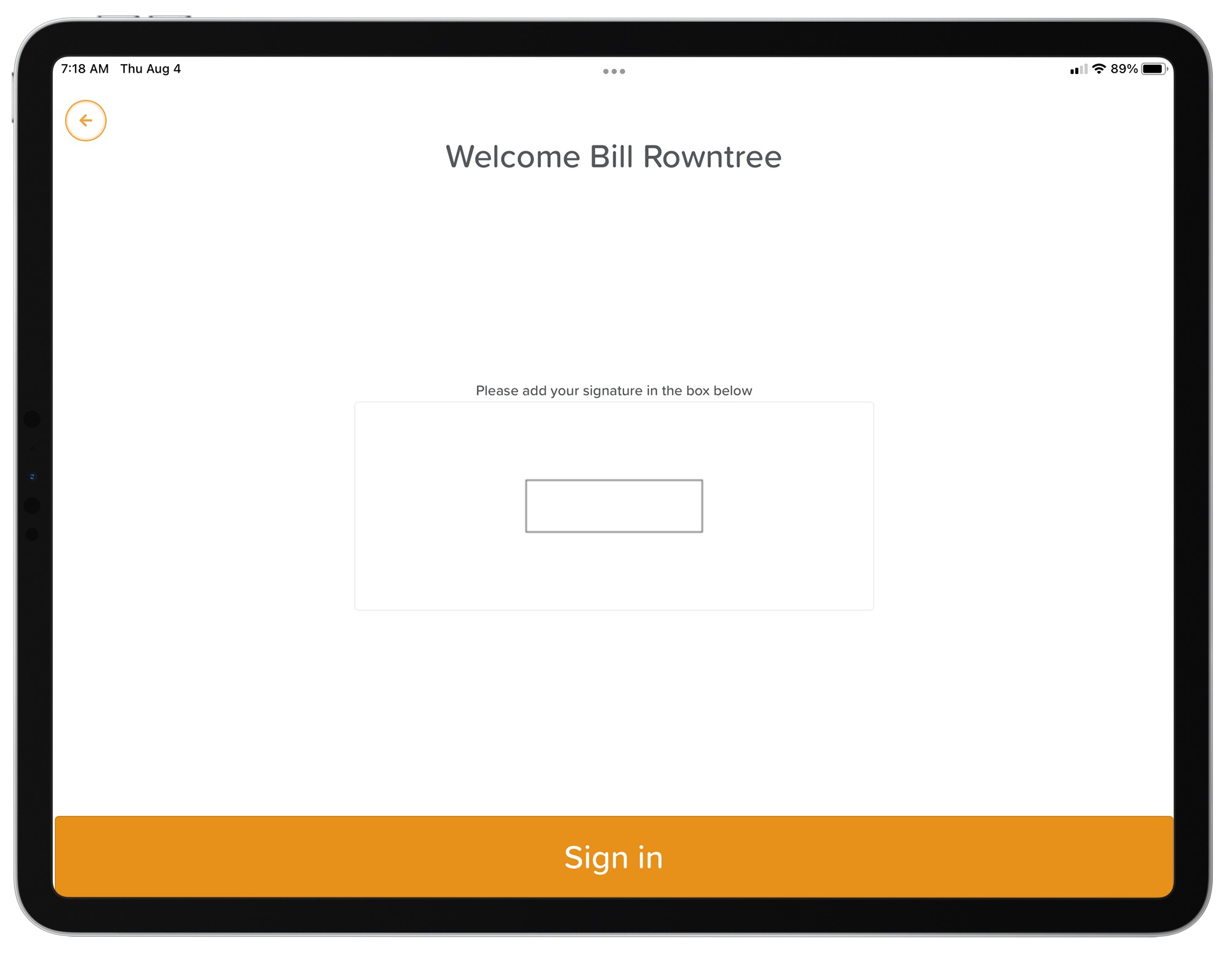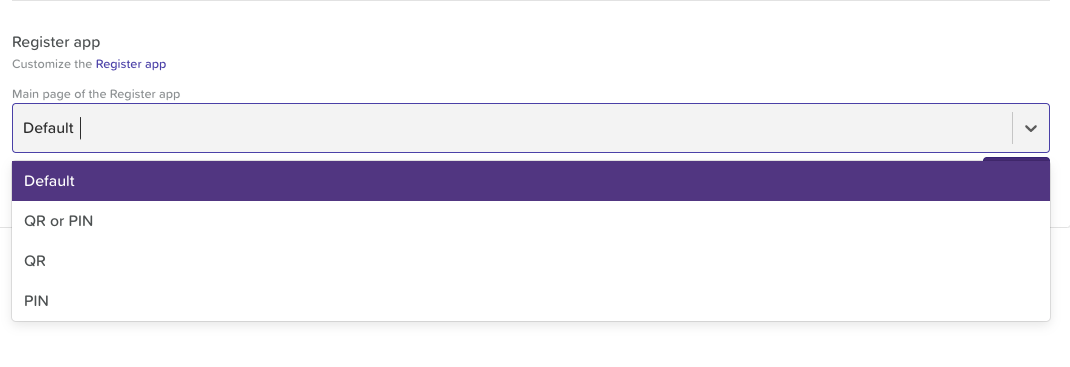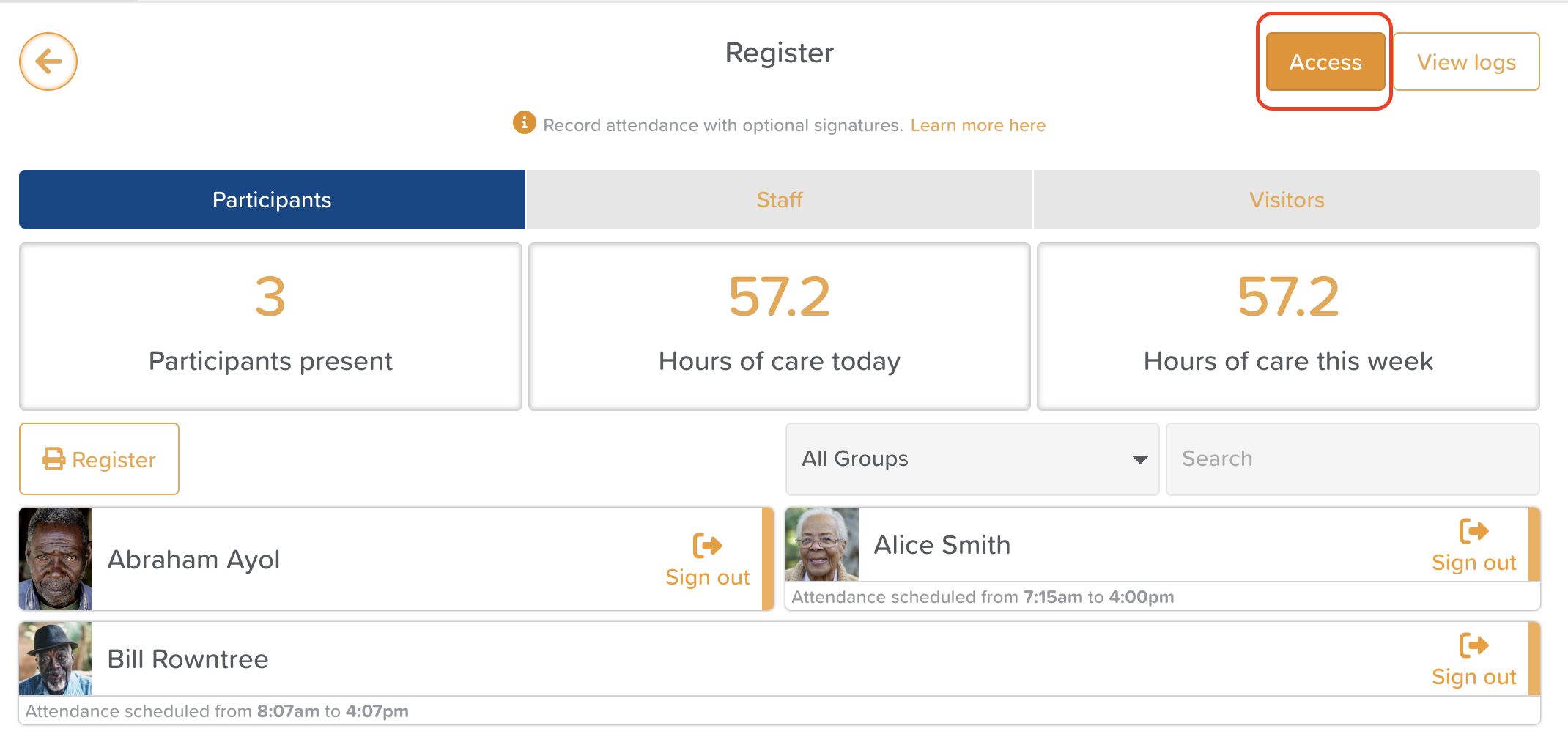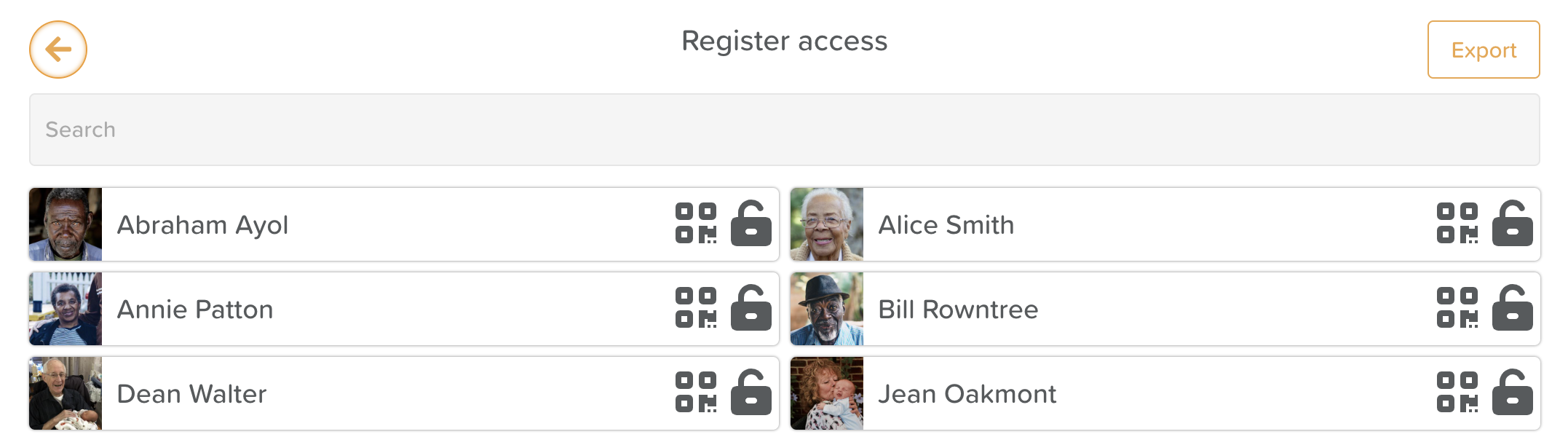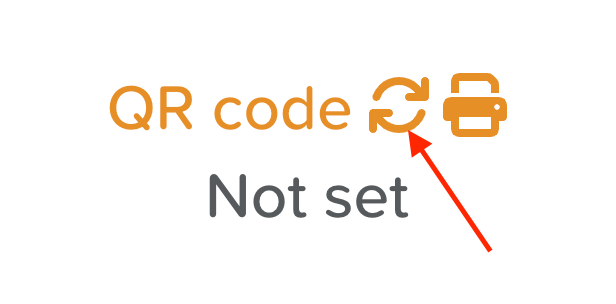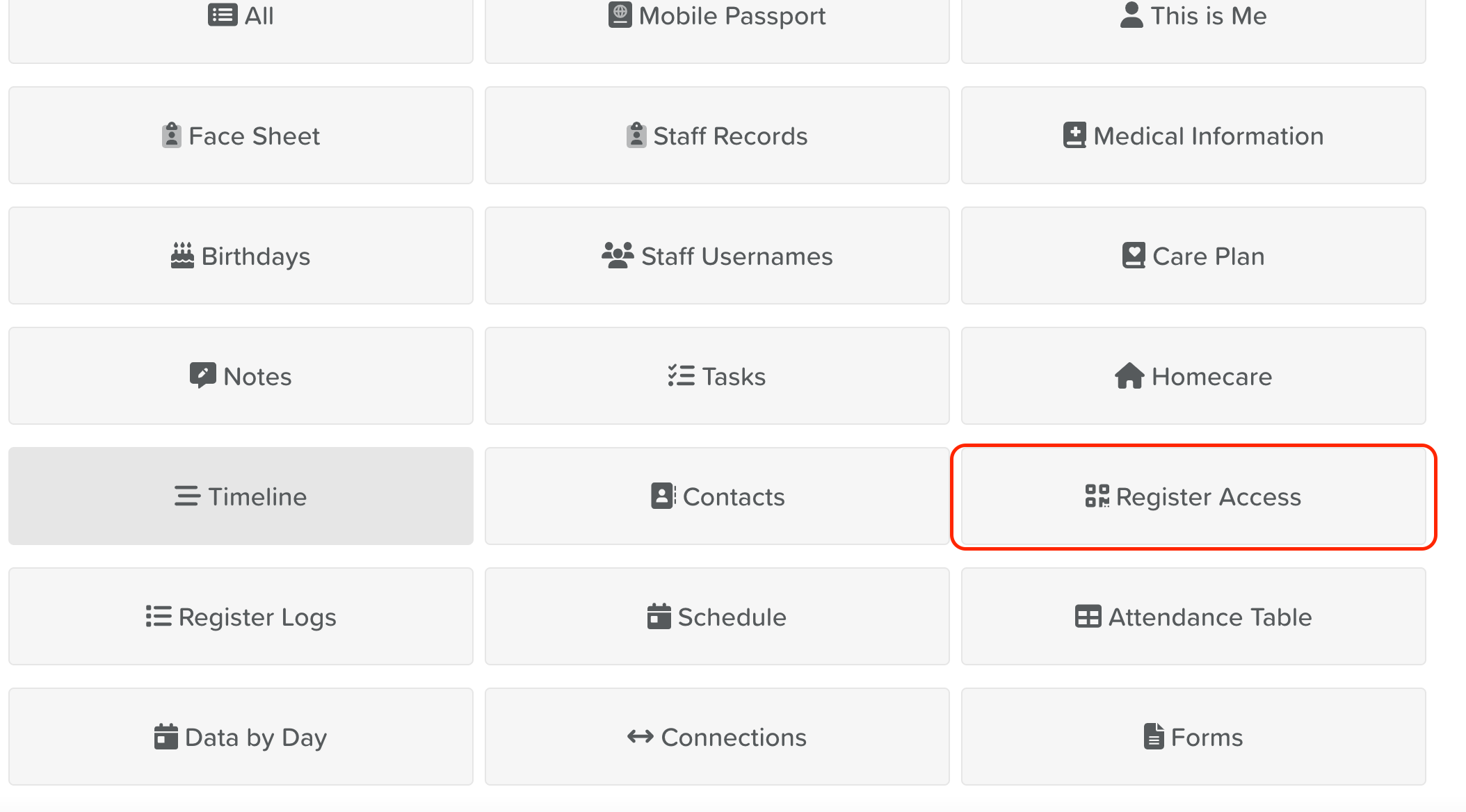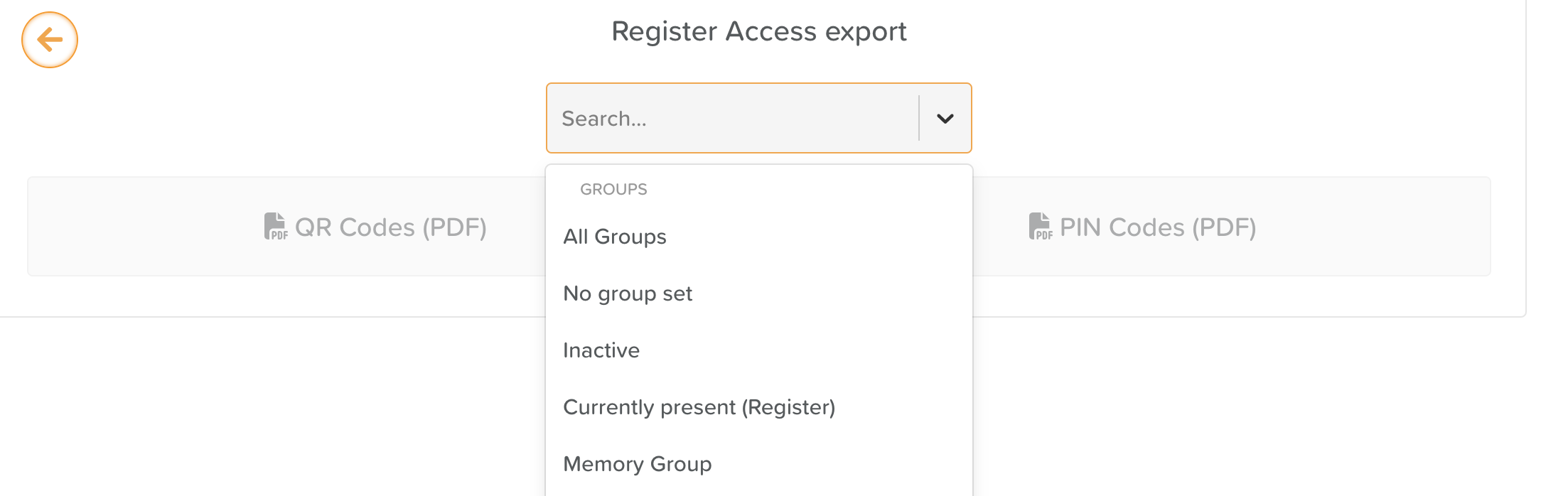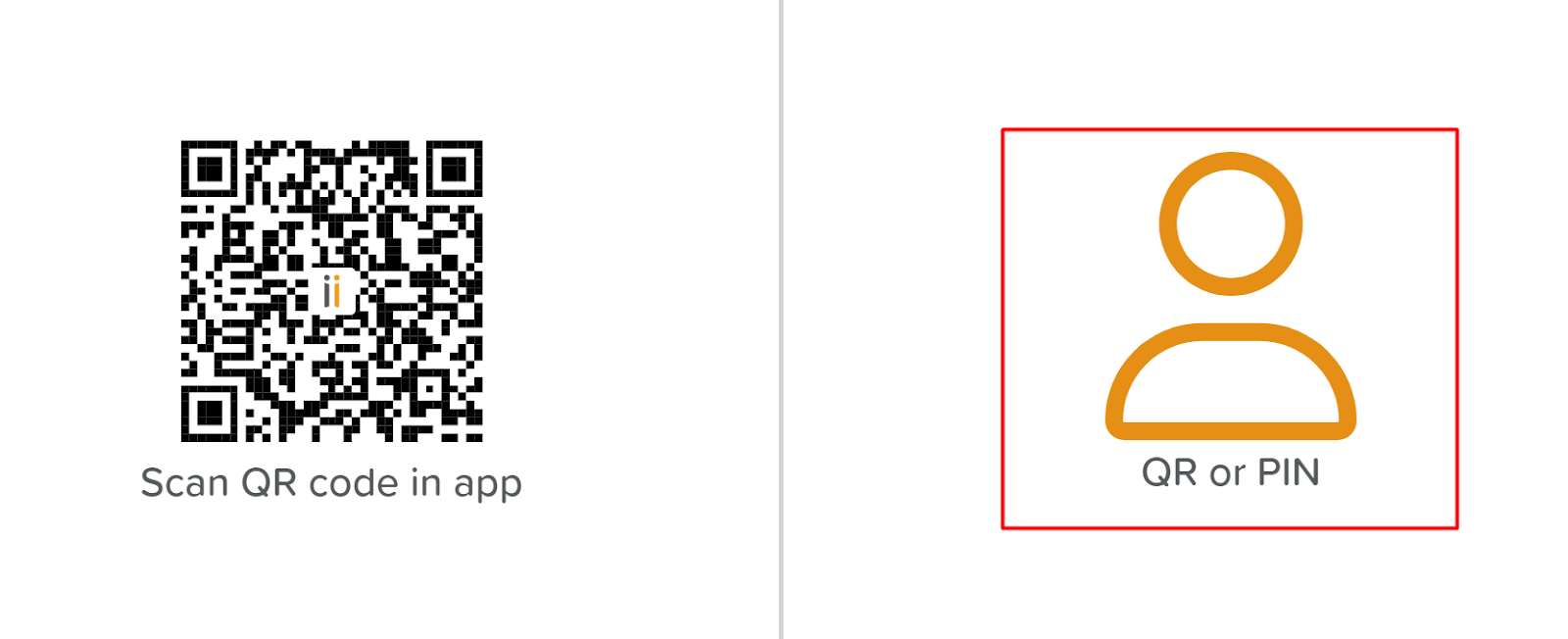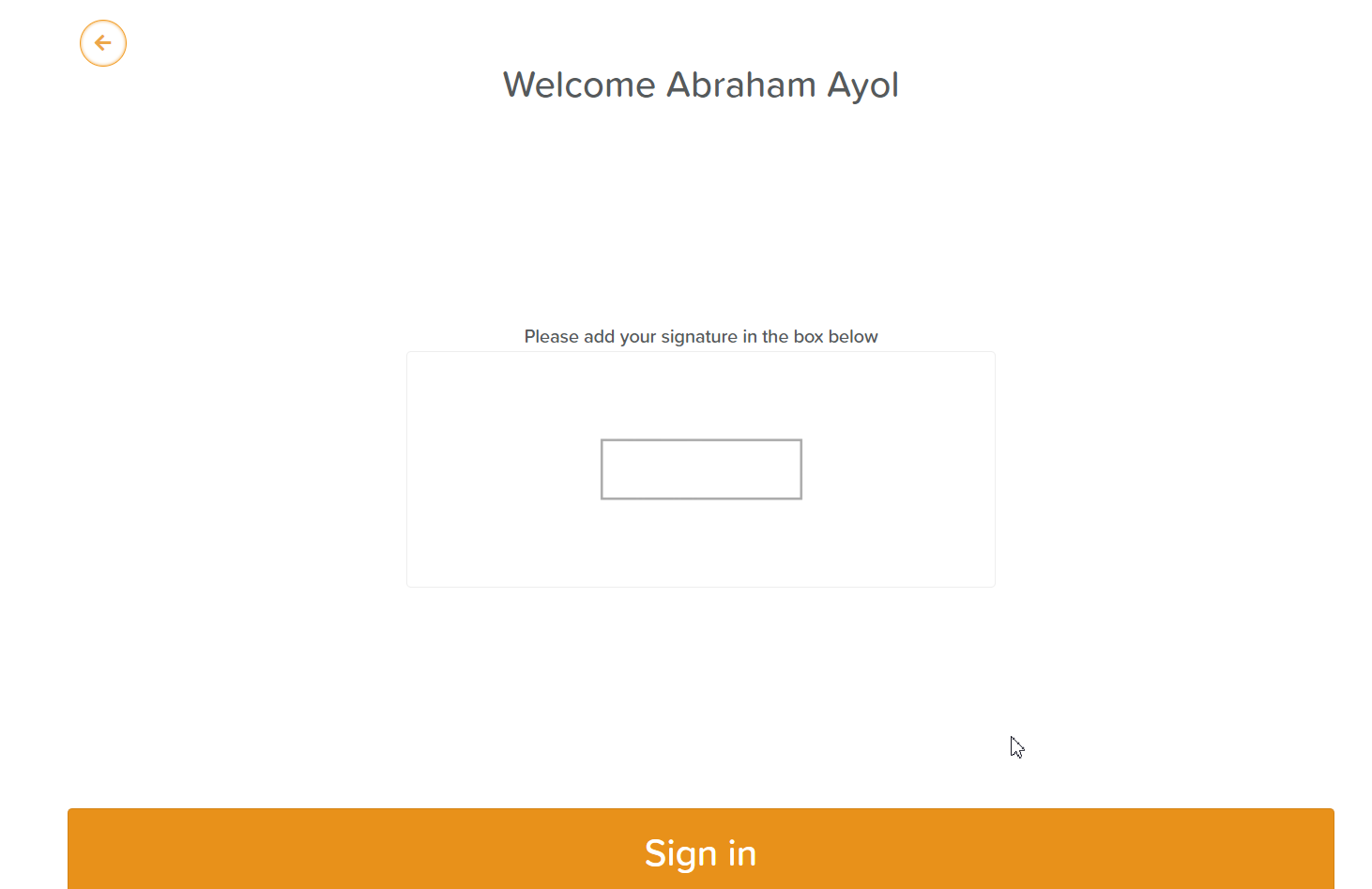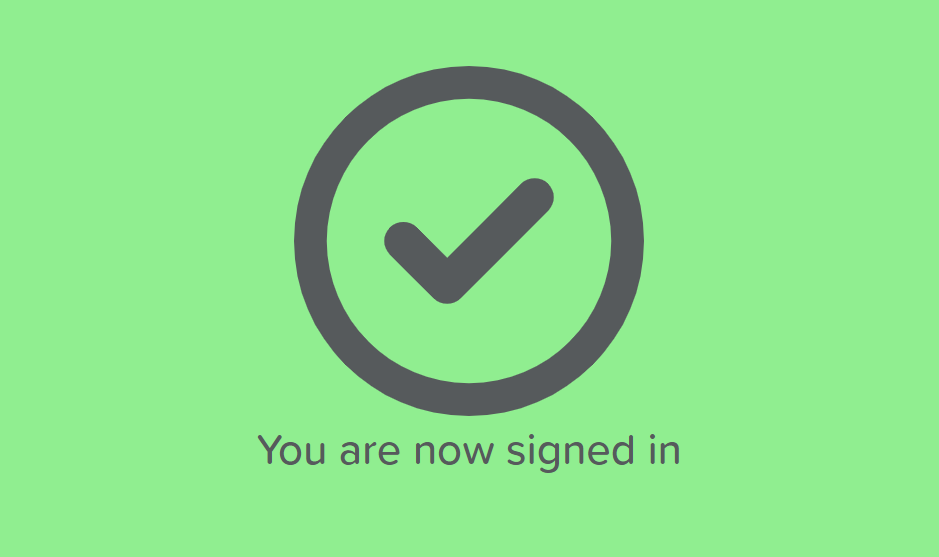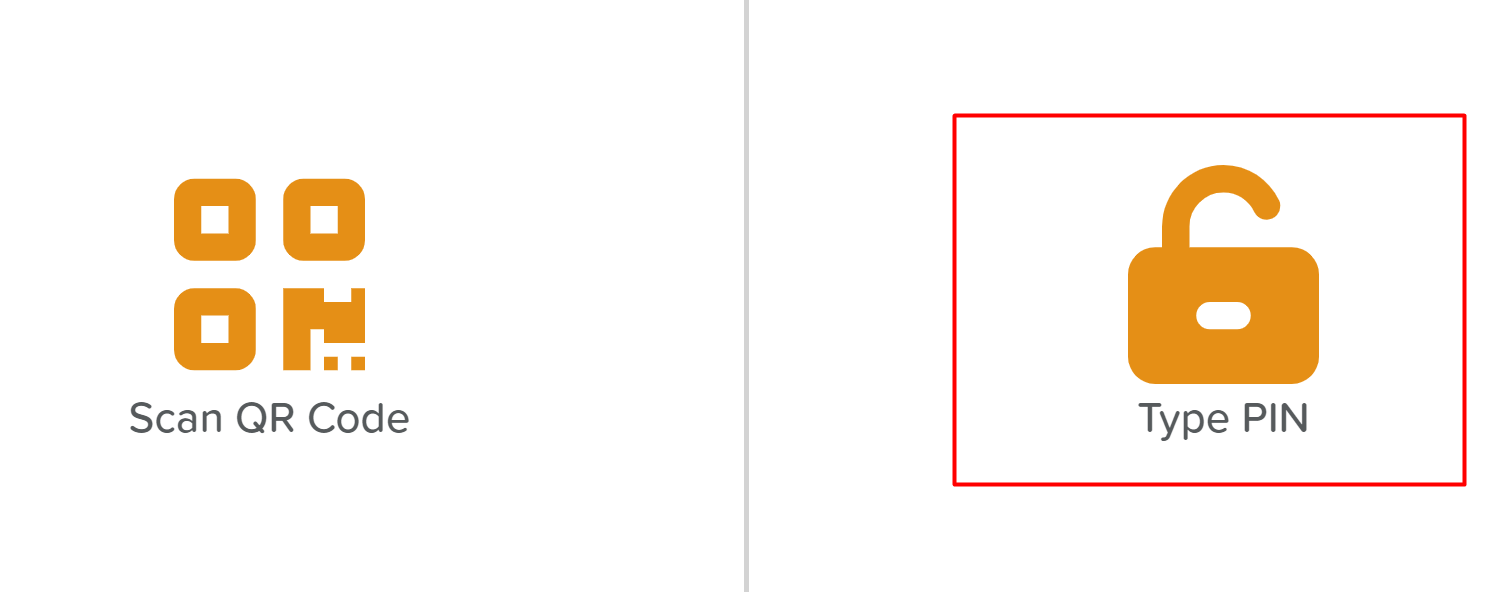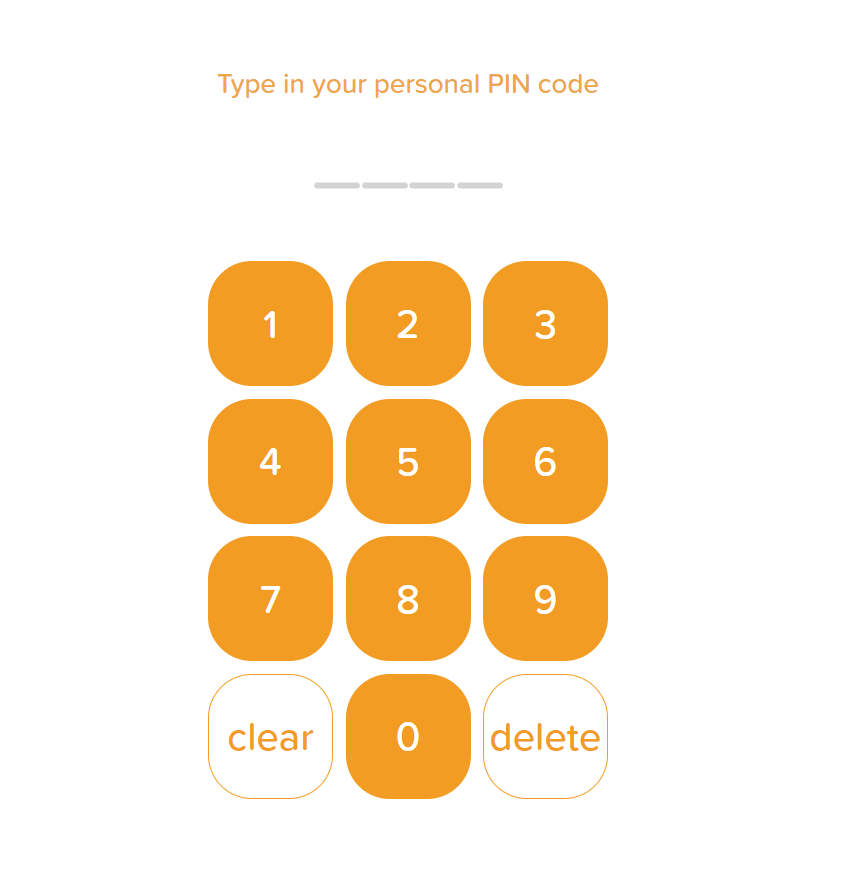A Guide to the Register App
The Storii Register app enables fast, secure sign-in and sign-out for participants and staff. It is commonly loaded onto a stationary device, like a tablet, and kept at a front desk or secured to a wall for self-serve registration.
The Storii Register app is accessible via the web at register.storii.com and app stores for both iOS (Apple) and Android.
Accessing the Register App
You can use the Register in three ways:
Web Browser: register.storii.com
Apple App Store: Download for iOS
Google Play Store: Download for Android
Signing Into the App
To sign in, simply enter your Master Credentials (the username and password for your StoriiCare business account). No additional staff login is required.
Sign-In & Sign-Out Methods
The Register App supports three methods:
QR Code
PIN Code
Contactless (via the Storii Family App)
QR Code
Each participant or staff member can have a unique QR code.
Use the app’s built-in camera scanner to initiate sign-in/out.
Codes can be exported, printed, laminated, or emailed.
QR codes can be regenerated if lost.
PIN Code
A unique 4-digit PIN can be assigned to each user.
Users enter their PIN in the app to sign in or out.
Contactless (Family App)
Storii Family App users can open the app and scan the QR code located at the top right of a profile to sign themselves or loved ones in/out.
After scanning or entering a code, users are prompted to add a signature (optional) and will see a confirmation message upon completion.
Setting a Default Sign-In Method
To set a default sign-in method for Participants, Staff, or Visitors:
Open Register in StoriiCare.
Click the Settings (cog) icon.
Choose your default method from the Register App dropdown menu.
How to Generate QR Codes and PIN Codes
Open Register in StoriiCare.
Click the Access button in the top-right corner.
Locate the user and click the QR code or lock icon to view or generate their code.
Use the circular arrows to generate or regenerate.
🔄 Bulk generation is not yet available but is on our product roadmap.
Printing QR or PIN Codes in Bulk
Go to Exports from the Dashboard.
Select Register Access.
Choose ‘All’ or a specific group.
Click QR Codes (PDF) or PIN Codes (PDF) to download.
How to Sign-in & Sign-out with QR Codes
Open the Register App and sign in using Master Credentials.
Tap QR or PIN.
Select Scan QR Code.
Allow camera access.
Scan the user’s QR code.
Confirm the sign-in or sign-out when prompted.
✅ Camera access only needs to be authorized once. QR codes must be scanned via the Register App—not your device’s default camera.
How to Sign In/Out with PIN Codes
Open the Register App and sign in.
Tap QR or PIN, then Type PIN.
Enter the user’s 4-digit PIN.
Confirm the sign-in or sign-out when prompted.
Does the Register App Sync with StoriiCare?
Yes! All activity recorded in the Register App is automatically synced to your StoriiCare account in real time.
Need More Help?
If you need further assistance, you can reach out to our support team by emailing support@storii.com. Our support team is ready to help you with any questions or issues you may have.