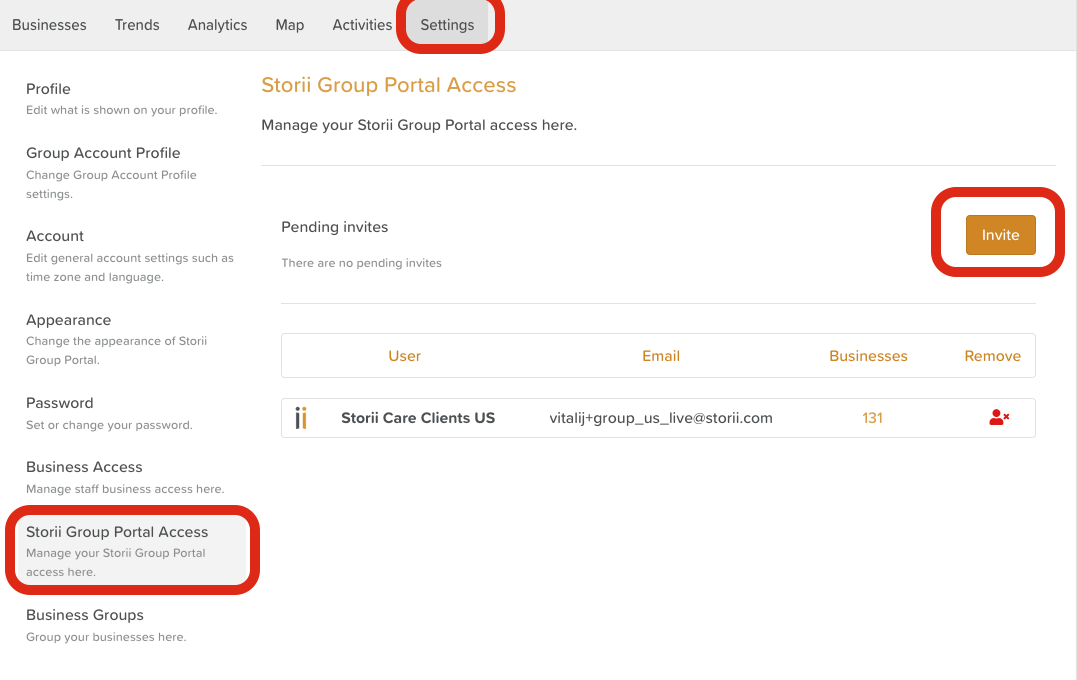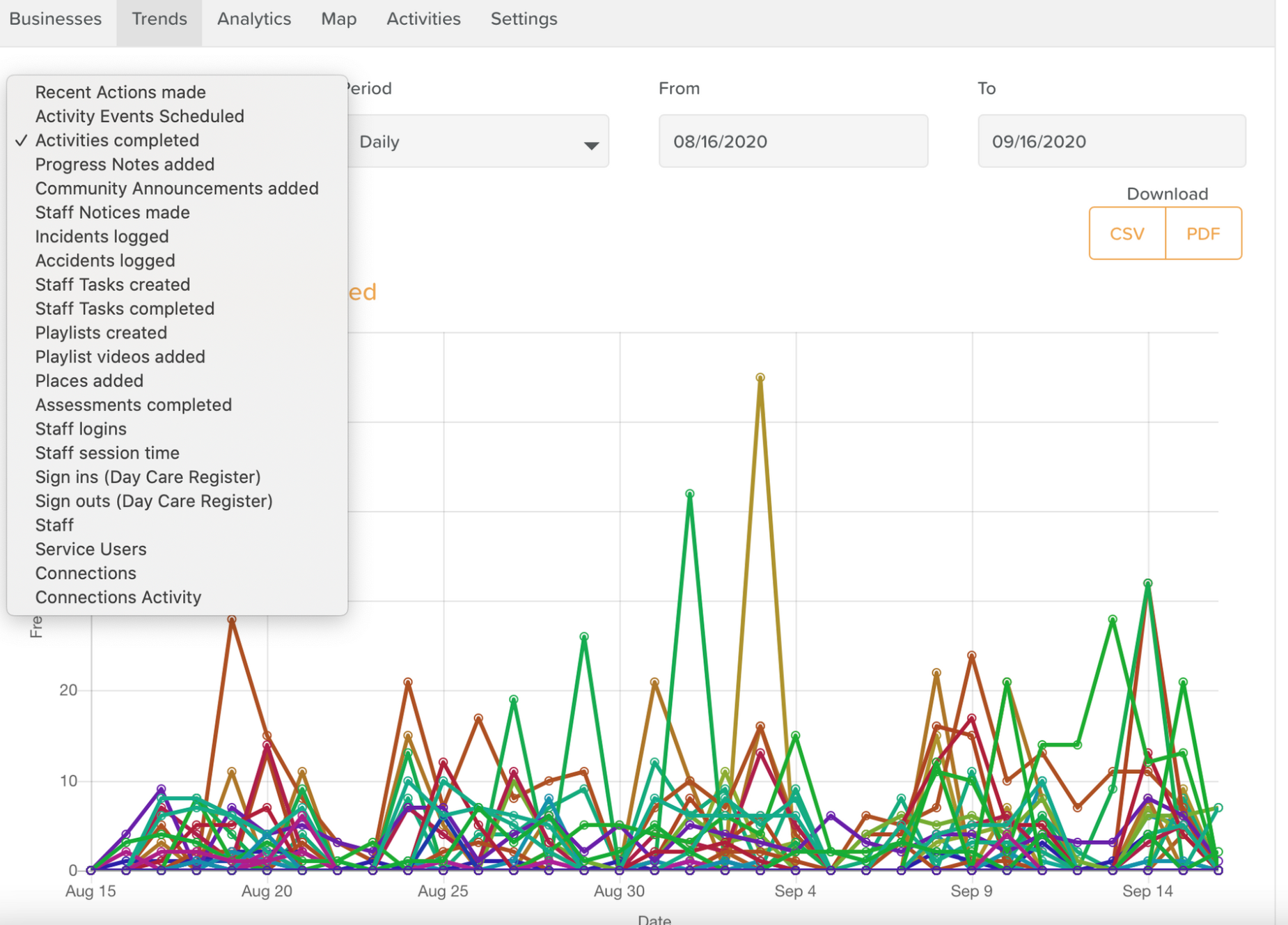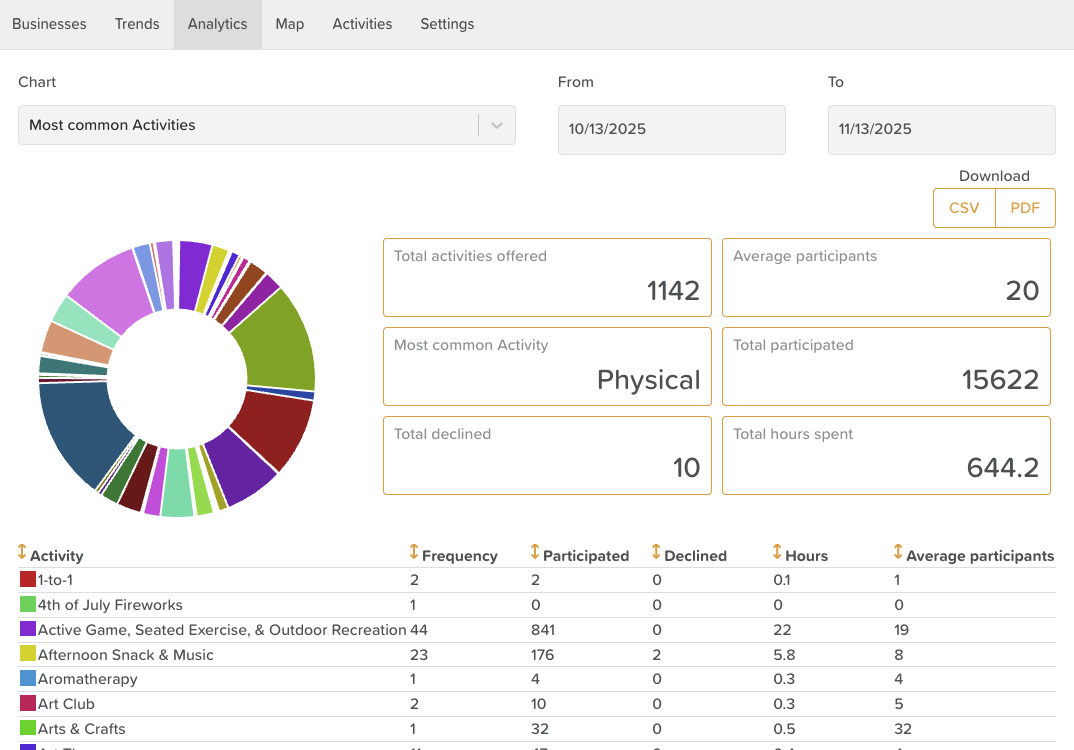A Guide to Group Portal
The Group Portal is a powerful tool designed for organizations that operate multiple StoriiCare business accounts across different locations or service branches. It centralizes visibility, reporting, configuration, and staff access management—making it easier for leadership teams to oversee multi-site operations.
Accessing Group Portal
The Group Portal is separate from StoriiCare and must be accessed through:
👉 https://group.storiicare.com
StoriiCare provides each organization with a primary “Admin” login, shared with management during onboarding.
If you no longer have access to your credentials, contact:
⚠️ Note: Many organizations have multiple managers sharing the primary login because only the Admin user can access Group Portal Settings (where staff access is managed).
You can also invite additional staff to the Group Portal for read-only access to Analytics and Trends.
Managing Access in Group Portal
Inviting Staff to the Group Portal
You may invite staff members who need access to Trends and Analytics, but do not need access to Settings.
To invite staff:
Log in to Group Portal
Go to Settings
Select Storii Group Portal Access
Click Invite
Enter staff email(s)
Click Send
Invited users will receive instructions by email.
Setting Up Group Portal - Full Settings Overview
1. Profile
Here, you can update the profile photo and Admin User name.
2. Group Account profile
Here, you can update the Group Portal (business) profile photo.
3. Account
Configure:
Email address associated with the Group Portal's Admin/Main User Login
Time zone
Date/time format
Language
3. Appearance
Customize:
Terminology
Colors
Used across the Group Portal interface.
4. Password
Update your login password.
5. Business Access
Allows Admin to manage which staff members can access which business accounts.
Here you can set each staff member’s:
Permission level
Job title
Direct login access
This is where you grant staff access to multiple StoriiCare accounts.
(See: How to Grant Staff Access to Multiple Locations)
6. Storii Group Portal Access
Invite staff to Group Portal for access to analytics and reporting.
(See: How to Access Group Portal).
7. Business Groups
Similar to Groups on StoriiCare, “Business Groups” let you organize multiple centers for easier filtering.
Common uses include grouping centers by:
Region
Ownership
License type
Program type (e.g., Adult Day Health, Memory Care)
Bulk Importing Through Group Portal
Group Portal includes several import tools to help set up new locations quickly and uniformly.
Import Staff in Bulk
You can import staff lists using a downloadable template that must be filled out and re-uploaded.
(See: How to Import Staff Lists in Group Portal)
Import Participants in Bulk
Same process as staff imports, but for participant profiles.
(See: How to Import Participant Lists in Group Portal)
Import Activity Types in Bulk
Upload activity types for the Calendar feature to ensure consistency across locations.
(See: How to Bulk Import Activity Types in Group Portal)
Group Portal Trends
The Trends section allows you to view numerical data across multiple businesses at once.
🔍 Features Include:
Compare activity across any combination of your business locations
View trends daily, weekly, monthly, or yearly
Select a custom date range
Download data as CSV or PDF
📊 Data Points Include:
Participant sign-ins
Staff sign-ins
Participant and staff absences
Incidents and accidents
New or deactivated participants
New or deactivated staff
New family connections
And more…
🧠 Note: Trends reflect numerical totals only (e.g., “12 participant absences”).
These charts do not display names.
Group Portal Analytics
The Analytics section works similarly to Trends but focuses on category-based insights across locations.
Currently included:
Most common Activity Types
Most common Wellness Tags
Most common Features used
Age of Participants
StoriiCare plans to expand Analytics offerings within Group Portal in the future.
As with Trends, charts can be:
Filtered by business
Adjusted by date range
Exported as CSV or PDF
Group Portal Map
The Map tab provides a simple geographic overview of all your business locations.
Pins on the map represent each center based on the Address entered in that StoriiCare business account’s settings.
This is helpful for:
Regional leadership
Multi-state operations
Organizations assessing geographic distribution
Summary
The Group Portal enables multi-location organizations to work more efficiently by centralizing:
✔ Staff access management
✔ Bulk imports (staff, participants, activity types)
✔ Cross-location Trends
✔ Multi-site Analytics
✔ Location grouping
✔ Reporting downloads
✔ A unified Map view of all centers
It is your administrative hub for anything related to managing multiple StoriiCare environments.
Need More Help?
If you need further assistance, you can reach out to our support team by emailing support@storii.com. Our support team is ready to help you with any questions or issues you may have.