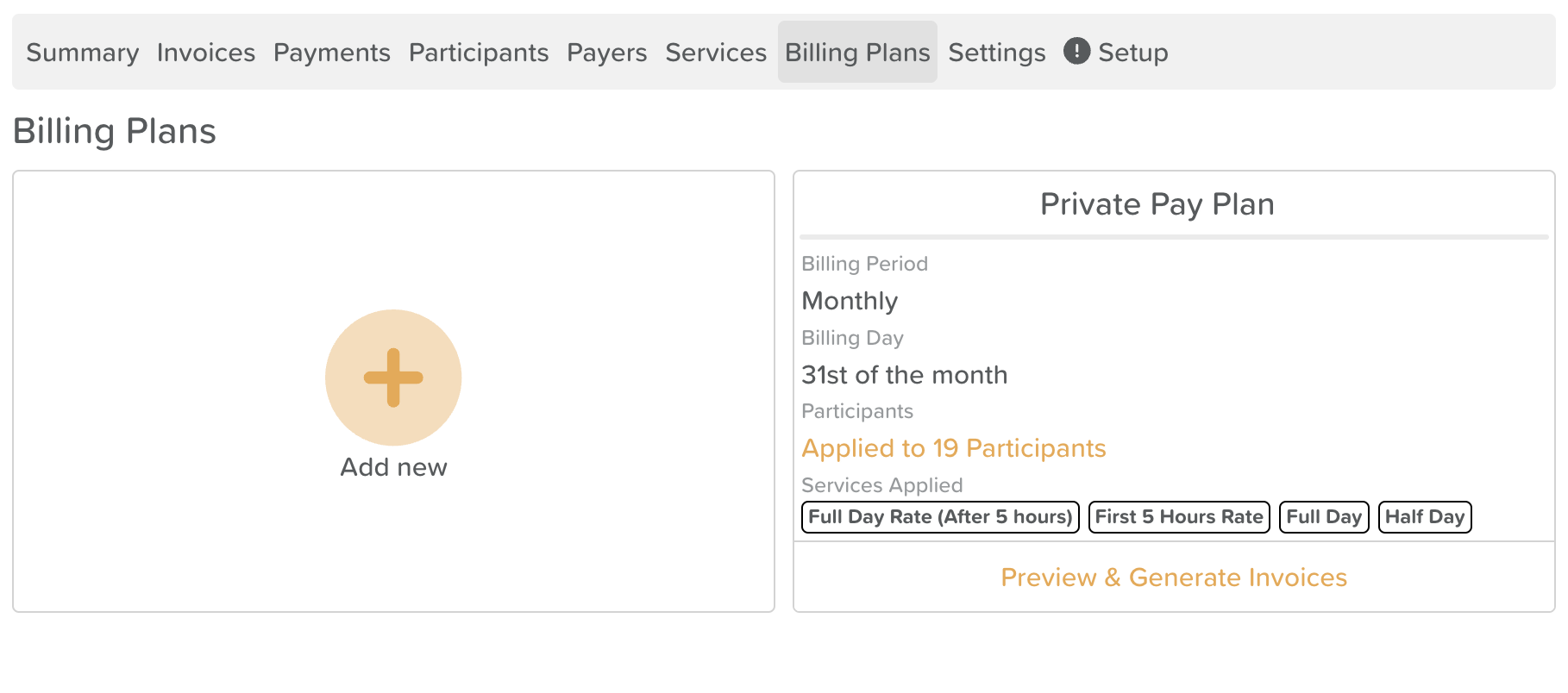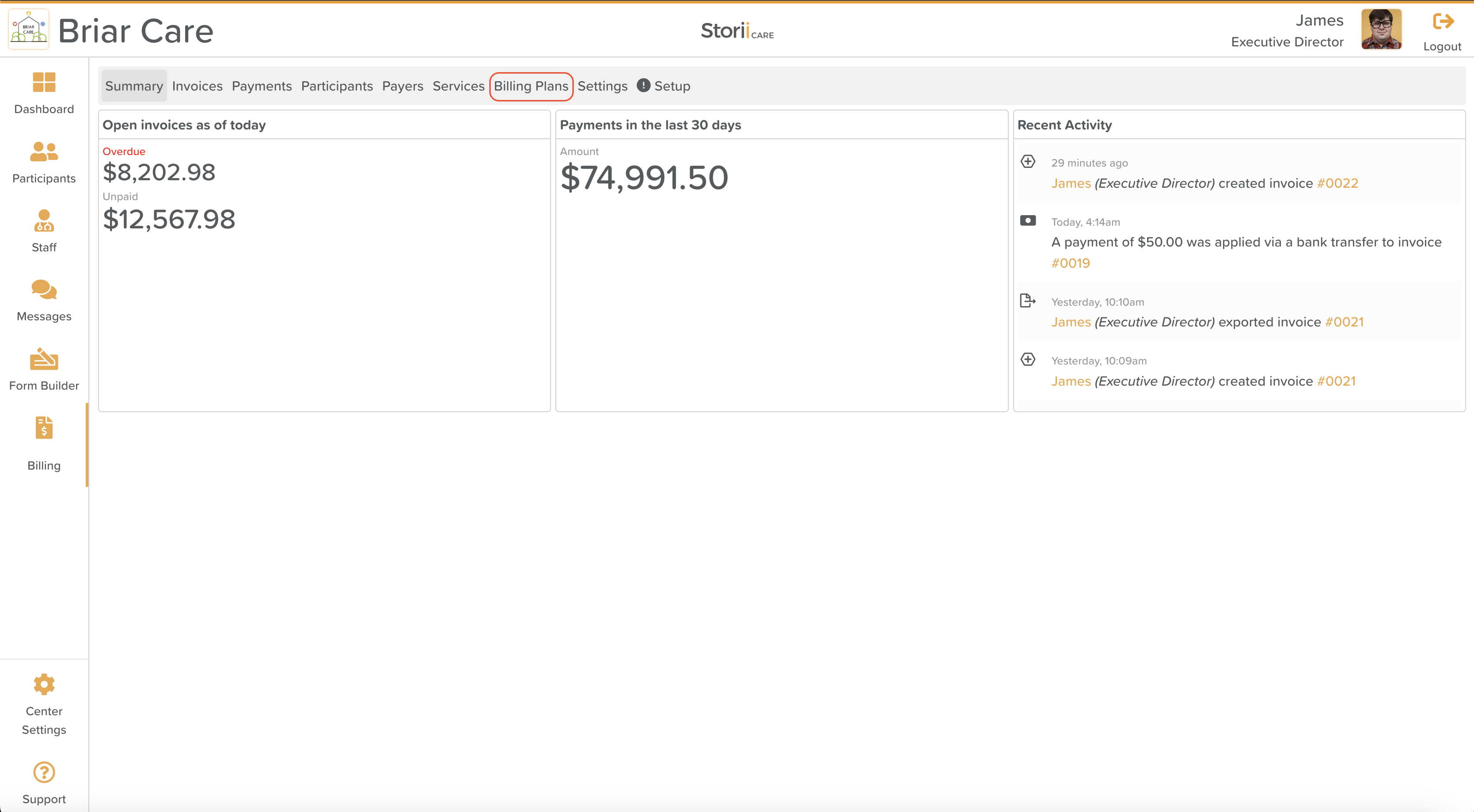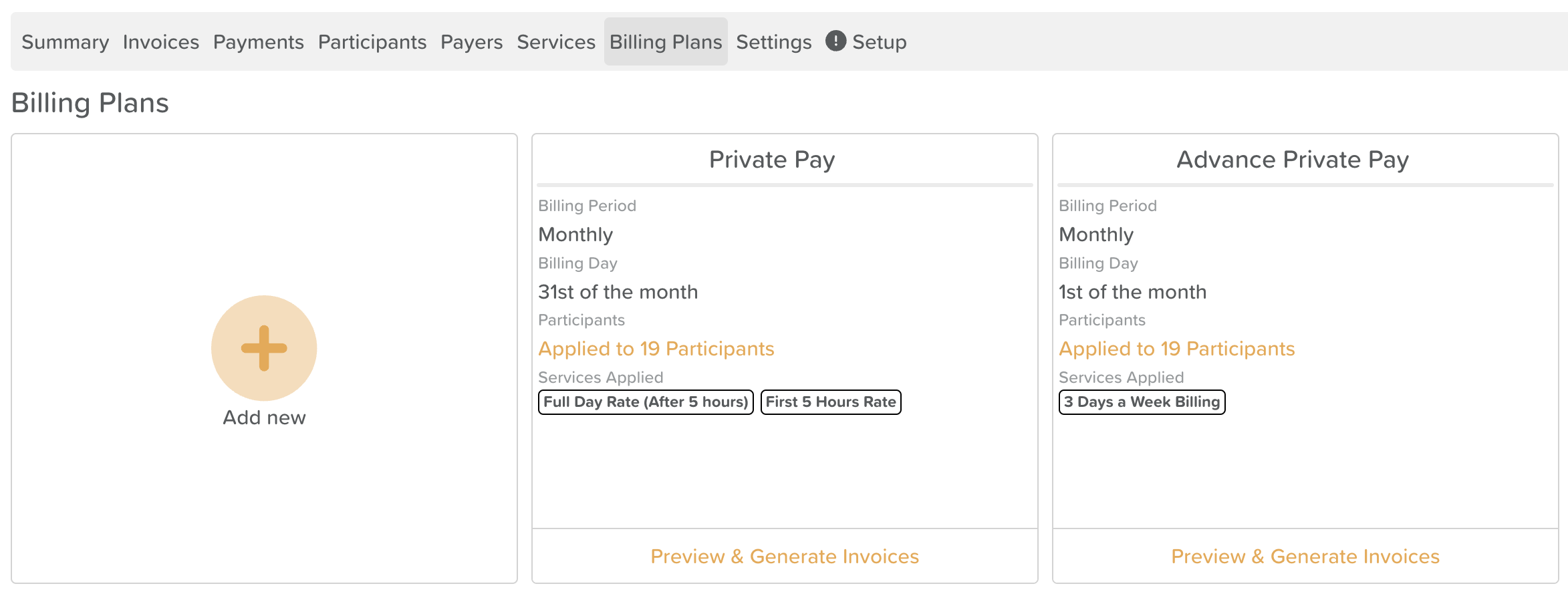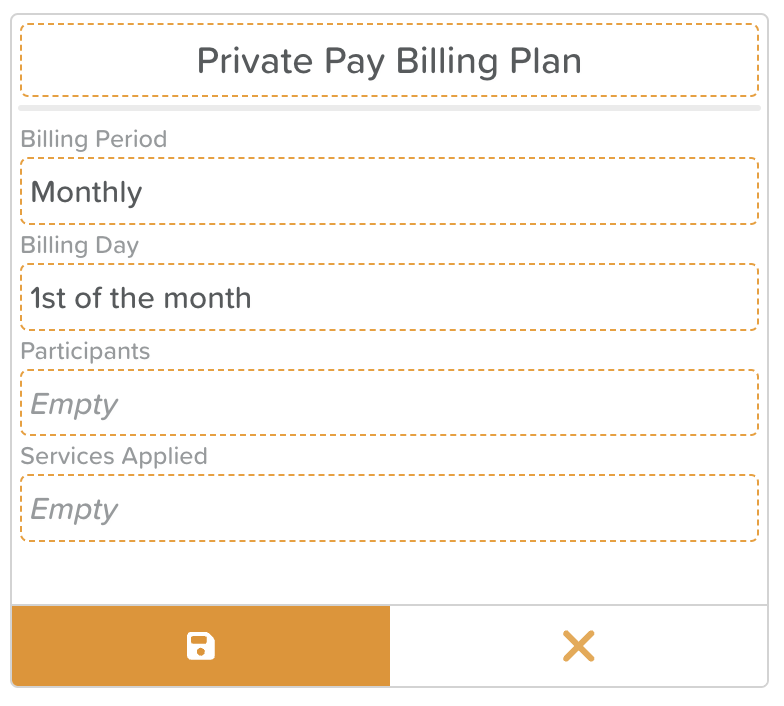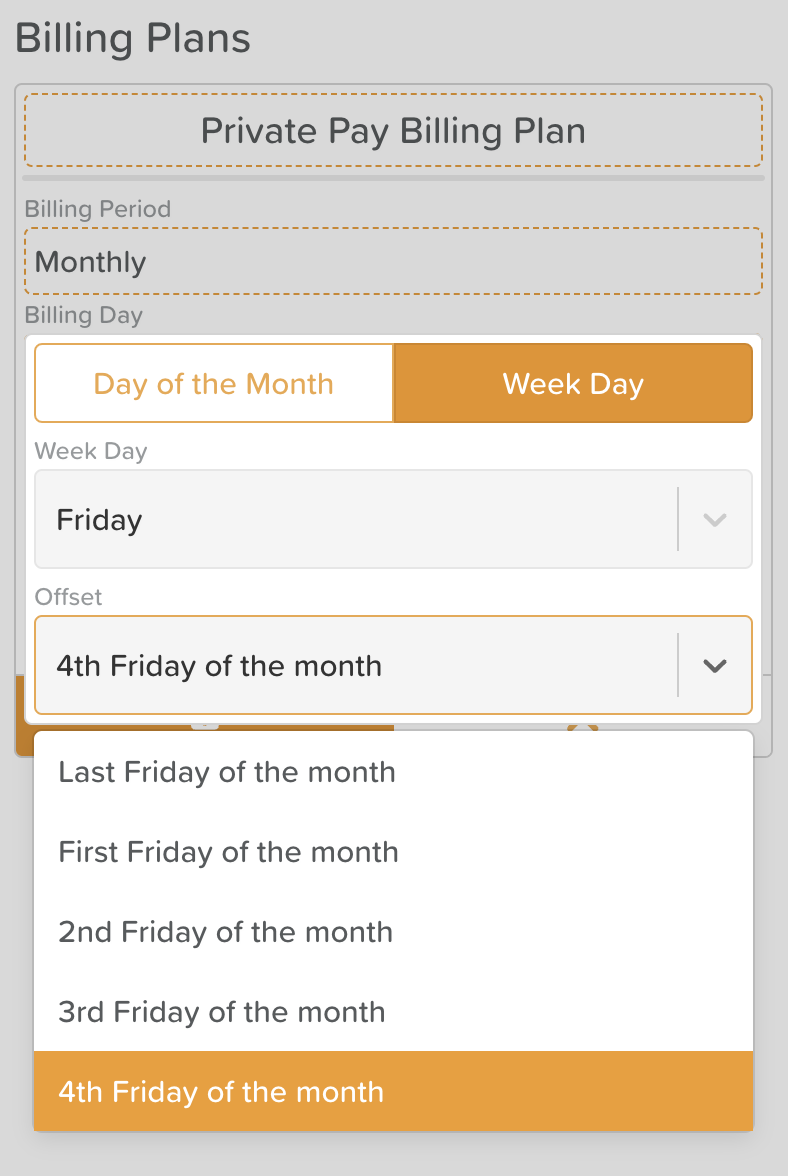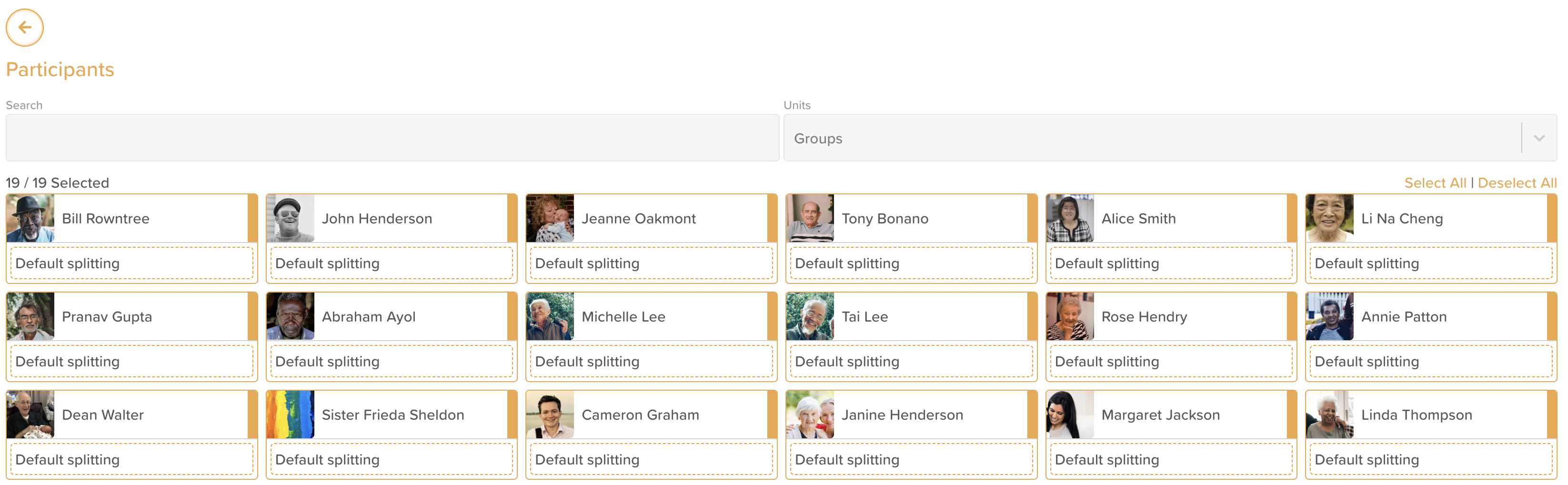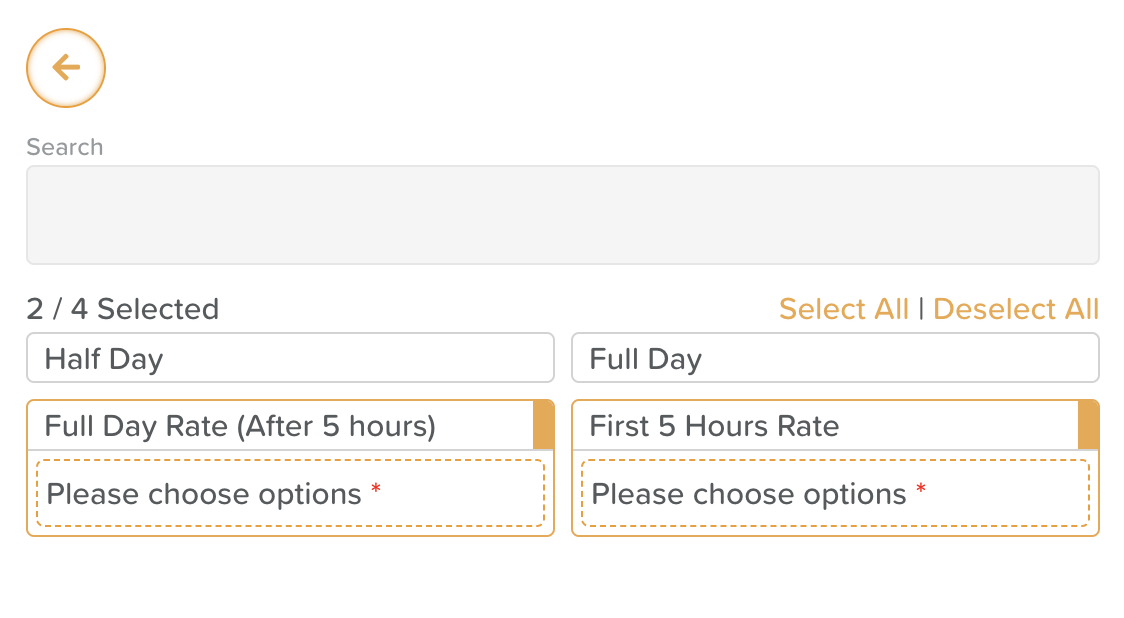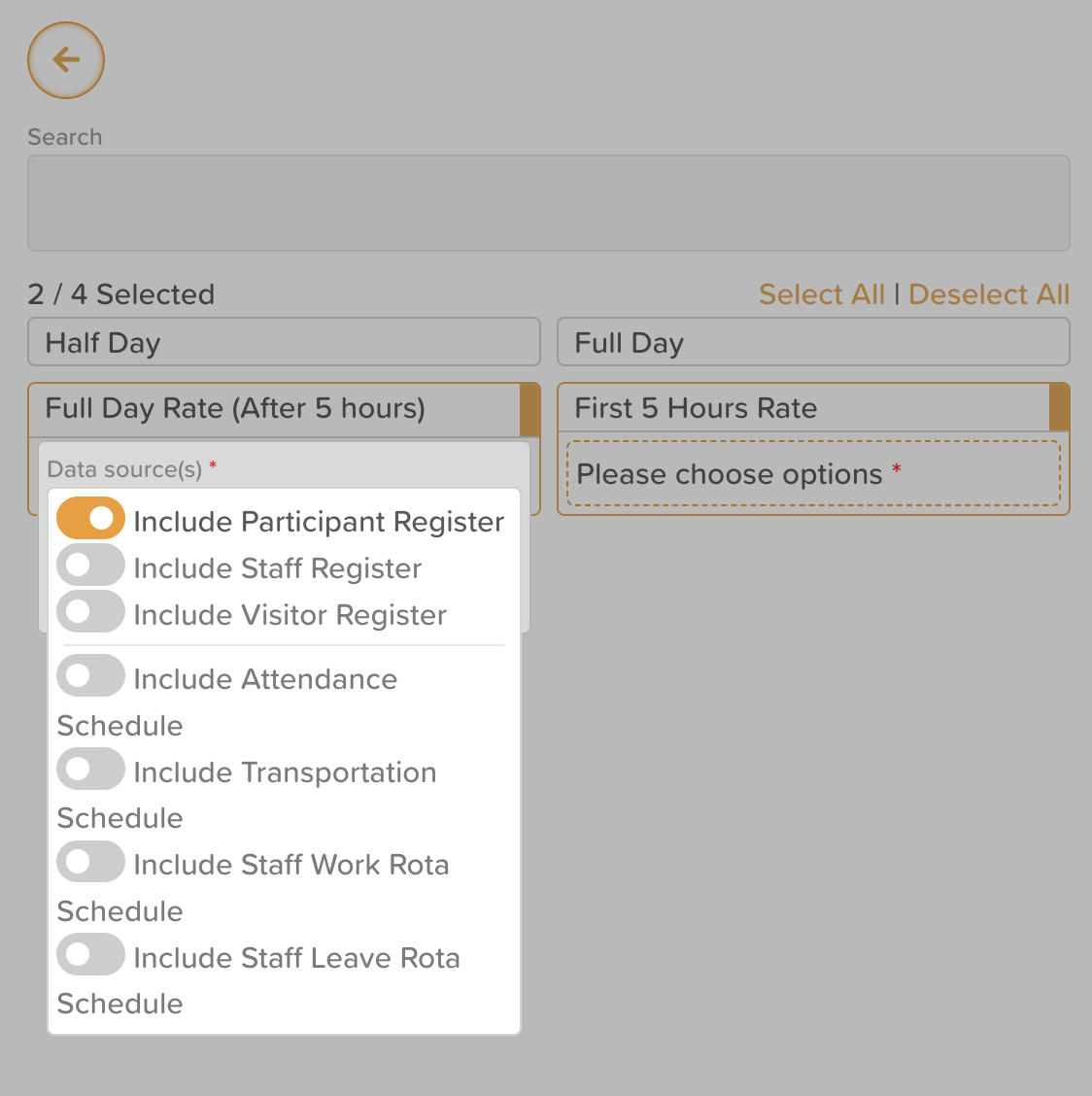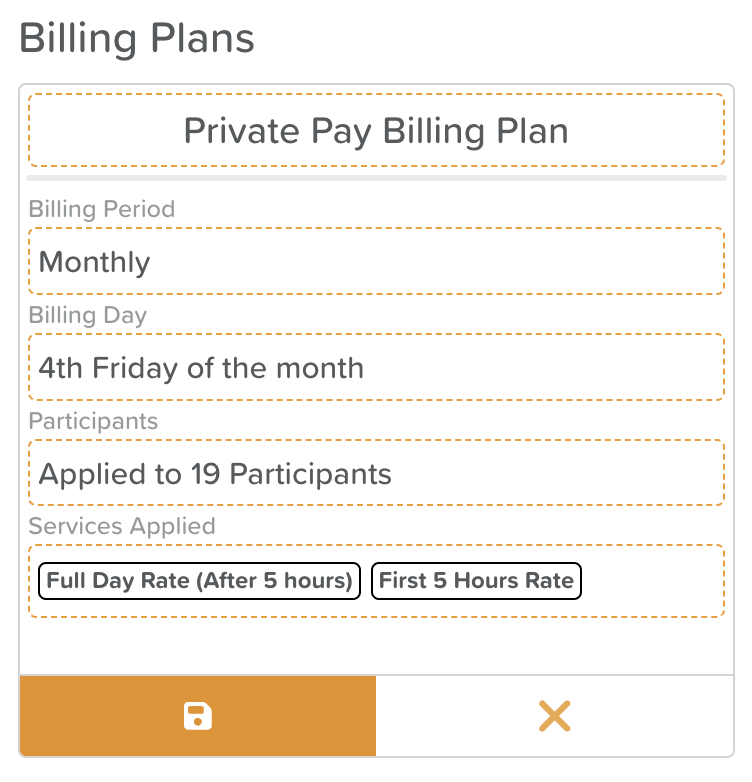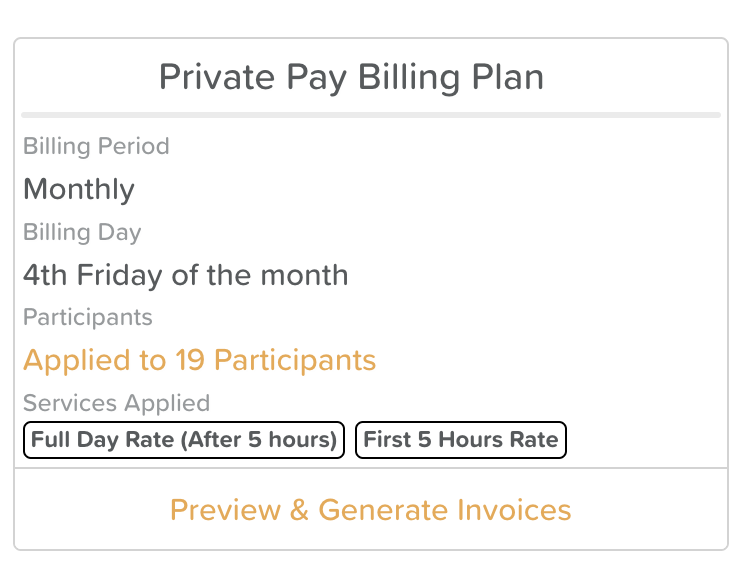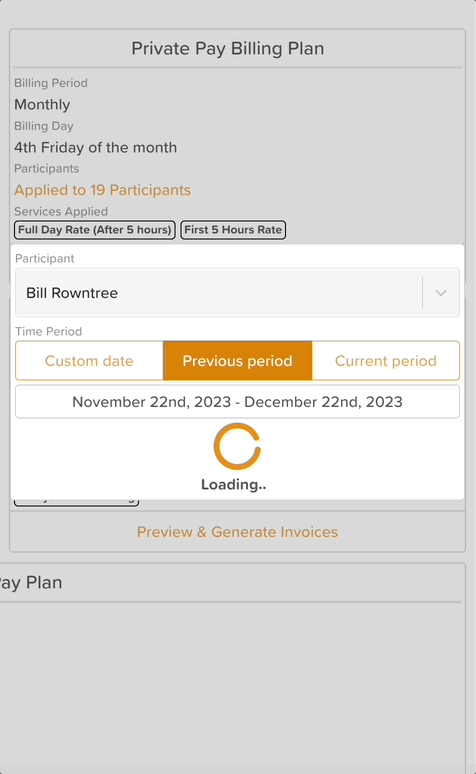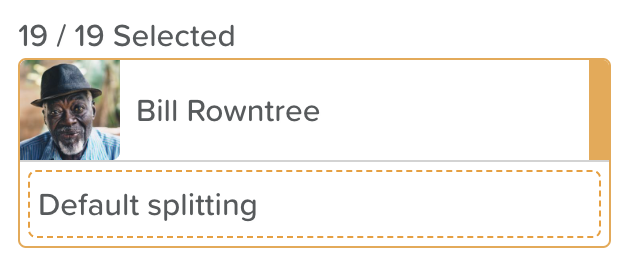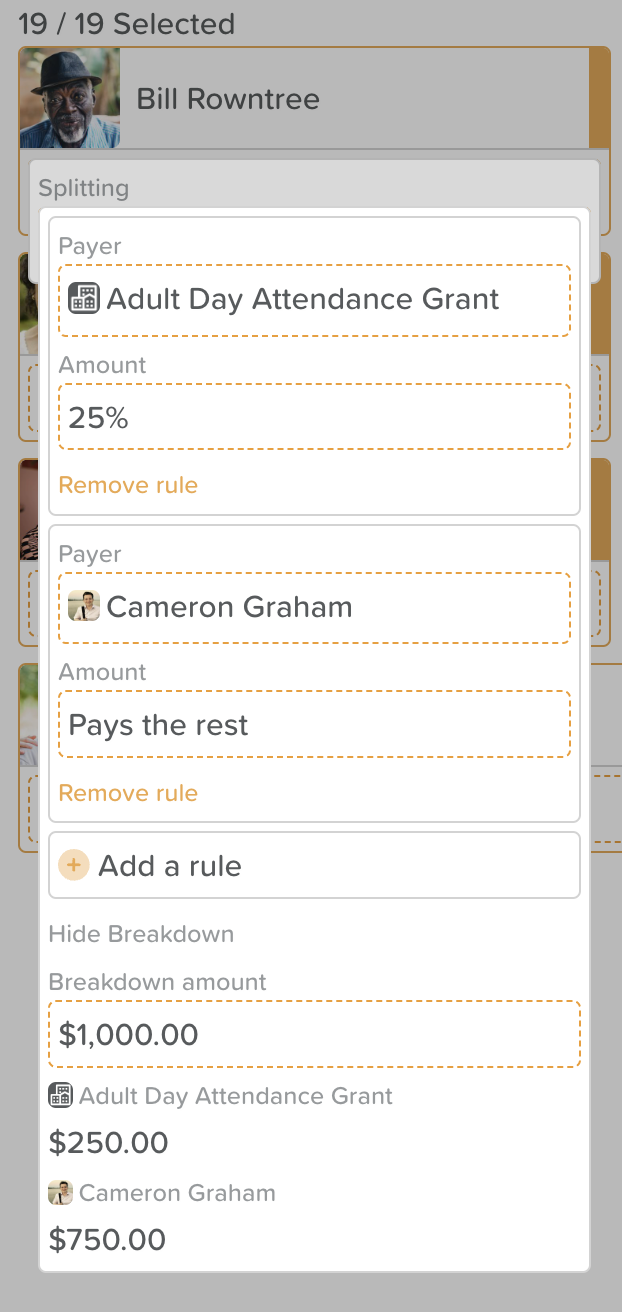Billing Plans
IMPORTANT: Please be aware that the Billing Plans feature is currently in Beta and is undergoing rapid iterations. As a result, some of the instructions provided below may not be up-to-date. We highly value your input and would greatly appreciate any feedback you have regarding your experience with Billing Plans!
'Billing Plans' is a new feature within StoriiCare's Billing section, designed to empower users with the ability to generate invoices quickly using pre-set rules. This feature efficiently harnesses data from various sources across the StoriiCare platform, streamlining the overall billing process.
Why use Billing Plans?
Billing Plans is designed to assist billers throughout their billing cycle, whether it's monthly or bi-monthly, by facilitating the creation of client invoices. This feature significantly reduces time and effort by automatically calculating tailored rates and attendance charges, aligned with each Service User's unique configuration for the specified period. Additionally, it offers billers the convenience of previewing and editing invoice contents before finalizing them, ensuring accuracy and customization in every billing instance.
How do I get started?
Prior to using Billing Plans, you must first ensure that Services are set up on StoriiCare. Billing Plans are in part informed by Services, and if a Service User/Participant is not eligible for a Service, Billing Plans will not generate any Invoices for them. You can reach out to our support team if you need help setting up Services on StoriiCare.
To get started, select the 'Billing Plans' tab within the Billing Section on StoriiCare.
To create a Billing Plan, select the 'Add new' square.
Users have the flexibility to create an unlimited number of Billing Plans, tailored to their specific needs. These plans can be utilized to generate invoices for clients, offering the option to charge either in arrears or in advance, catering to a variety of billing preferences.
Billing Plan creation currently has 5 key sections:
Billing Plan Name: This will serve as the name for your Billing Plan. (It will not currently be displayed on generated Invoices, they instead use the applicable Service)
Billing Period: Select your Billing Period - e.g. Weekly, Every Two weeks, Monthly Quarterly, etc.
Billing Day: Choose which day of the monthly the billing period will start from. This can be configured in many ways e.g.'1st day of the month' or '4th Friday of the Month'
Participants: Select the participants that will be included in this plan. See 'Invoice Splitting Rules' below for specific rules per participant.
Services Applied: Choose the service or services that can be included in this plan. It may be the case that all possible services are included in one plan.
Choose the specific data source(s) that align with your service rates and rules, ensuring they fit within the defined parameters of your billing plan. This selection enables tailored and accurate billing based on the criteria you set. (Most providers billing in arrears will use the Participant Register).
Once your Billing Plan Sections are populated, select the 'Save' icon to save your choices.
Hooray! You will now be able to Preview & Generate Invoices with this Billing Plan. Do to so, select the 'Preview & Generate Invoices button.
A window will appear with a pre-selected Participant. This window enables you to show for the Current, Previous or Custom Period, a preview of the Invoice that will be generated based on the Billing Plan Conditions for the selected Participant. The invoice details can easily be edited directly from this preview, and the final invoice can be created for the selected participant by clicking 'Generate Invoice' at the bottom of the view. This process can then be repeated for each participant to complete your billing cycle. NOTE: A payer must be assigned to a participant before you can generate any invoices for them.
NOTE: Within any given Billing Plan, users can apply multiple Services to accommodate diverse billing requirements. For instance, in a typical Adult Day Care setup, one might include separate Services for Full Day Attendance, Half-Day Attendance, and Late Fees. This means if a Participant stays beyond the scheduled time, the system can automatically apply a late fee service, which will be itemized on any generated invoices.
Billing Plans can be edited at any time by selecting the pencil icon on the top right hand side of the Plan card.
Charging clients in arrears
To charge clients in arrears, we recommend using the 'Participant Register' as the Billing Plan Data Source. This will pull your 'real' attendance data and apply this against approved Services for each Participant
To do this, when selecting the services applied to a billing plan, set your Data Source(s) to 'Include Participant Register'.
Charging clients in advance
To charge clients in advance, we recommend using the 'Attendance Schedule' as the Billing Plan Data Source. This will pull your 'expected' scheduled attendance data and apply this against approved Services for each Participant.
To do this, when selecting the services applied to a billing plan, set your Data Source(s) to 'Include Attendance Schedule'.
Invoice Splitting Rules
The Billing Plan feature allows for splitting of invoices between specified or default Payers. This is particularly useful when an invoice may be split between two family members, or an agency may be responsible for a percentage or set numerical amount for each invoice.
To set splitting for a participant, select the 'Default splitting' button within the participant selection view whilst creating or editing a Billing Plan.
You will then be able to set specific rules - numerical, percentile or 'Pays the rest' options for multiple payers. A 'Show breakdown' tool is particularly useful to display example split values that will be applied to each payer based on your rules.